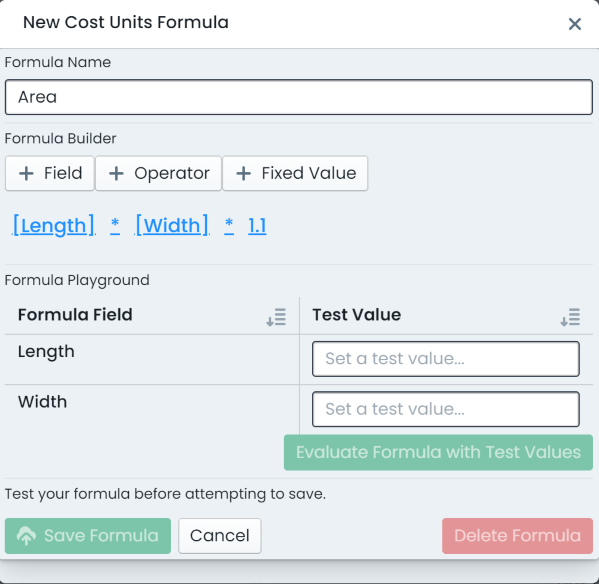Define Cost Unit Formula
This section covers the necessary steps involved in creating a new cost unit formula for a given classification within the Metrix Asset Management System.
In order to set a Cost Unit Formula, the following prerequisites must be met:
-
The component classification must have a valid attribute form assigned to it. See Form Management or Classification Resource Management for more information.
-
The assigned form specification must contain at least one (1) field matching the following attribute definition:
- Data Type: Decimal Number
- Required: True
See Form Management for more information
To create a new cost unit formula definition within Metrix, complete the following steps:
-
Navigate to the component group within the asset classification using the ‘Classifications’ page. (Assets Menu > Classifications > Selected Classification > Selected Component Group).
-
Click on ‘Edit Configuration’ to enter allow editing the classification definition.
-
This will convert the view to an editing mode with some additional options. Make sure you have the desired component group selected before continuing.
-
Within the ‘Data’ section, click on the drop down menu under ‘Cost Units Formula’.

 Note
NoteIf this is not available, it means that a valid form definition does not exist for setting smart attribute definitions.
-
To define a NEW cost unit formula, click on the ‘New Cost Unit Formula’ option in the drop down list.
-
A dialog will appear ready to define the cost unit formula.
-
First, set the Formula Name by entering it into the input box.
-
Then, to define a cost unit formula, you will need to build a valid algorithm using:
- Valid attribute definitions,
- Fixed numeric values, and/or,
- Basic mathematical operators.
NoteRemember that only attributes matching the prerequisite definitions will be shown.
Within the ‘Formula Builder’ section is three (3) menu options that allow users to choose the next input or operator for the cost unit formula. As you select inputs/operators, the algorithm expression preview will populate for you.
To edit or remove a particular input or operator, simply click on that entry in the algorithm expression to see a list of options for edit or removal.
-
Before you can commit any new or revised cost unit formula, you must test it. This involves providing ‘dummy’ values for any attribute fields in the algorithm. Once the ‘dummy’ values are set, click ‘Evaluate Formula with Test Values’.
-
The server will evaluate the formula and return a response. Make sure you verify this result yourself before continuing.
-
Once complete, click ‘Save Formula’.
-
Important: The cost unit formula has now been defined and is available for use. In order to actually use it for the selected component group, ensure you select it from the ‘Cost Unit Formula’ drop down list.
InfoCost Unit Formula definitions are stored against the underlying form definition (as this is where the input attribute fields are defined). Any component group assigned to a form definition with one or more defined cost unit formulas, can use that formula.
-
Once you have finished click ‘Save Config Changes’.