Generating a new Report
To generate a new report in the Metrix Asset Management system, follow these steps:
-
Reports are grouped into sections of common themes and each report is represented by a tile with a label and brief description. Click on your desired report. See Report Generation: About for further information about specific reports.
-
The report configuration/preview page will load. Depending on the selected report template, a number of configuration options may be present on the left, whilst on the right-hand side, a preview of the report will be shown. Make sure you provide a setting for any required report configuration settings by scrolling through the left-hand side section.
TipSome reports will display additional options when certain configuration settings are switched. Try applying a ‘Custom Filter’ to the ‘Component Data Export’. The option to include ‘Custom Attributes’ will then be shown.
-
Once configured, update the name for your report (optional - a default name is pre-populated), and click ‘Run report’.
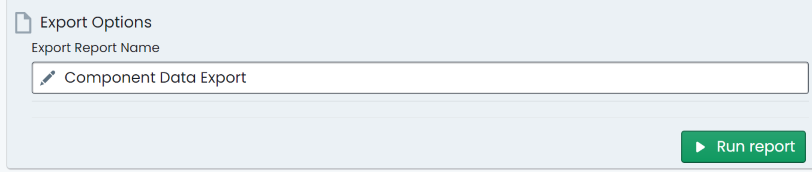
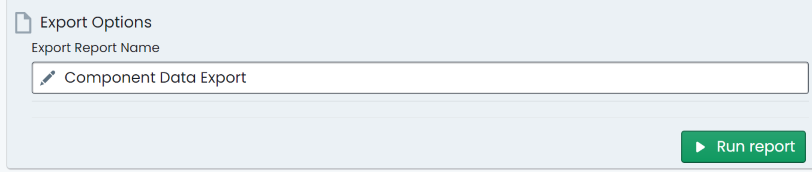
-
The report has now been queued for generation. The application will navigate to the generated reports page where past reports are listed for download. At the top of this list, the report you just created will be listed with a status flag in the left-most column. Once it is displayed as ‘Ready’, click the ‘Download’ option for that report.
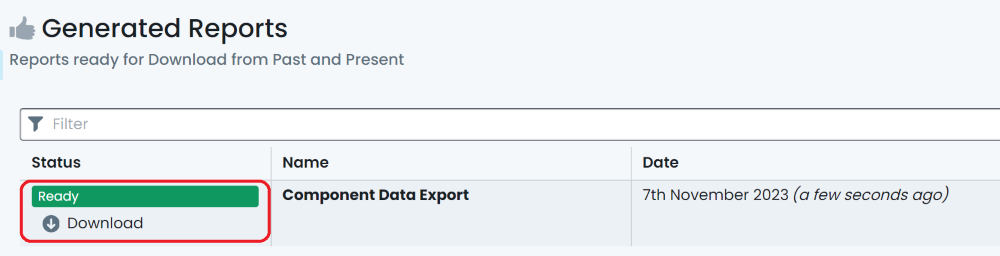
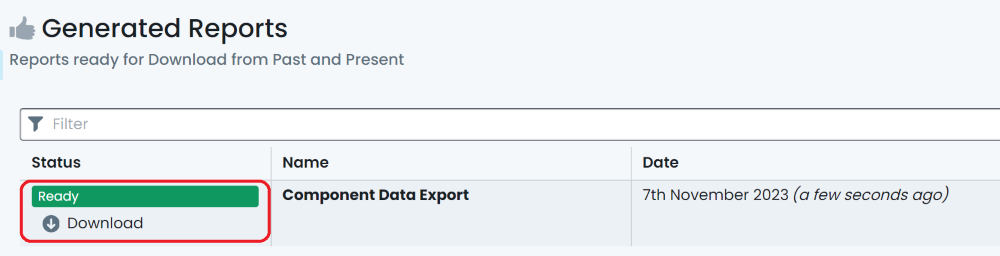
-
Depending on your browser settings, you may be prompted for a ‘save’ location for the generated report. Save the file to your computer. You have now generated and downloaded a report from Metrix.
