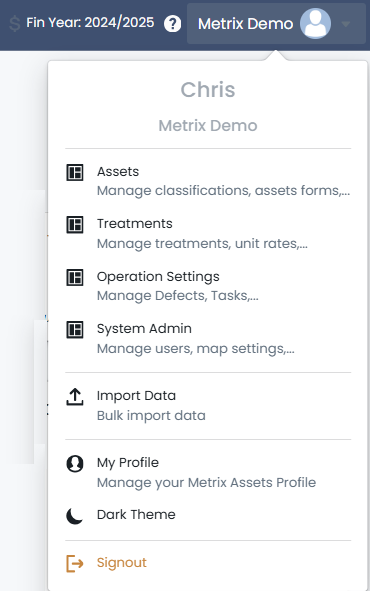System Navigation
Depending on your account privileges – which will be set by your system administrator – you will see different functions available to you when you first login. There are, however, a couple of core system pages that will be available to you regardless of your account privileges. This section details some of the basic facets of these pages.
- To navigate to each page of the Metrix system, use the section header located at the top of the application. Regardless of where you are within the system, this section header will always be available. The section header will generally look like the following:
-
Review the Dashboard Page - The dashboard provides a quick and easy overview of some core statistics about your assets within the system. This can be useful for extracting charts and graphs for generating your Asset Management Plans and Policies. It is also handy for gaining a high-level snapshot of your asset performance.
-
Review the Assets Page - The assets page is the main engine room of the system. This is where users can view their asset portfolio through an intuitive map interface, fetch information, as well as perform edits on that information.
-
Review the Capital Page (permissions dependant) - The capital page is where you can manage your capital works projects. This includes the ability to create, edit, and track the progress of projects, as well as view associated costs and timelines. Additionally, you can manage settings such as the current financial year and the like.
-
Review the Operations Page (permissions dependant) - The operations page is where you can manage your operational activities. This includes the ability to create, edit, and track the progress of operational tasks. These can include maintenance activities, inspections, and other operational tasks related to your assets.
-
Review the Reports Page - The report generation page is full of predefined report templates to help you extract the information you need about your assets. Additionally, you can access previously generated reports from within this page.
-
Review the System Menu - In the top right-hand corner of the application, you will see a menu drop-down labelled with your organisation’s Site ID. This contains all site configuration options (if your account has the rights to see such settings). It is also where you can access and manage your Profile information and sign out of the application.