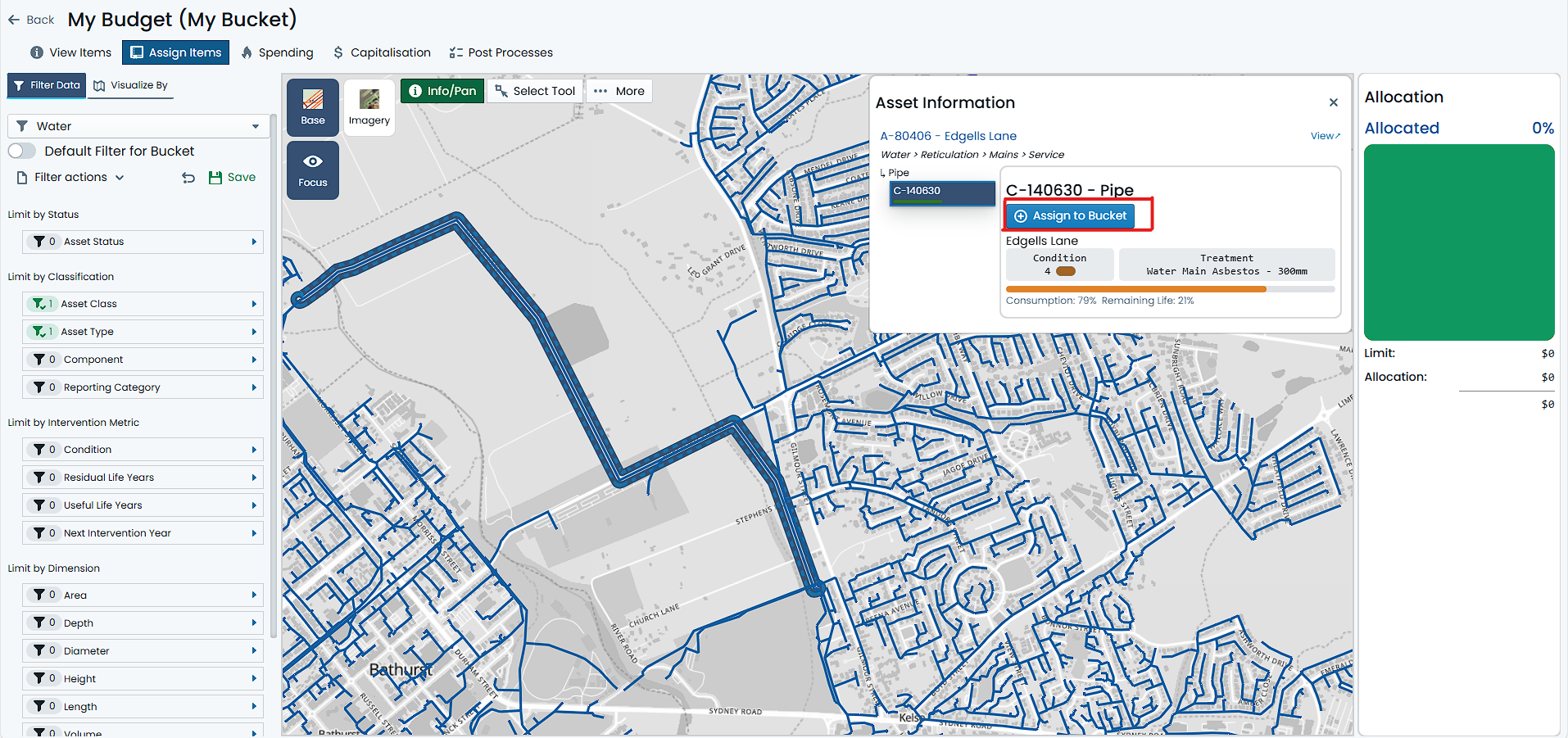Assign a Budget Item
To assign a Component as an Item to a Budget Bucket, you must have navigated to the desired Budget Bucket, and have selected the parent Asset or Assets of the Components you want to assign. See Selecting Items for detailed instructions on doing this.
This how-to guide pertains to assigning a single Component to a Budget Bucket. For help on assigning multiple Component Items in bulk, see Bulk Assign Budget Items.
To assign a Component as an Item to a Budget Bucket, follow these steps:
-
Select a single Asset from the map using the above-mentioned methods. You will know that you have a single selected Asset when the Asset is highlighted in blue on the map, and the Asset’s details are displayed in the right-hand Info Panel.
-
The Info Panel is split into three main sections:
a. The top of the Info Panel has information pertaining to the selected Asset, such as its classification, ID, and description.
b. Below this, on the left-hand side, is the Component Switcher, which allows you to select a particular Component of the Asset to view its details, and manage its assignment state.
c. The right-hand side of the Info Panel contains the Component information pertaining to the selected Component above.
-
Isolate the single Component you wish to assign to the Budget Bucket by selecting it in the Component Switcher.
-
Click on ‘Assign to Bucket’ to assign the selected Component as an Item to the Budget Bucket.
The Component has now been assigned to the Budget Bucket as an Item. It will be configured automatically with a default budgeted treatment method, and if this treatment method amounts to a cost, the Buckets Allocation gauge will react accordingly.
Further to the above, any assigned Component Items will appear with an orange halo around their map feature in the map window.
If your selected Asset Component does NOT have an option to ‘Assign to Bucket’, rather, it shows options to ‘Manage Item/Treatment’, this means that the Component is already assigned as an item to the Budget Bucket. See Unassign Budget Items for assistance on unassigning items from a Bucket.