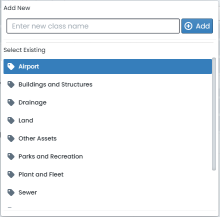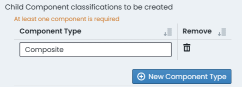Creating Classifications
To create a new asset classification definition, you will need to have prepared the following pieces of information:
-
The asset class name, or the name of an existing asset class that will contain the new classification asset type.
-
The asset type name, or the name of an existing asset type that will contain the new classification asset sub-type.
-
The asset sub-type name, or the name of an existing asset sub-type that will contain the new classification asset group.
-
The asset group name.
To get started, click on “Create New Classification” on the “Classification” management page. A dialog box will appear to prompt you through the following steps.
-
Firstly, you need to select or define the asset class name for your new asset classification. Click on the “Select (or define new) class” drop down control and either select from the existing list of asset class names or create a new asset class by typing it into the input box and clicking “Add”.
-
Once the asset class is selected or inputted, the system will prompt for the asset type name that belongs to the above asset class.
-
Repeat the process defined in step 1 for asset type, asset sub-type, and asset group.
-
With the asset group defined, the system will then prompt for the component type definition(s).
-
The default “Composite” component type can be either left in place, r renamed.
-
To add additional component types, simple click “New Component Type” and provide a name for the definition.
-
Once satisfied with the new classification structure, click “Create Classification”. Your new classification will now be available for use.
Every classification structure must have at least one (1) defined component type. By default, each classification is pre-seeded with a standard component type called “Composite”.
Users may remove the “Composite” component type definition only when they define at least one (1) alternative component type.