Reclassify Components within Asset Classification
To reclassify a component within its parent asset, perform the following steps:
-
Navigate to the main ‘Assets’ page and make a selection from the map screen.
-
From the ‘Actions’ menu options, hover or select ‘Parent Asset Actions’ and then choose ‘Reclassify Asset’.
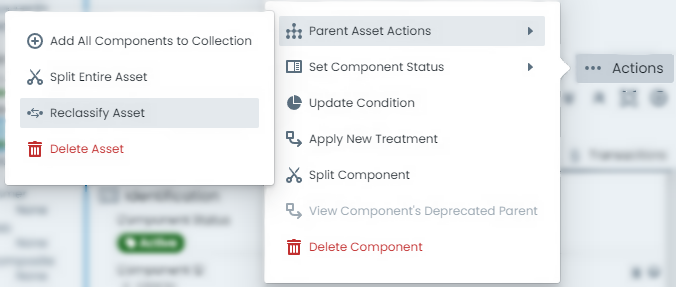
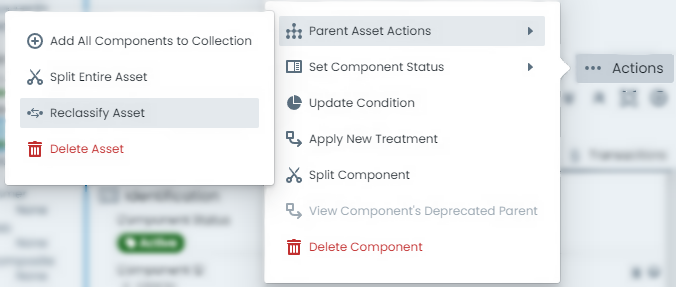
-
A fly-out panel will appear with the required tools for performing an asset reclassification. Ensure the ‘Mode’ is set to ‘Component Reclassification’ before proceeding.


-
Once the mode has been set, the ‘Component Mapping’ section will appear - Each of the active asset’s components can be matched to a corresponding component group within the parent assets asset classification.
For components in the mapping list that you wish to reclassify to a different component group, select the ‘New Component Type’ on the right-hand side. Otherwise, leave it set to ‘Skip’.
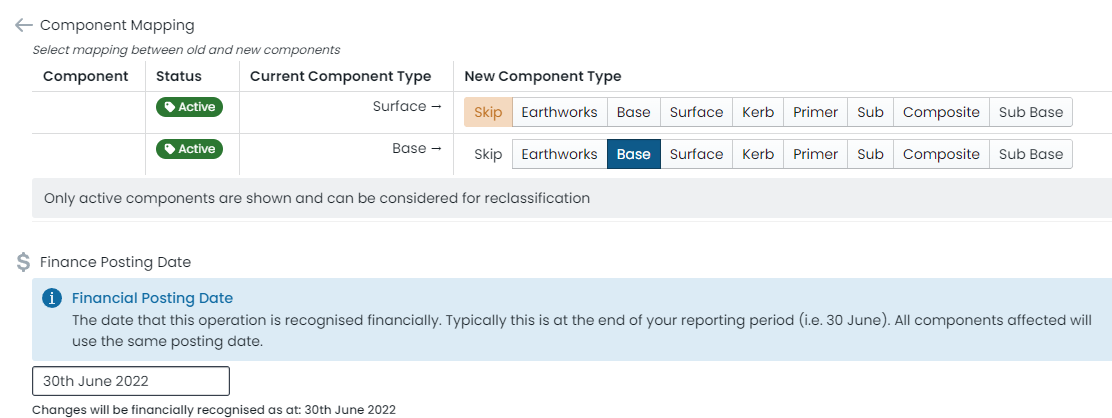
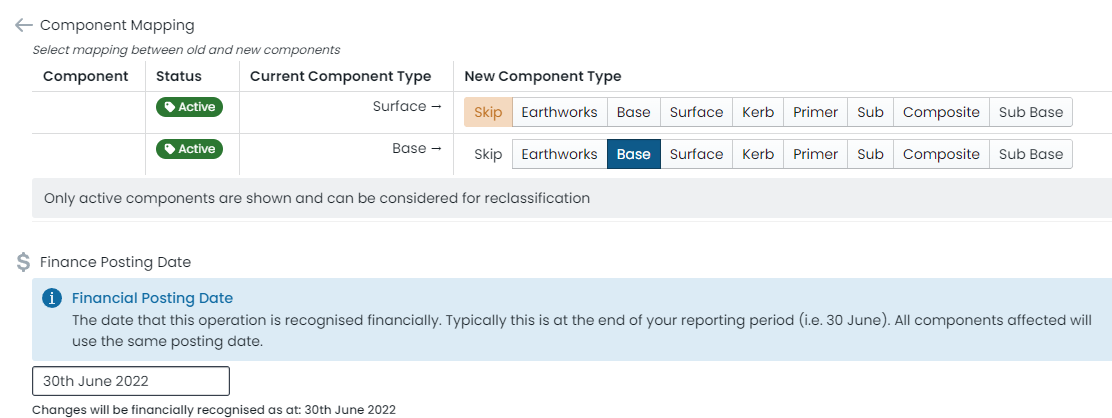
-
With the component mapping complete, use the calendar control to set the desired ‘Effective Date’ for the operation to occur. This defaults to the current date.
-
When you are ready with the proposed reclassification, click ‘Reclassify (immediate)’.
