Assign/Unassign Report Categories (Tags)
This document provides an overview on how to assign and unassign specific report category tags from asset components in the Metrix Asset Management system. Please note that in order to use a report category, it must be first defined in the system configuration.
Assign Report Categories
To assign a report category (tag) against a component:
-
Navigate to the component info panel for the asset component.
-
Within the first ‘Identification’ section of the panel is a sub-section called ‘Report Categories’.


-
To add a new report category tag, click on the ‘+’ drop down list. The remaining available (not currently assigned to the active component) report categories will render inside this menu.
InfoIf the ‘+’ button is disabled, it means there are no available report categories, or, all report categories have already been assigned to the active component.
-
For each report category, the menu will render a sub-menu so that you can choose the tag to apply. Choose the desired combination you wish to apply.
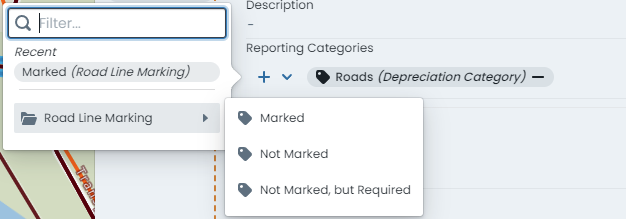
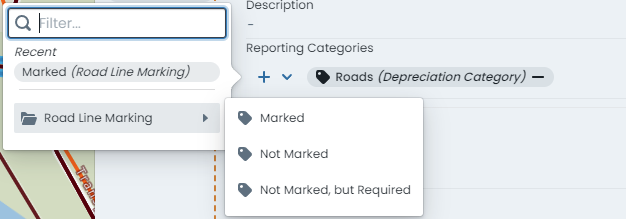
-
The category assignment is now STAGED and ready to save.
Unassign Report Categories
To unassign a report category (tag) from a component:
-
Navigate to the component info panel for the asset component.
-
Within the first ‘Identification’ section of the panel is a sub-section called ‘Report Categories’.


-
Current assignments will display in this section. On the right-hand side of each rendered category tag, there is a ‘-’ (remove) icon. To unassign the category tag, simply click this icon.
-
The category un-assignment is now STAGED and ready to save.