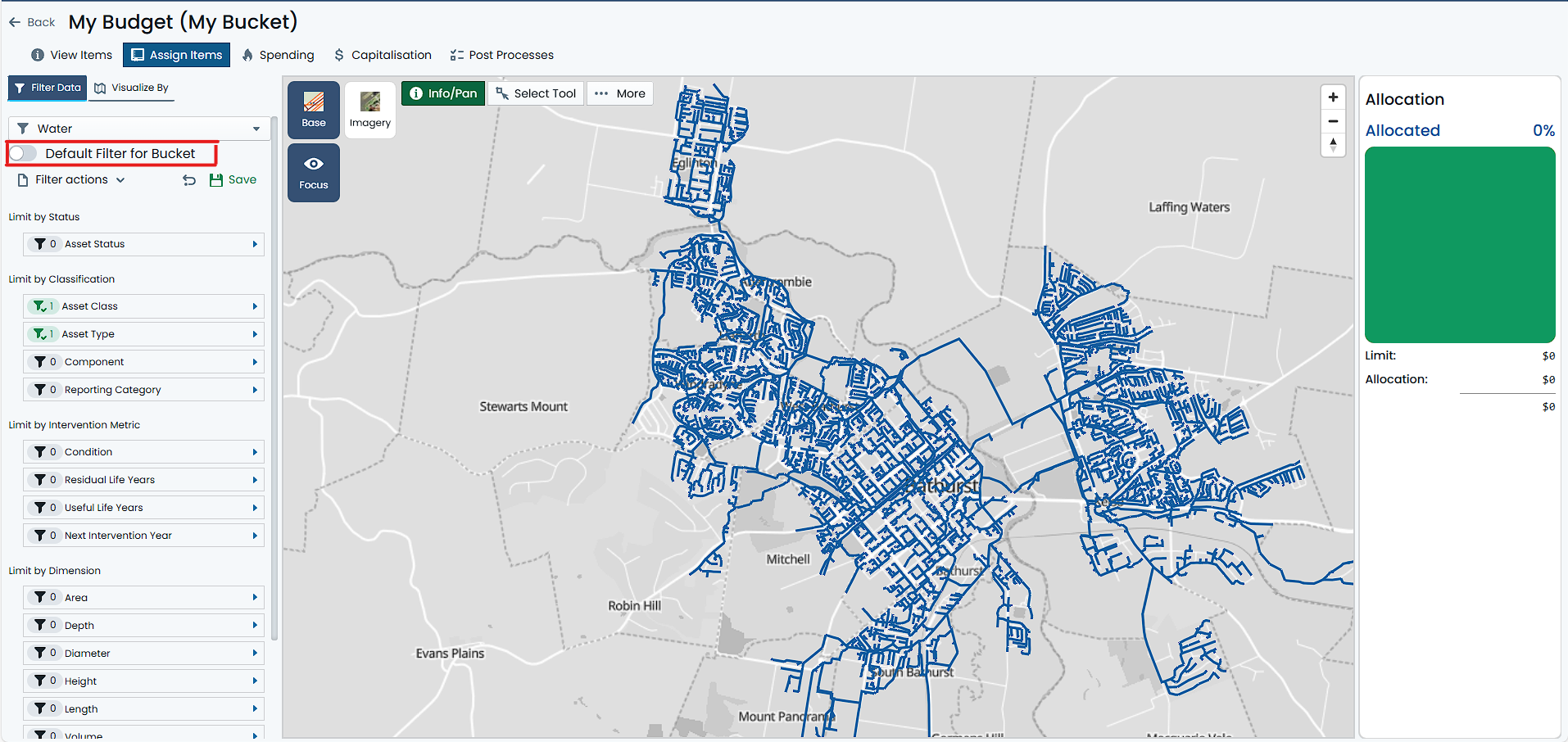Bucket Default Filter
In order to set the default filter for a given Budget Bucket, navigate to the ‘Capital’ section of the application and locate the budget bucket within the parent budget. Once found, complete the following:
- Select the budget you wish to rename.
- On the right hand side of the bucket row, click on the ‘Manage’ button.
- You will be navigated to the bucket’s default management page (view mode)
- As the default filter pertains to the visibility of assets & components when assigning items to the bucket, the screen where you can set the default filter is located in the ‘Assign Items’ tab. At the top of the page, click on the ‘Assign Items’ tab.
- You will then be taken to the ‘Assign Items’ page. On the left-hand side of the page, you will see the standard Metrix filter panel. At the top of this filter, you will see the standard Filter selection box.
- From the Filter selection box, select the filter you wish to set as the default filter for this bucket.
Info
If no saved filters exist, you will need to save one first.
- Once you have selected the filter, toggle the ‘Set as Default’ switch to set the active filter as the default filter for the bucket.
Warning
Only SHARED filters are available for selection as a default filter.