Reclassify Asset
To reclassify an asset and its asset components, perform the following steps:
-
Navigate to the main ‘Assets’ page and make a selection from the map screen.
InfoFor reclassifying assets, a particular component selection within the asset is not relevant.
-
From the ‘Actions’ menu options, hover or select ‘Parent Asset Actions’ and then choose ‘Reclassify Asset’.
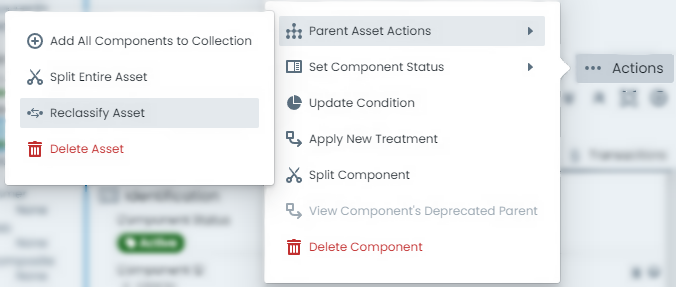
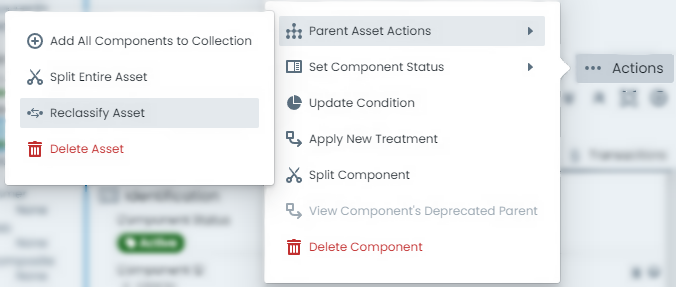
-
A fly-out panel will appear with the required tools for performing an asset reclassification. Ensure the ‘Mode’ is set to ‘Asset Reclassification’ before proceeding.
-
Choose the target Asset Classification that you are reclassifying the asset to.
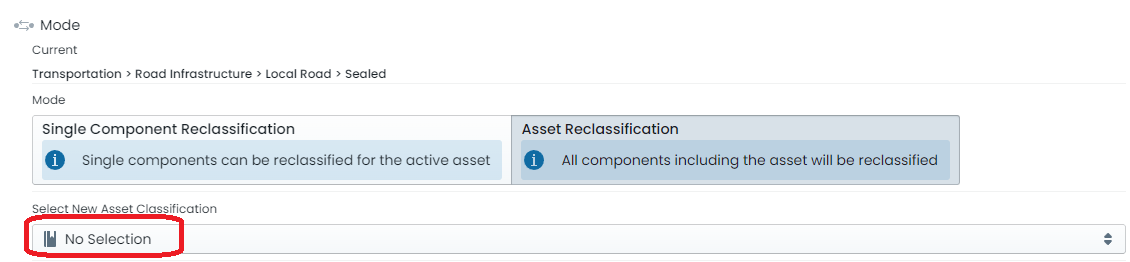
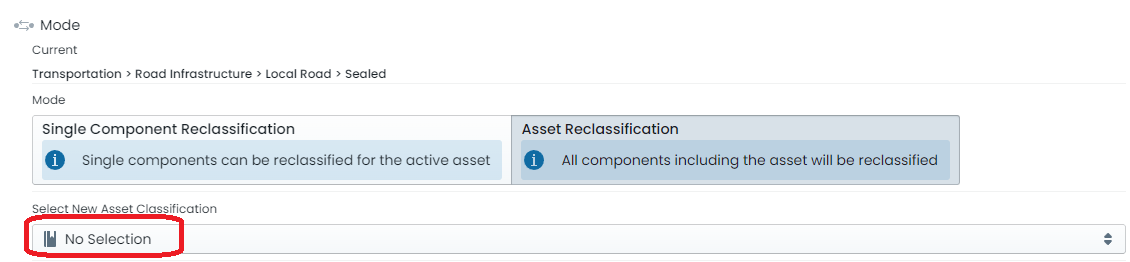
Choose the asset class from the left hand side of the drop-down list first, and then refine to the asset classification. The search box at the top of the drop-down list can also be used to limit the options.
-
Once the asset classification has been chosen, the ‘Component Mapping’ section will appear - Each of the active asset’s components must be matched to a corresponding target asset classification component group.
For each row in the mapping list, select the ‘New Component Type’ on the right-hand side.
ExampleIn the screenshot above, the user is reclassifying a ‘sealed road’ to an ‘unsealed road’. The component currently assigned to the sealed road ‘Base’ would map across to the unsealed road ‘Base’ component group.
ALL current components must have a target component group in the target asset classification. In this example, we would probably map the ‘Surface’ component to a ‘Composite’ component group within the target classification as an equivalent component group does not exist. It would be typical for this component to be subsequently, or preemptively, disposed.
-
With the component mapping complete, use the calendar control to set the desired ‘Effective Date’ for the operation to occur. This defaults to the current date.
-
When you are ready with the proposed reclassification, click ‘Reclassify (immediate)’.

