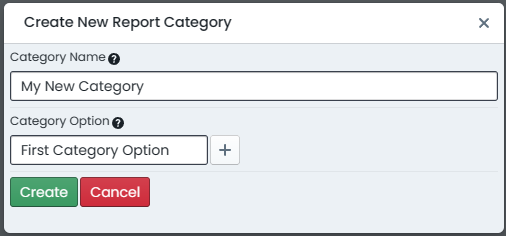Creating Report Categories
This section covers the necessary steps involved in creating a new report category within the Metrix Asset Management System. This extends to the initial creation of the category, as well as populating the category options for it.
To create a new report category within Metrix, complete the following steps:
-
Navigate to the ‘Report Categories’ management page (Assets Menu > Report Categories).
-
Click on ‘Create New Report Category’ at the top of the page.
-
This will initialise and display a blank report category definition in a new dialog window.
-
Set the new ‘Category Name’ by entering it into the text input.
-
Set the label for the first ‘Category Option’ for the report category by typing it into the corresponding option input.
-
To add additional ‘Category Options’ simply click on the plus (’+’) symbol next to one of the existing options.
-
To remove a ‘Category Option’ simply click the remove (’-’) symbol next to the corresponding option.
Each report category definition must have at least one (1) report category option assigned to it. This is why the first option in each set of report category definitions does not have a remove option.
- When you have finished defining the report category, click ‘Create’.