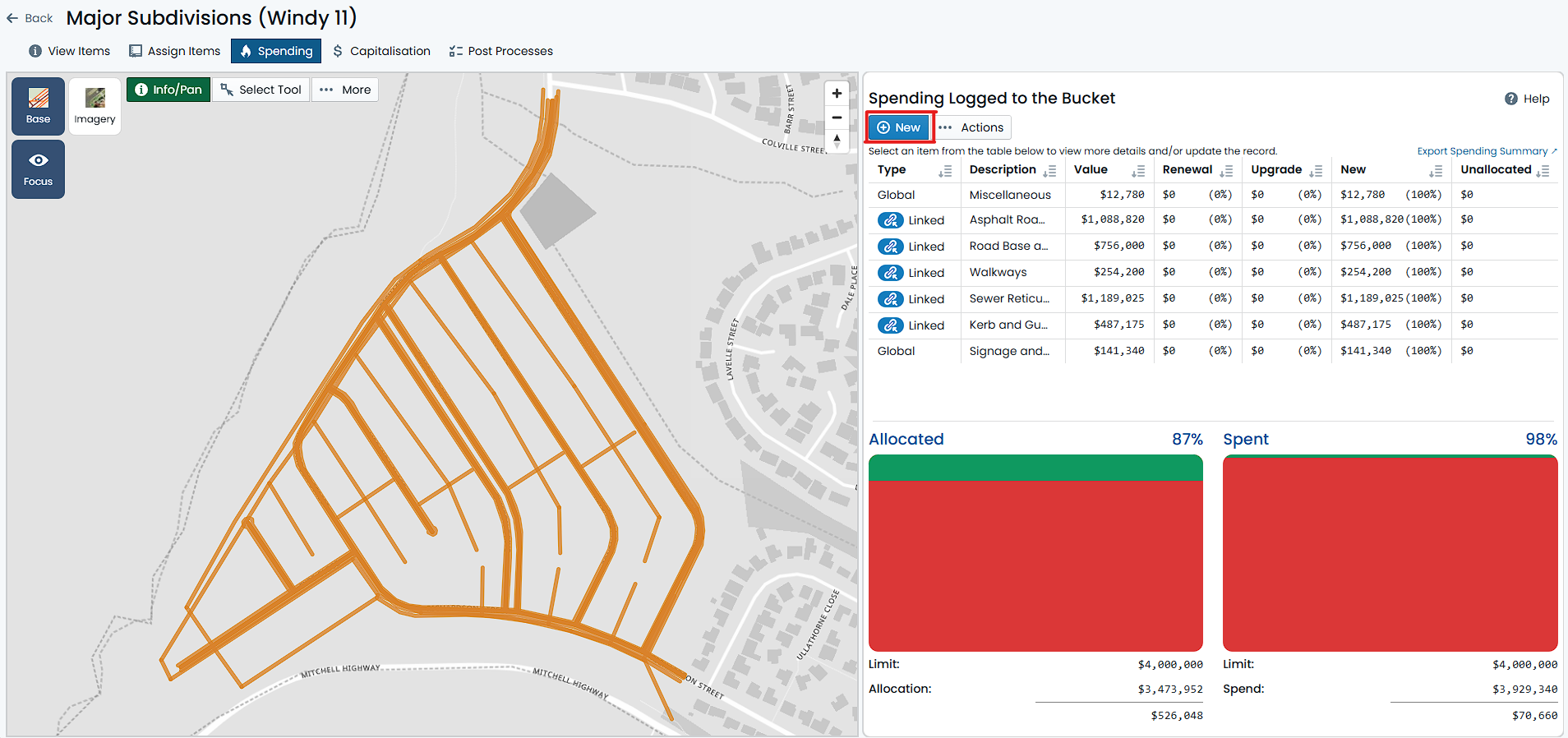Create a Global Spend
To create a Global Spend within a Budget Bucket, you must have navigated to the desired Budget Bucket and selected the ‘Spending’ tab from the Buckets navigation pane. This page is divided into two sections. The left-hand side contains a map window showing the Budget Bucket Items. The right-hand side contains a summary view of any spends that have been ascribed to the Budget Bucket already.
To create a Global Spend, follow these steps:
-
From the ‘Spending’ tab of the Budget Bucket, click the ‘New’ button in the top-left corner of the right-hand side summary view.
-
The ‘Log Spend’ form will appear, and by default, the Spend Type will be set to ‘Global’. Don’t change this.
-
For the remaining fields, fill in the following as it pertains to your situation:
-
Spend Value: Enter the value of the spend in this numeric field. This is a required field, so you must enter a value.
-
Capitalisation Allocation Overrides: Enter any OVERRIDES to the Budget Bucket Capitalisation Shares in these fields. This is an optional field and should only be used if the Spend shares differ from that of the Budget Bucket. Make sure the total of the entered overrides equate to 100%.
-
Description: Enter a description of the spend in this text field. This is an optional field, but it is recommended that you enter a description to help identify the spend later.
-
External Ref: Enter an external reference for the spend in this text field. This is an optional field.
-
Comment: Enter a comment for the spend in this text field. This is an optional field.
-
-
Once you have at least entered a Spend Value, you can click the ‘Save’ button at the top of the form to save the spend.
The new Global Spend will now appear in the right-hand side summary view of the Budget Bucket’s Spending tab. The spending summary gauge will also react accordingly to reflect the new spend.