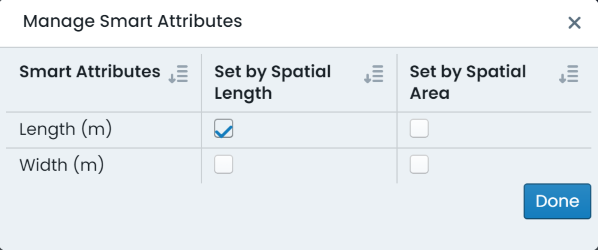Define Smart Attributes
This section covers the necessary steps involved in creating a new smart attribute for a given classification within the Metrix Asset Management System.
In order to set a Smart Attribute, the following prerequisites must be met:
-
The component classification must have a valid attribute form assigned to it. See Form Management or Classification Resource Management for more information.
-
The assigned form specification must contain at least one (1) field matching the following attribute definition:
- Data Type: Decimal Number
- Required: True
See Form Management for more information
To create a new smart attribute definition within Metrix, complete the following steps:
-
Navigate to the component group within the asset classification using the ‘Classifications’ page. (Assets Menu > Classifications > Selected Classification > Selected Component Group).
-
Click on ‘Edit Configuration’ to enter allow editing the classification definition.
-
This will convert the view to an editing mode with some additional options. Make sure you have the desired component group selected before continuing.
-
Within the ‘Data’ section, click on ‘Manage Smart Attribute(s)’.
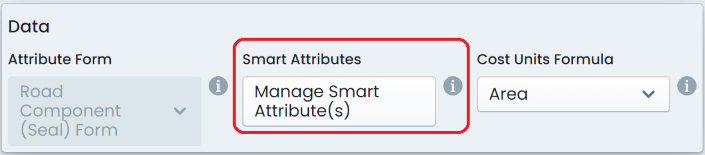
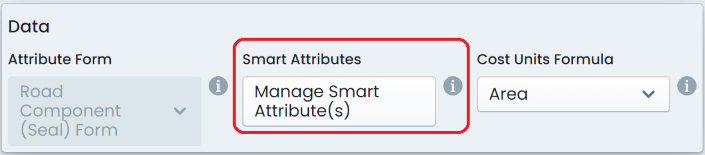
NOTE: If this is not available, it means that a valid form definition does not exist for setting smart attribute definitions.
-
A dialog will appear showing all of the configured field definitions that match the prerequisites for smart attributes.
To set a smart attribute as linked to the underlying spatial feature’s Length, check the corresponding box in the ‘Set by Spatial Length’ column.
To set a smart attribute as linked to the underlying spatial feature’s area, check the corresponding box in the ‘Set by Spatial Area’ column.
-
Once you have finished, click ‘Done’. Then, in the main window, click ‘Save Config Changes’.