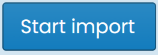Importing CSV Data
This document covers the workflow involved in importing data as:
- Creating New Assets and Components
- Appending New Components to Existing Assets
- Updating Existing Component Data
- Updating Existing Spatial Features
- Creating New Financial Ledger Transactions
To process one of the above imports via a CSV file, complete the following steps:
-
Prepare your CSV file - see the relevant Checklist for guidance on this:
-
Navigate to the Import page (Assets Menu > Import Data) and then click on the ‘Start Import’ option within the relevant page section. For example, to create new assets and components, click on ‘Start Import’ in the ‘New Assets and Components Import’ section.
InfoTo append components to existing assets, use the ‘New Assets and Components Import’ section.
-
The first step of the process simply provides advice on preparing your import file. This can be useful to revisit if you are unsure on any specific columns of data. On the right-hand side of this page, click ‘I have my data prepared’ to continue.
-
You will now be presented with a file upload control where you can choose to either:
a. Drag and drop your prepared CSV file into the control bounds, or b. Click ‘Select file for Upload’ and choose the file from a browser dialog.
-
The system will then analyse your CSV file - conducting preliminary checks on the validity of your proposed import.
-
If any errors are detected during this stage, the page will itemise them for you. Review these and update your CSV file to fix the issue(s). To reupload, you can click ‘Restart’.
-
When no errors are found, the page will continue to a confirmation stage.
-
Review the confirmation summary, and when satisfied, click ‘Continue with Import’. Your new data will then be imported and the asset/component records will be created/updated.
-
This next step can take quite some time depending on the amount of data you are importing. Feel free to refresh your browser to check on the process. Once finished, a completion summary will display with links out to the newly created/updated data.