Creating CSV Files
This page provides guidance on how to create a CSV file from within Microsoft Excel and Google Sheets on a Windows based machine. As these are 3rd party programs, screenshots and processes are subject to change without notice. However, is is anticipated that the basic flow should remain the same.
Create CSV file in Microsoft Excel
To create a CSV file from your data in Microsoft Excel, you will need to ‘Save-As’ the data with the ‘CSV’ file extension enabled. To do this:
- Click File > Save As.
- Below the ‘File Name’ input box, where it says ‘Excel Workbook (.xlsx)’, use the drop down control to select ‘CSV UTF-8 (Comma Delimited) (.csv)’.
- Give the file a name in the ‘File Name’ input and choose a location to save the new file.
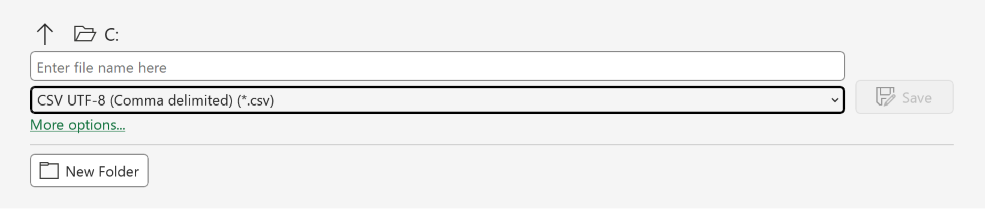
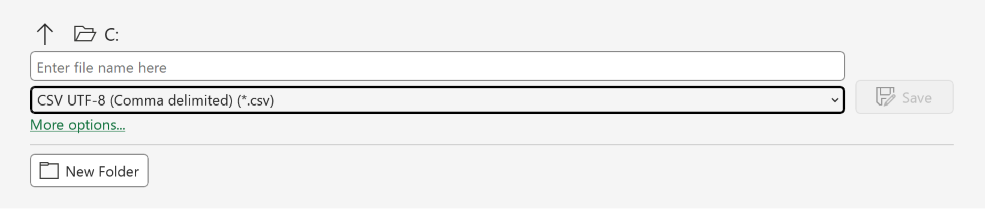
- Click ‘Save’ to finish.
Create CSV file in Google Sheets
To create a CSV file from your data in Google Sheets, you will need to ‘Download’ the data with the ‘CSV’ file type set. To do this:
- Click File > Download > Comma Separated Values (.csv).
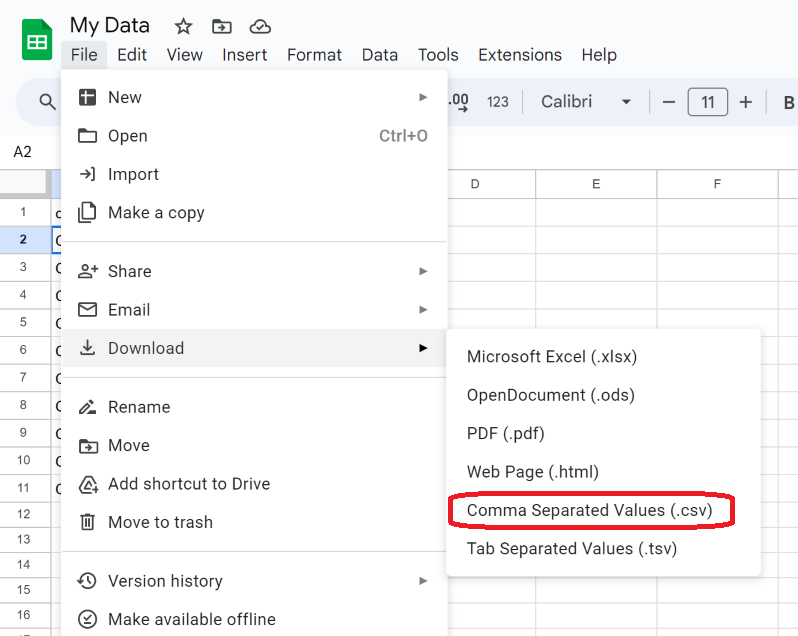
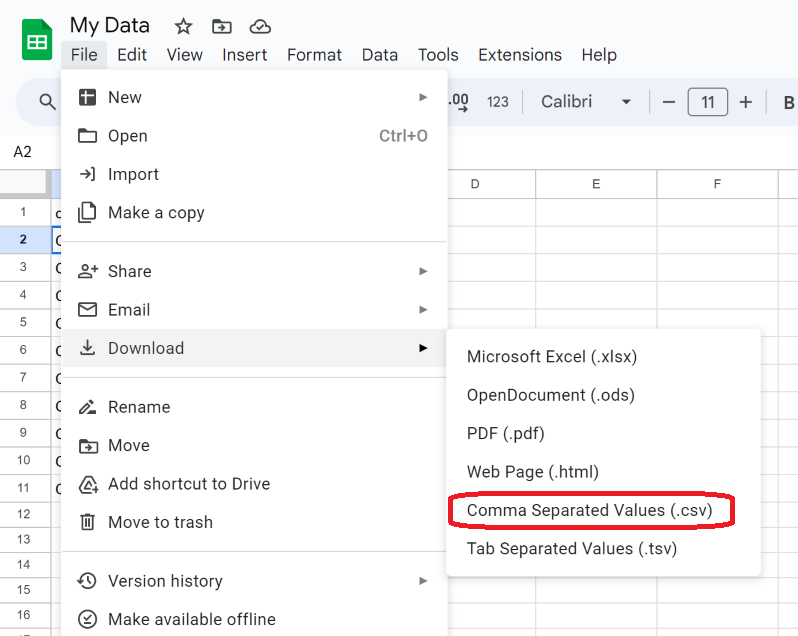
- A file dialog will appear asking you where you wish to save the CSV file. Save the file in a known location and click ‘Save’ to finish.
Info
CSV files do not support multiple worksheets. If your workbook contains multiple worksheets, the CSV export will be created from the currently active worksheet only.