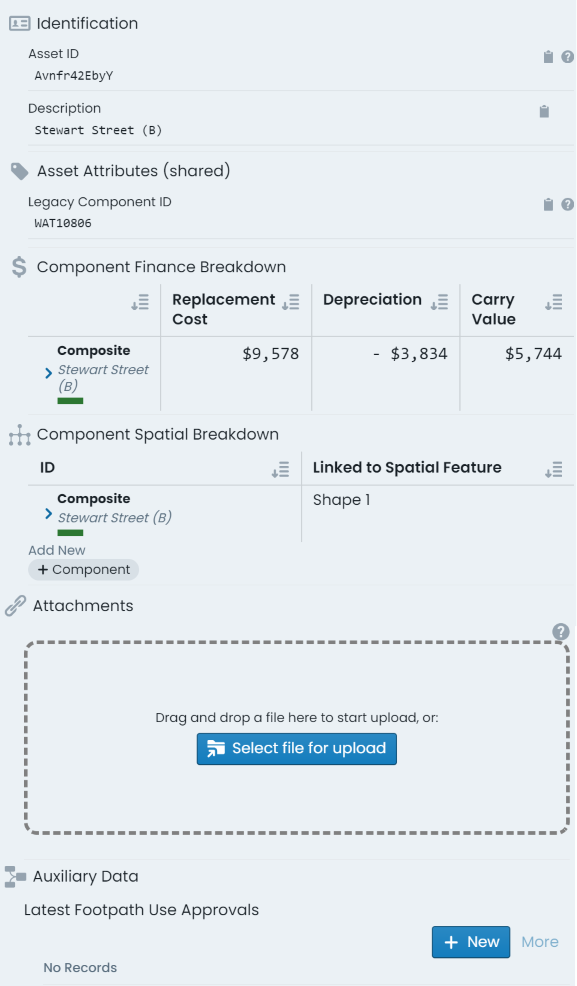Parent Asset Info Panel
The parent asset info tab provides information pertaining to the parent asset of the selected/active component. The parent asset info panel has the tab title of ‘Parent Asset’. The sections detailed below are included in the parent asset info panel.
Consider a road asset with three (3) components - earthworks, base, and surface. Each of the components would have their own unique component info panel, intervention info panel, transactions info panel, and programming info panel. That is, each time you change the active component, the information contained within these panels will update to reflect the new entity.
The parent asset info panel is constant regardless of the active component. The information displayed on this panel will only change when a different asset is activated. Likewise, any details edited on the parent asset info panel will persist for any of the ‘sibling’ components across the asset. That is, the information is shared.
Identification:
contains identifying information for the asset including:
- Asset ID: the unique asset ID for the asset automatically set by the system.
- Description: the brief description value set by end users for the asset.
Asset Attributes (shared):
renders the custom form definition assigned to the asset’s classification (if any). Each form field will be displayed in accordance with the form definition’s layout specification.
The ‘shared’ reference in the section’s header is simply communicating that the information within this panel is shared across all child components of the asset.
Component Spatial Breakdown:
as each component within an asset can be defined by either a common/shared geometry, or a distinct geometry to that component, the component spatial breakdown provides a context for the spatial features used across the asset..
Attachments:
displays a panel where users can interact with existing asset attachments and upload new attachments. Users can interact with existing asset attachments and upload new attachments. Any existing attachments can be clicked on to view, download, or manage. Users can also simply drag and drop files into this section to create new attachments against the asset.
Task Types:
renders a list of task records attributed to the asset. Users can also create new task record entries from this section.