Task Types
This guide provides an overview on how to create or edit task records in the Metrix Asset Management system. The areas covered include:
It should be noted that, in order to use a specific task type, it must be assigned to the classification.
Viewing Task Records
-
Any task records that have been captured, will be displayed in the parent asset info panel (for records logged at an asset level), or the component info panel (for records logged against a specific component). To see the records, scroll to the bottom of the respective info panel, to the section titled ‘Task Data’.
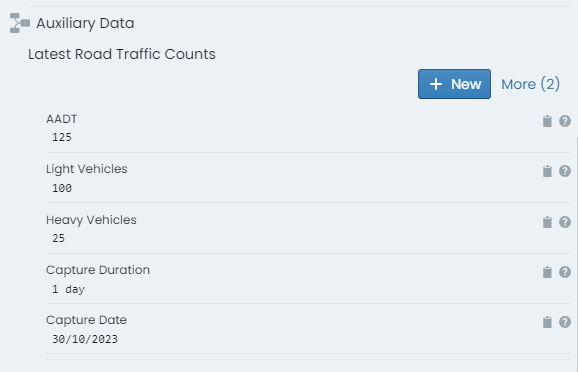
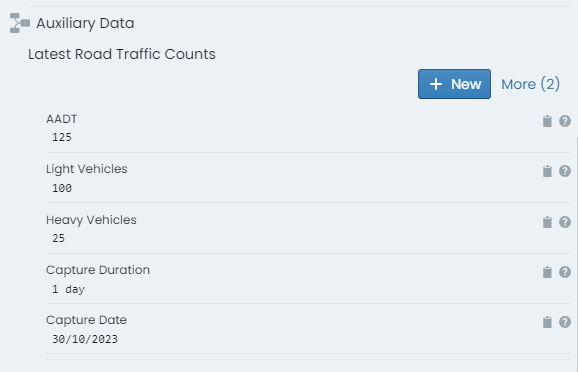
-
The most recent entry will be displayed in a form layout. In the top right-hand corner of the form is an indicator (titled ‘More’) regarding how many records of that task type exist against the asset or component. Click this label to see more records.
-
The form view will expand at this point to a form view per task record, stacked and ordered by record date. Scroll this view to see the details of each entry.
Enter a New Task Record
-
To capture a new task data record, navigate to the relevant info panel. That is, to capture a record against the asset, go to the parent asset info panel. To capture a record against a specific asset component, go to that component info panel.
-
Scroll to the bottom of the info panel to where the task records are rendered.
InfoIf no task types are assigned to the appropriate classification level, this section will simply state ‘No task types configured’.
If more than one task type is assigned, they will each be listed in this section.
-
For the relevant task type definition, click on the ‘New’ button.


-
A fly-out panel will appear with the task form rendered in edit mode. Complete this form.
-
When you are finished, simply click ‘OK’ at the bottom of the form. To cancel, click the ‘X’ in the top right-hand corner of the form.
-
The new task record entry is now STAGED and ready to save.
Edit a Task Record
-
To edit an existing task data record, simply navigate to the record in the appropriate info panel. That is, for a record logged against an asset, go to the parent asset info panel. For a record logged against specific asset component, go to that component info panel.
-
Scroll to the bottom of the info panel to where the task records are rendered.
-
For the task type you are altering, click the ‘More’ option to expand the entries.
-
Each record entry rendered for the task definition will have an ‘Edit’ button at the top of it. Click this button.
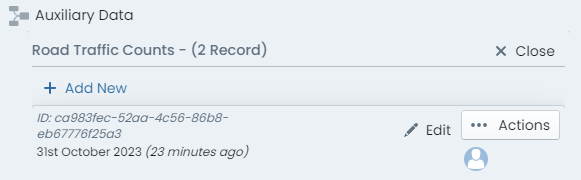
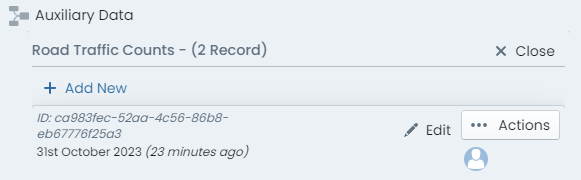
-
A fly-out panel will appear with the task form rendered in edit mode. Update this form.
-
When you are finished, simply click ‘OK’ at the bottom of the form. To cancel, click the ‘X’ in the top right-hand corner of the form.
-
The modified task record entry is now STAGED and ready to save.
Delete a Task Record
-
To delete an existing task data record, simply navigate to the record in the appropriate info panel. That is, for a record logged against an asset, go to the parent asset info panel. For a record logged against specific asset component, go to that component info panel.
-
Scroll to the bottom of the info panel to where the task data records are rendered.
-
For the task type you are altering, click the ‘More’ option to expand the entries.
-
Each record entry rendered for the task type definition will have an ‘Actions’ button at the top of it. Click this button.
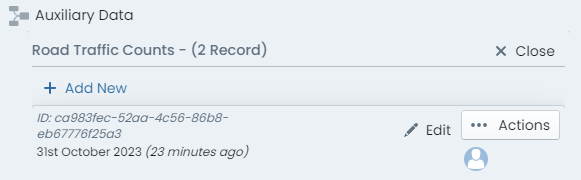
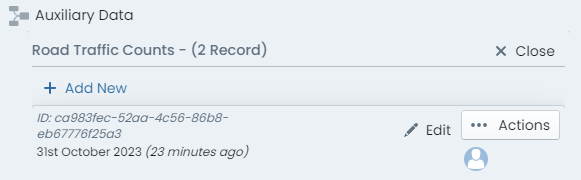
-
In the menu that flies out from this button, there will be a ‘Delete’ option. Click this option.
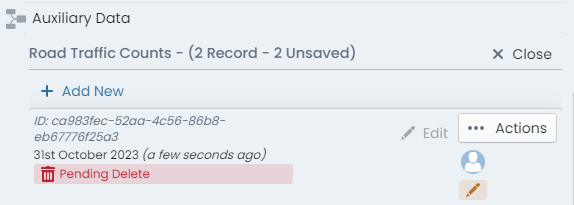
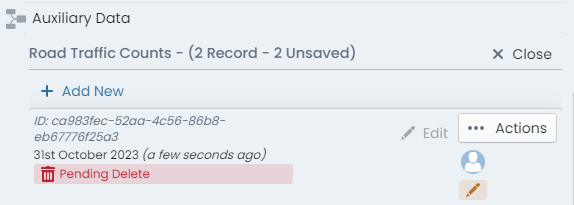
-
The task record entry is now STAGED for deletion. Simply save your changes for this to take effect.