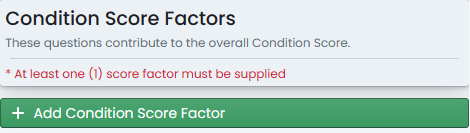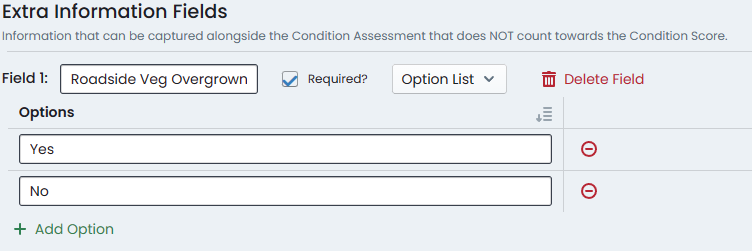Creating Condition Functions
This section covers the necessary steps involved in creating a new condition function within the Metrix Asset Management System. This extends to the initial creation of the function with scored & weighted questions, as well as additional information fields. In subsequent sections, details such as editing functions and assigning functions to component classifications is discussed.
As with most resources within Metrix, simply creating a condition function does NOT make it available for use. You still need to assign the condition function to the Classification(s) that should use it.
By DEFAULT, all component classifications are initialised to utilise the built- in condition function which essentially requires users to choose a value between 1 and 5 to reflect the component condition.
To create a new condition function within Metrix, complete the following steps:
-
Navigate to the ‘Condition functions’ management page (Assets Menu > Condition functions).
-
Click on ‘Create New Condition Function’ at the top of the page.
-
This will initialise and display a default condition function definition on the right-hand side of the page.
-
From here, you will first need to set the ‘Function Name’ and provide a short ‘Description’ for the new condition function. Simply type these values into the corresponding form fields.
-
Next, you will define the condition score factors for the new condition function. This will form the set of questions asked of the user in order to derive a final condition score.
Defining Condition Score Factors
-
To initialise your first condition score factor, simply click on the ‘Add Condition Score Factor’ button.
-
Each condition score factor you define will require the following:
a. Enter a Factor Label - this is the question that will be asked of the end user.
b. Confirm a Factor Weight for the score.
c. For each answer Option, provide an Option Label and Score.
To perform the above steps, simply type these values into the corresponding form fields. In the screenshot below, the Factor Label has been set to ‘Question Label’, the Factor Weight has been set to 60%, the Option Label has been set to ‘First Option’ and the Option Score was set to 56.
-
To add more options to the condition score factor, simply click ‘Add Option’ and fill out the new Option Label and Option Score.
-
To add additional condition score factors, simply click on ‘Add Condition Score Factor’.
You can learn more about the structure and purpose of Condition Functions within these docs. See Initialising a Metrix account for further details.
Defining Extra Information Fields
-
The Extra Information Fields allow you to create additional inputs for users to populate when completing condition assessments using the new condition function. An extra information field does not contribute to the overall condition score - rather, provides any required context you may wish to collect.
To add new extra information fields to your condition function, simply click ‘Add Extra Information Field’.
-
Each extra information field you define will require the following:
a. Enter a field label - this is the question that will be asked of the end user.
b. If applicable, mark the extra field as required by ticking the checkbox, ‘Required’.
c. Choose the response type as either ‘Text Value’ or ‘Option List’. See below for details on the two options:
From Text
This will present the user with a free text input field to respond to the extra information question.
Option List
This will require you to configure a list of valid answers to the extra information question.
When using ‘Option List’, the extra information question must be marked as required.
‘Option List’ options can be added and removed once ‘Option List’ has been chosen from the drop down.
Don’t forget that the total condition factor score weights must add up to 100%. Throughout the function definition, any errors will be highlighted for you to keep track of.
- Once complete, simply click ‘Save Function’ to commit the new function.