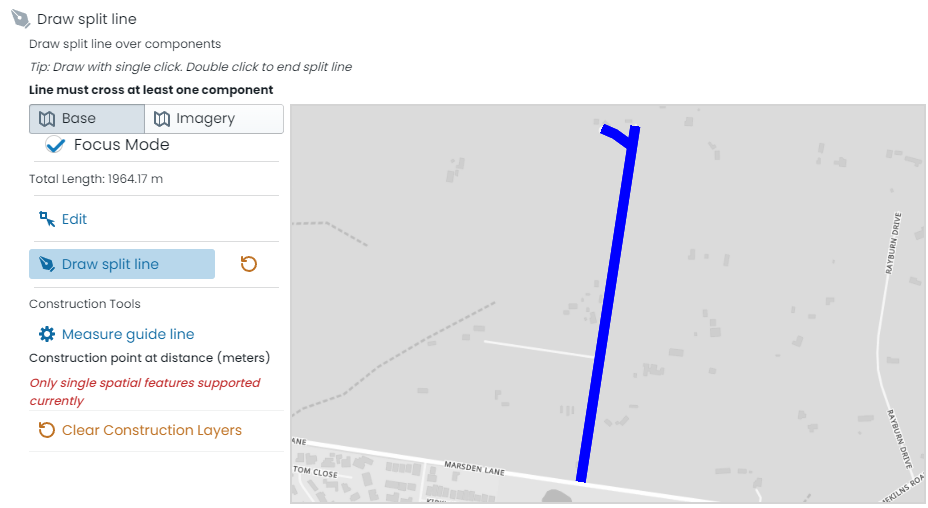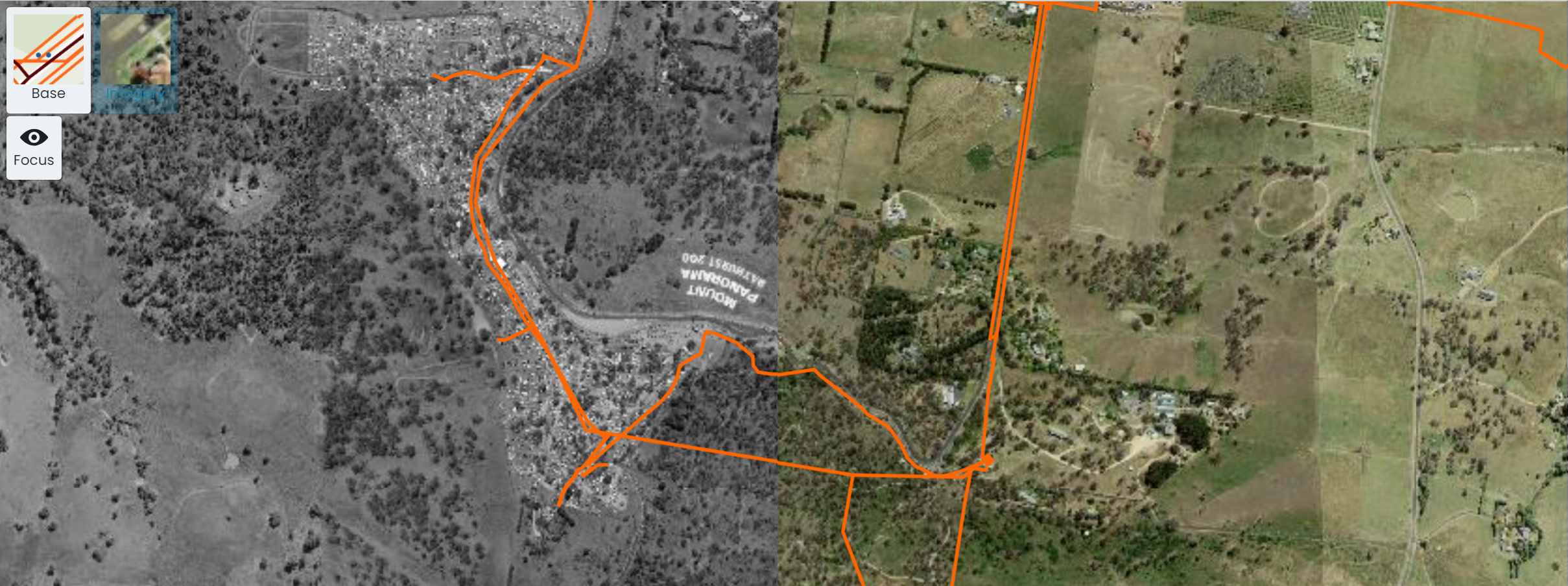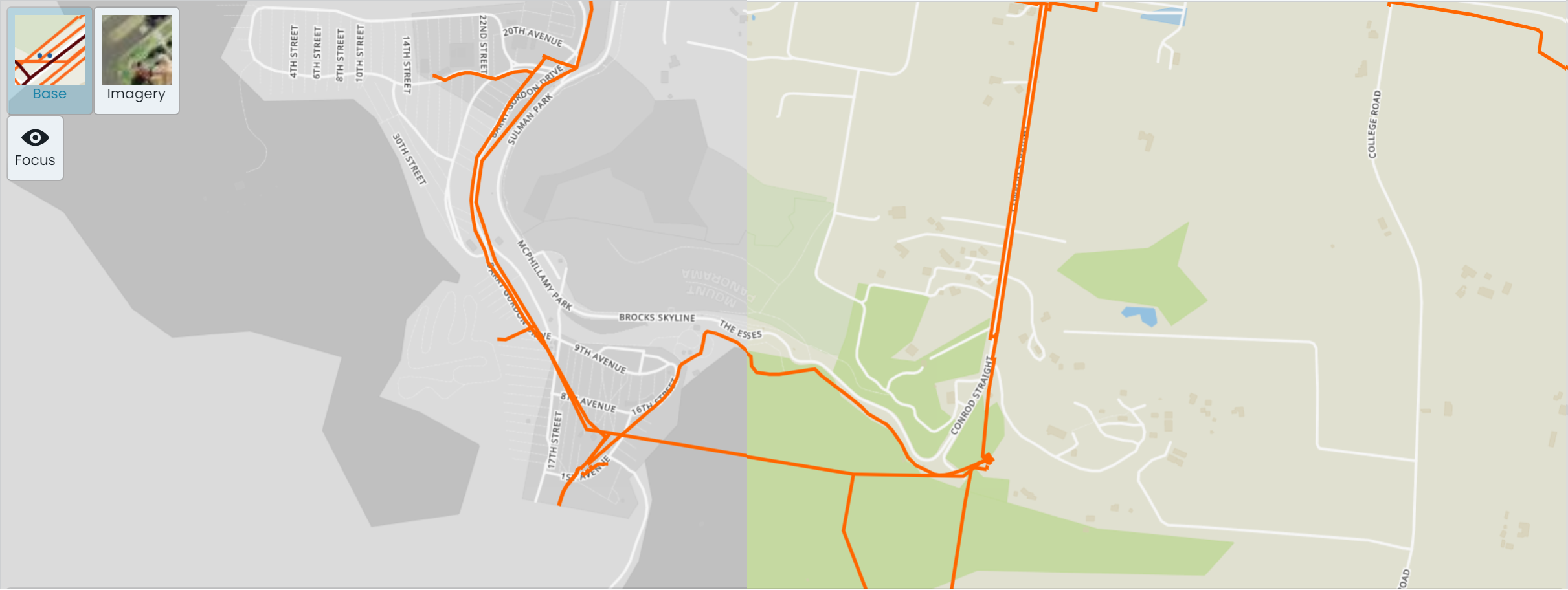Split Tools
This document provides a brief overview of the splitting asset and/or components tools, and how to use them to generate a valid splitting plane.
The following tools are discussed:
Drawing your Splitting Plane
To draw the splitting plane:
- Click on ‘Draw split line’.
- In the map window, click to start the splitting plane.
- Move the cursor and click again to add vertex nodes to your splitting plane.
- To finish, double-click.
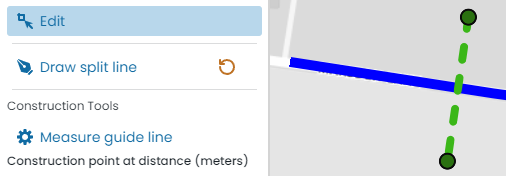
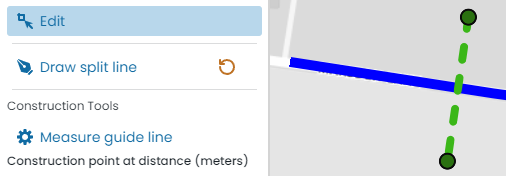
To clear the splitting plane and redraw, simply click the redo button next to the ‘Draw split line’ button.
Once drawn, the splitting plane can be edited. Simply click ‘Edit’ and then manage the splitting plane following these directions.
Measure Guide Line
The splitting panel provides users with the option to generate ‘construction lines’ before committing their split plan. These ‘construction lines’ will reveal their length for added context for the user. To use the measure tool:
- Click on ‘Measure guide line’.
- In the map window, click to start the construction line.
- Move the cursor and click again to add vertex nodes to your construction line.
- To finish, double-click.
- The length of your construction line will be calculated and displayed below.
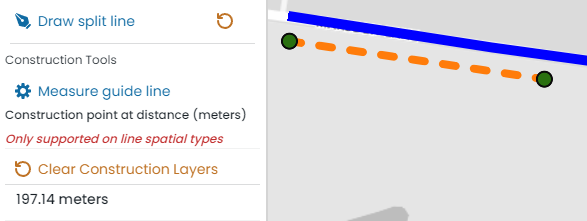
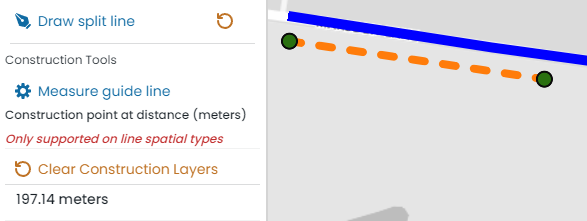
The construction line(s) can be cleared by clicking ‘Clear Construction Layers’.
Map Context
The built-in map window in the split panel contains controls to toggle aerial imagery, basemaps, as well as the
Metrix mapping focus mode. Set these views accordingly to provide yourself with the required context to draw
the split plane.
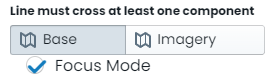
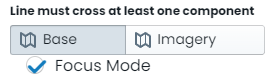
For information about each setting, read below.
Focus Mode
For nearly all users, there exists a colour combination that is hard to decipher between and thus difficult to read when displayed in a map window. To cater for this, the Metrix Asset Management map tools provide users with the ability to put the map backdrop into ‘Focus Mode’. This will binarise (to make black-and-white) the backdrop so that the colours of your asset portfolio are easier to distinguish.
View Aerial Imagery as Backdrop
To view the aerial imagery as a backdrop to your asset portfolio, simply click on the ‘Imagery’ button in the top-left hand corner of the map window. This will swap out the underlying view to the aerial photograph imagery configured for your environment. The screenshot below shows a map window with aerial imagery as the backdrop, split between focus mode and standard.
View Basemap as Backdrop
To view the basemap as a backdrop to your asset portfolio, simply click on the ‘Base’ button in the top-left hand corner of the map window. This will swap out the underlying view to the basemap configured for your environment. The screenshot below shows a map window with basemap as the backdrop, split between focus mode and standard.