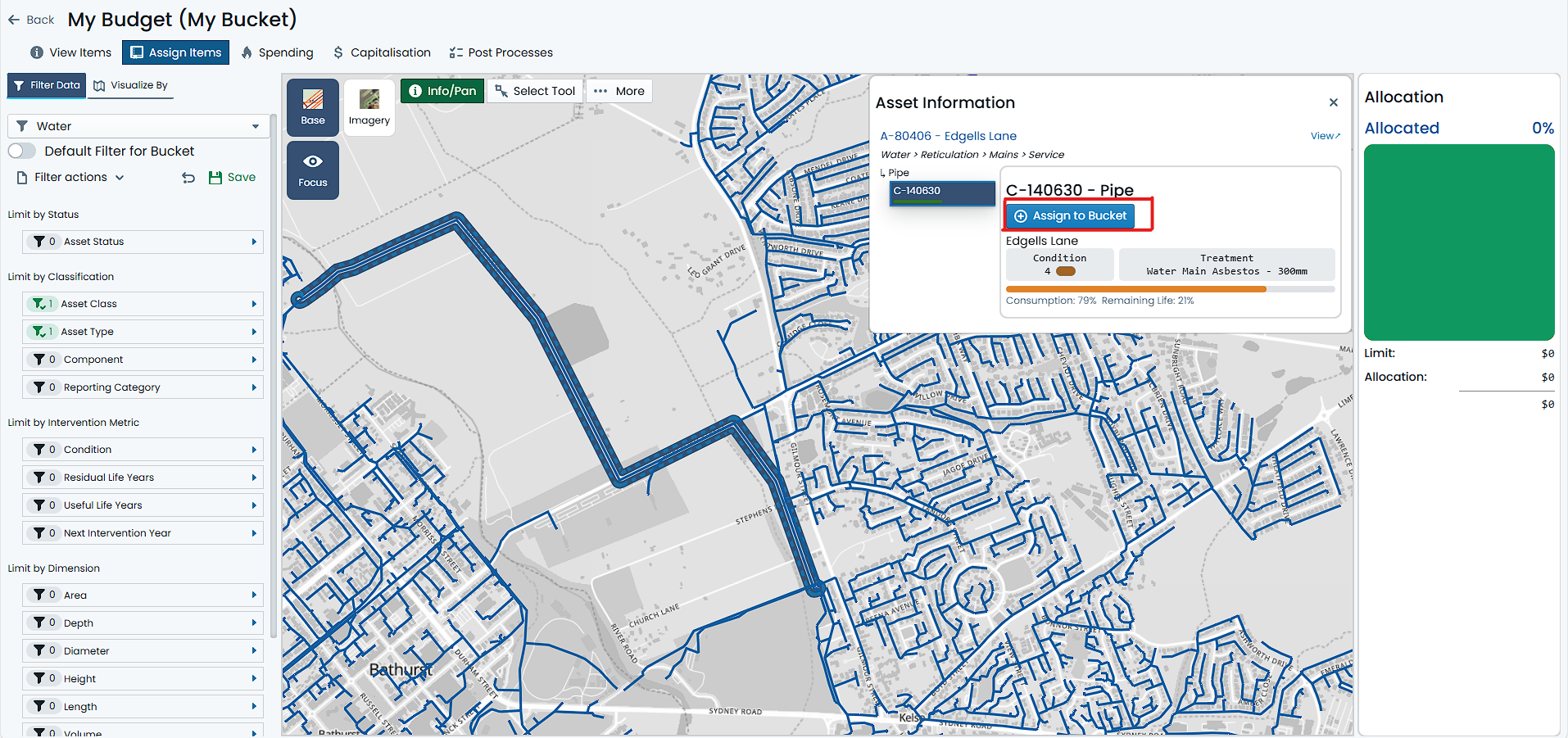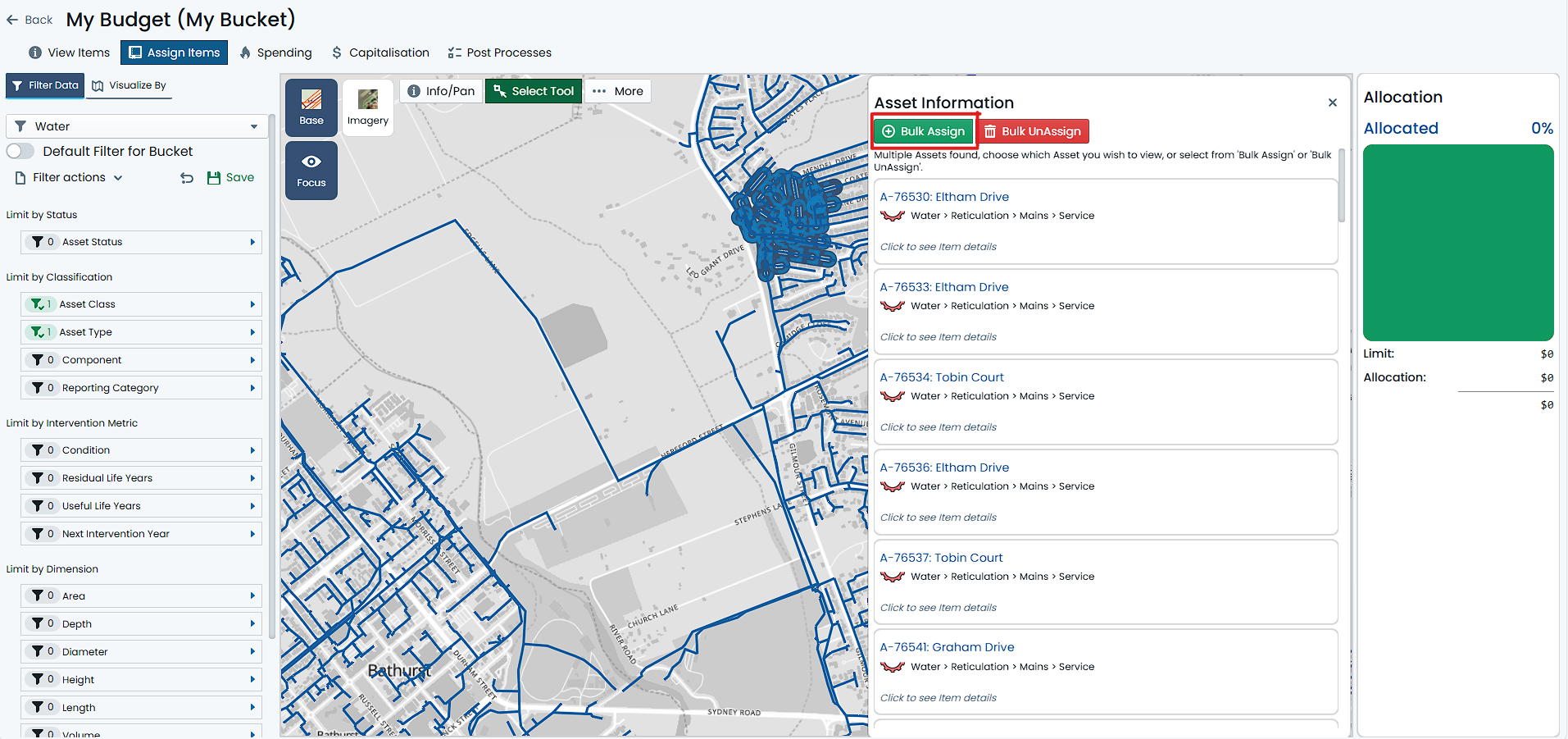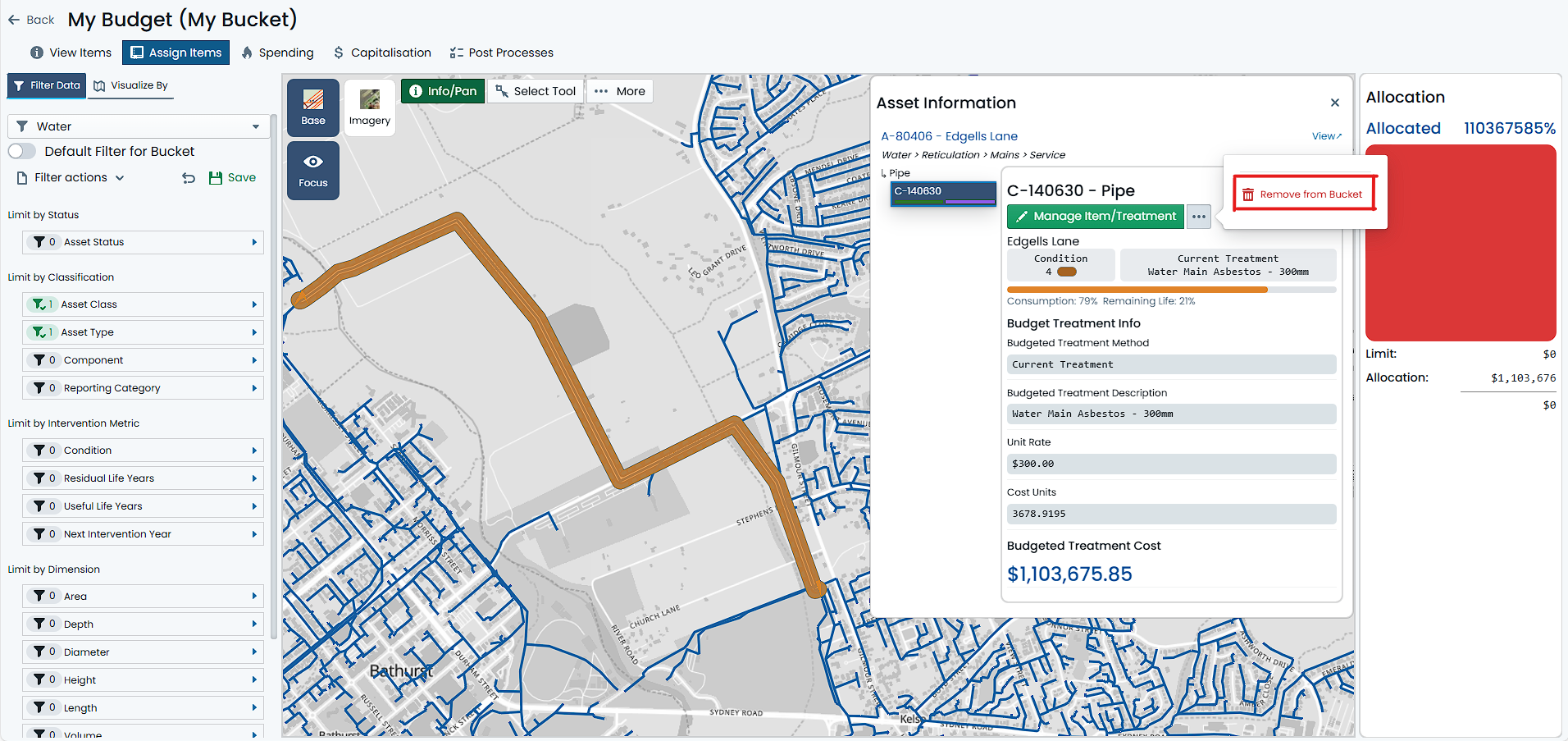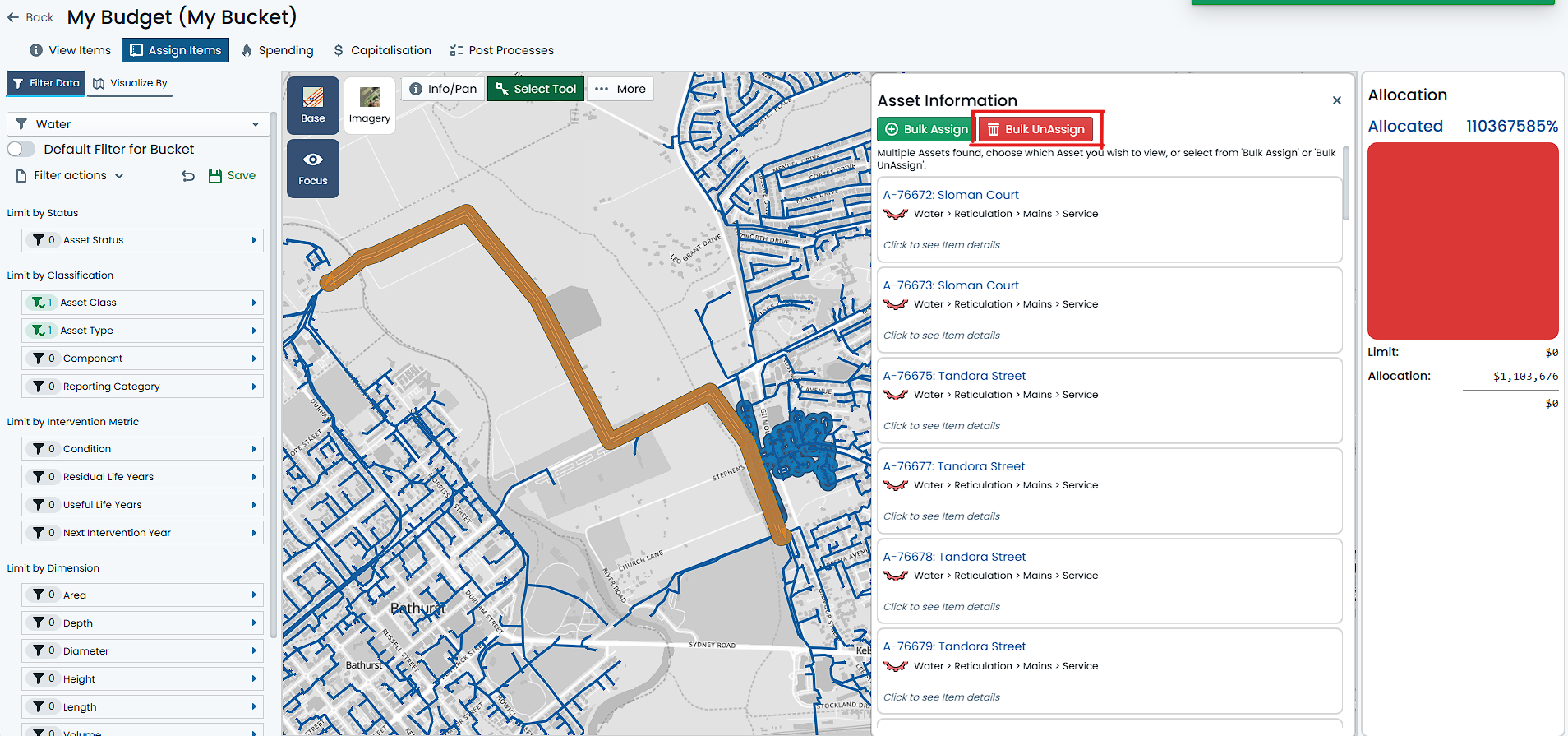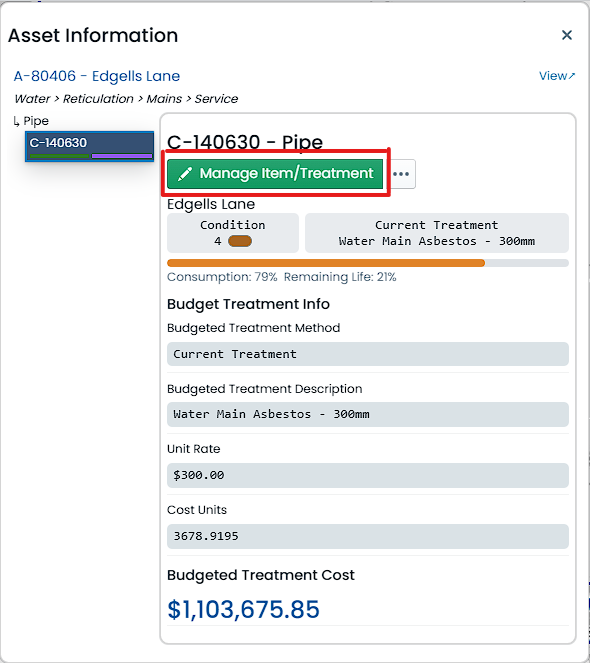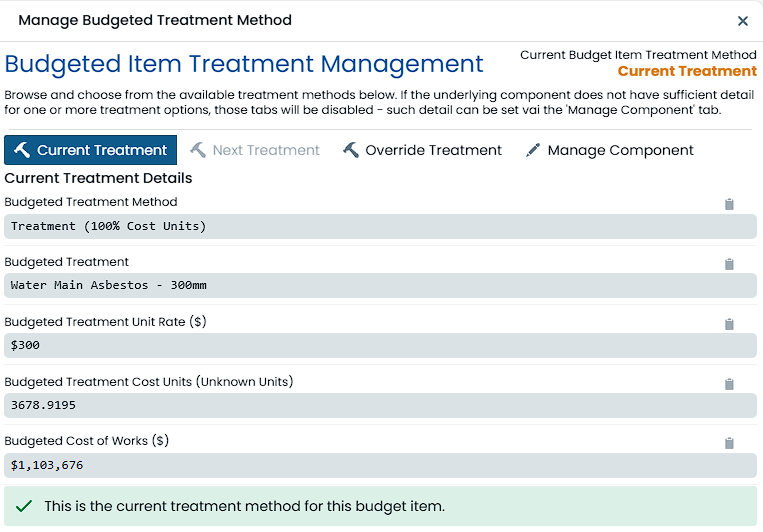About
Within the Metrix Asset Management system, a bucket item is a specific item within a budget bucket. It represents a
single line item or entry that contributes to the overall budget for a particular group of assets. Bucket items are used
to track and manage the budgeted and actual values associated with specific activities, projects, or expenses.
The following topics are covered in this section:
Subsections of About
What is a Budget Bucket Item
An item within a Metrix Assets Budget Bucket is an Asset Component that has been assigned to the bucket, setup
with a proposed budgeted treatment method, and hence, a proposed budgeted cost. The allocation of a budget bucket is
the sum of all the bucket items within it.
In order to be assigned to a bucket as a bucket item, an Asset Component should have the following properties:
- a Valid Construction Date or Intervention Date value
- a Valid Cost Units value
Whilst the above requirements to not preclude the assignment of an Asset Component to a bucket, they do mean that the
allocation assumptions and/or the capacity for the bucket item costs to be capitalised may be limited. Below are some
details pertaining to these issues:
- Missing Construction Date: If a bucket item does NOT have a valid construction date, then the system will disallow
capital spends within the bucket. This is because, presently, Metrix does not allow the creation of capital valuation
transactions against components with no construction date.
- Missing Cost Units value: If a bucket item does NOT have a valid cost units value, then the system will calculate
a ZERO dollar cost for any non-fixed price budgeted treatment method. This is simply because any treatment based
budgeted treatment method will leverage the cost units value to calculate the budgeted cost.
Budgeted Treatment Methods
A budgeted treatment method is the method used to calculate the cost of works for a component item in a budget bucket.
A budgeted method is chosen by the user for each component item in the bucket and can include:
- Current Treatment: The cost of works will be calculated using the current intervention treatment assigned to the component.
- Next Treatment: The cost of works will be calculated using the next intervention treatment assigned to the component.
- Budget Override: The cost of works will be calculated using a custom override method that applies to the current bucket,
for the current component item only.
Upon assigning an item to a budget bucket, the system will automate the selection of the budgeted method as per the following:
- If the component item has a ’next treatment’ available, the budgeted method will be set to ‘Next Treatment’.
- If the component item has a ‘current treatment’ available, the budgeted method will be set to ‘Current Treatment’.
- Otherwise, NO budgeted method will be set and the calculated cost of works will be zero.
It should be noted, that for ‘Next Treatment’ and ‘Budget Override’ specifications, the following options exist:
- Treatment with Percent of Cost Units:
- An intervention treatment definition is assigned as the treatment method.
- The user will specify a percentage value (more or less than 100% permissible) to be applied to the Component’s
cost units (size) to calculate the cost of works.
- Treatment with Fixed Cost Units:
- An intervention treatment definition is assigned as the treatment method.
- The user will specify a fixed value to be applied to the Component’s cost units (size) to calculate the cost of works.
- Fixed Value:
- This method is useful when a quotation or fixed cost is available for the works.
- No intervention treatment definition is assigned.
Subsections of How To Guides
Selecting Items for Assignment
The following is a generic guide on making a selection set for assigning items to (or unassigning items from) a Budget Bucket.
The process remains the same regardless of whether you are assigning singularly or in bulk.
To assign/unassign Components to a Budget Bucket as an item, you will need to have navigated to the desired Budget Bucket
in the Capital module. The entry point for any budget bucket is the ‘View Items’ tab; navigate, using the tabs, to the
‘Assign Items’ tab to enter assignment mode.
From here you should see a map containing ALL the Asset Components in your portfolio. In the case that a Default Filter
has already been assigned to the Budget Bucket, you will see all the Asset Components relative to that filter.
The most common approach to assigning items to a Budget Bucket is a two-step approach:
-
First, design a filter that scopes the visible Asset Components down to a relevant set of items. This is done using the
‘Filter’ on the left-hand side of the map window. For help with filtering, see
this section.
-
Once you have a relevant set of Asset Components visible on the map, you can select them using either:
- the ‘Info/Pan’ tool: allows you select one item at a time by clicking on the map feature.
- the ‘Select’ tool: allows you to select multiple items by clicking and dragging a box around them. Any intersected
map features will be APPENDED to your selection set.
- the ‘Deselect’ tool: allows you to remove items from your current selection set by clicking and dragging a box
around them. Any intersected map features will be REMOVED from your selection set.
All of the above tools are available in the top-left corner of the map window. The ‘Info/Pan’ tool is the default.
-
The above process will result in a ‘selection set’ of one or more Assets. That is, selections are ‘Asset
based’ meaning that one (1) selection could pertain to multiple Component records related to the same parent Asset
record.
-
Your ‘selection set’ will be displayed in an Info Panel on the right-hand side of the map window. If your selection
set contains more than one (1) Asset, the Info Panel will display the list of selected Assets, rather than details
about any single Asset. Clicking one of the listed Assets will narrow your selection set to that Asset.
Info
Once you have built a ‘selection set’ you can proceed to assign or unassign Components belonging to the selected Asset(s)
using either single or bulk methods.
Assign a Budget Item
To assign a Component as an Item to a Budget Bucket, you must have navigated to the desired Budget Bucket, and have
selected the parent Asset or Assets of the Components you want to assign. See
Selecting Items for detailed instructions on
doing this.
Info
This how-to guide pertains to assigning a single Component to a Budget Bucket. For help on assigning multiple Component
Items in bulk, see Bulk Assign Budget Items.
To assign a Component as an Item to a Budget Bucket, follow these steps:
-
Select a single Asset from the map using the above-mentioned methods. You will know that you have a single selected Asset
when the Asset is highlighted in blue on the map, and the Asset’s details are displayed in the right-hand Info Panel.
-
The Info Panel is split into three main sections:
a. The top of the Info Panel has information pertaining to the selected Asset, such as its classification, ID, and description.
b. Below this, on the left-hand side, is the Component Switcher, which allows you to select a particular Component
of the Asset to view its details, and manage its assignment state.
c. The right-hand side of the Info Panel contains the Component information pertaining to the selected Component above.
-
Isolate the single Component you wish to assign to the Budget Bucket by selecting it in the Component Switcher.
-
Click on ‘Assign to Bucket’ to assign the selected Component as an Item to the Budget Bucket.
The Component has now been assigned to the Budget Bucket as an Item. It will be configured automatically with a
default budgeted treatment method, and if this
treatment method amounts to a cost, the Buckets Allocation gauge will react accordingly.
Further to the above, any assigned Component Items will appear with an orange halo around their map feature in the map
window.
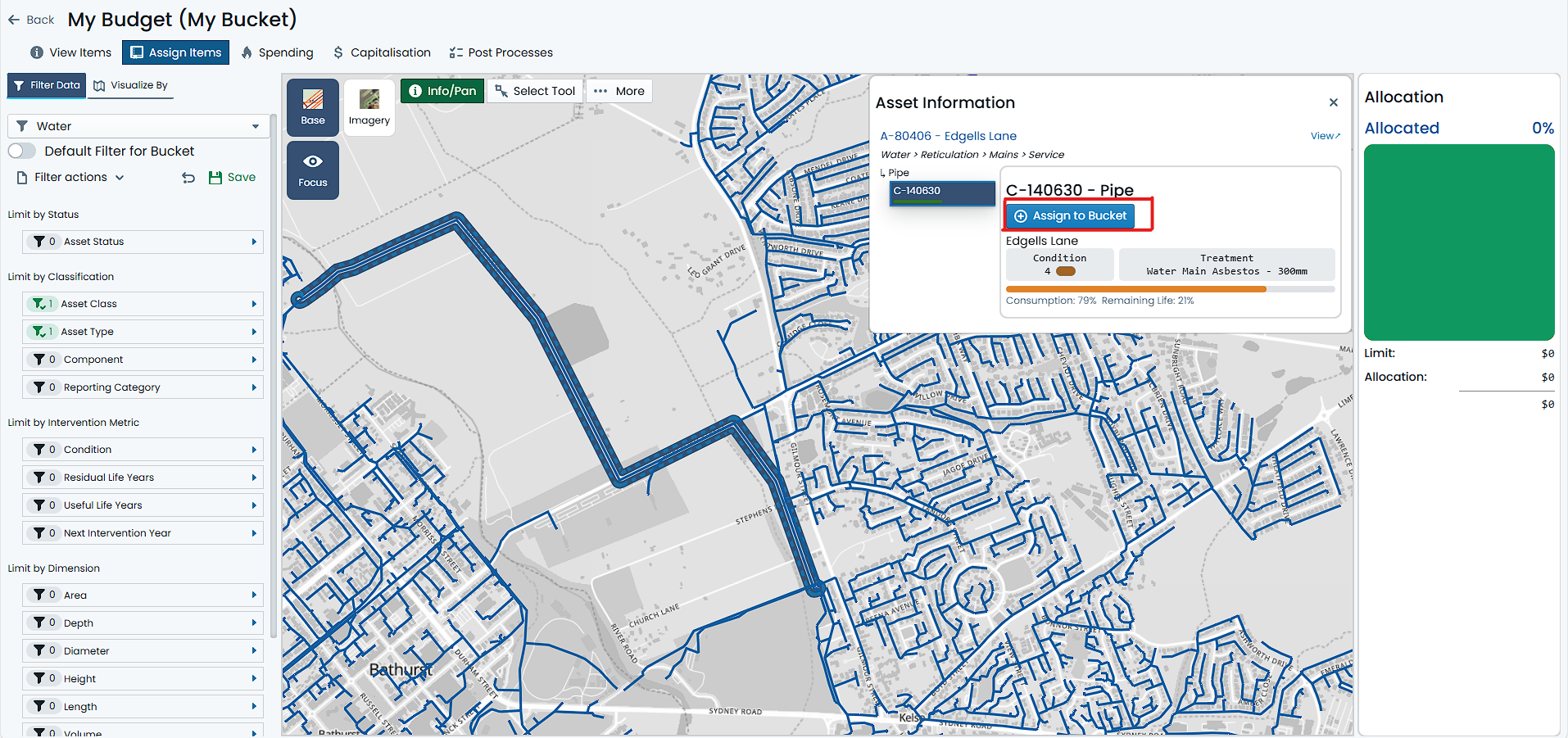
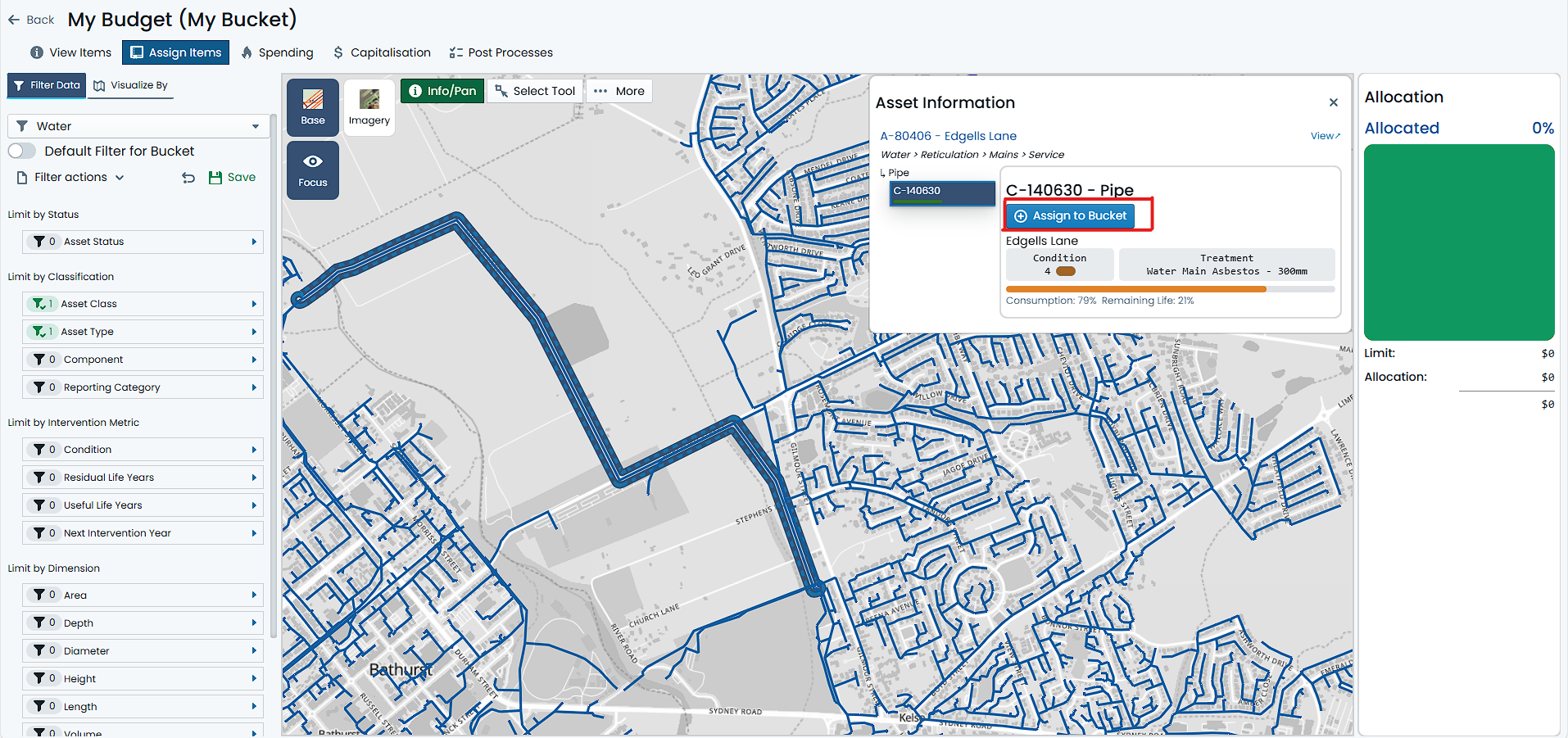
Info
If your selected Asset Component does NOT have an option to ‘Assign to Bucket’, rather, it shows options to ‘Manage
Item/Treatment’, this means that the Component is already assigned as an item to the Budget Bucket. See
Unassign Budget Items for assistance on unassigning
items from a Bucket.
Bulk Assign Budget Items
To assign many Components as Items to a Budget Bucket, you must have navigated to the desired Budget Bucket, and have
selected the parent Assets of the Components you want to assign. See
Selecting Items for detailed instructions on
doing this.
Important
Bulk Assignment will group all selected Assets by their Asset Classification, and then by their Component Group. It is
not possible to use the Bulk Assignment method in groups other than Component Group level. Users should be conscious of this
when finalising their selection set.
To assign Components as Items to a Budget Bucket, follow these steps:
-
Make a selection of multiple Assets from the map using the above-mentioned methods. You will know that you have a
multiple selected Assets when they are highlighted in blue on the map, and a list of Assets are displayed in the
right-hand Info Panel.
-
Once multiple Assets are selected, you will see an option to ‘Bulk Assign’ at the top of the Info Panel. Click on
this option.
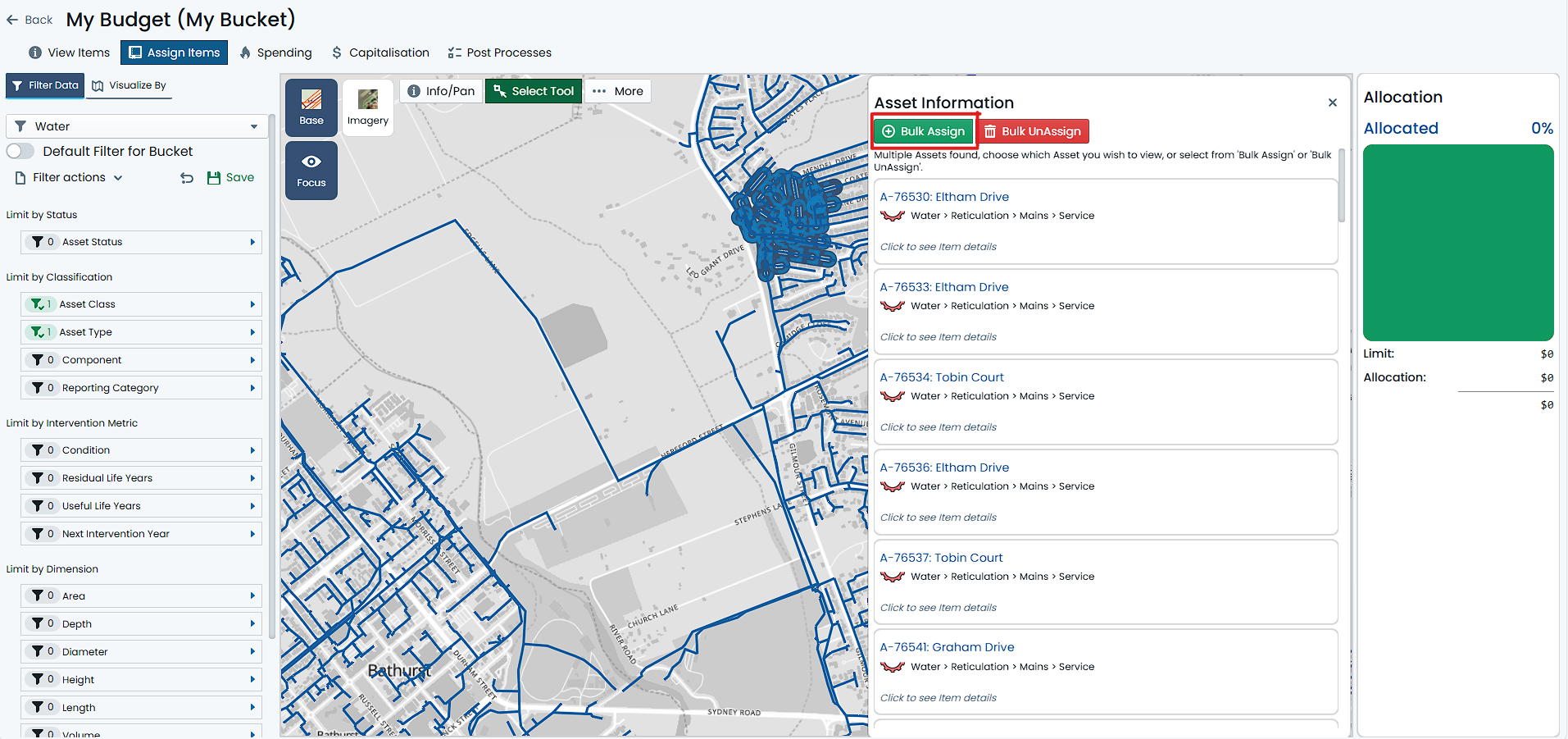
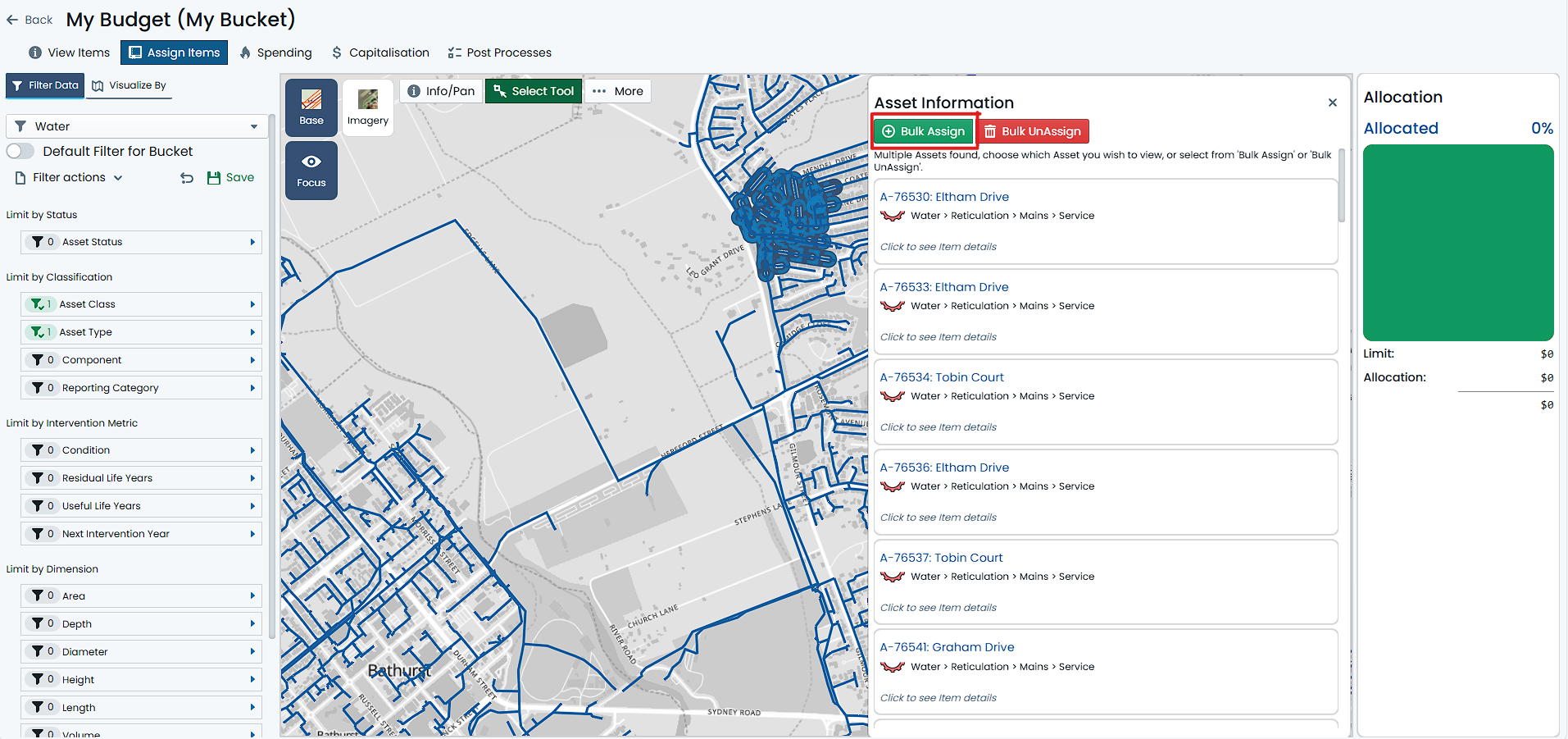
-
A dialog window will appear with some options for refinement of the selected Assets. For each unique Asset Classification,
you will be offered a choice to ‘Include’ or ‘Exclude’ the one or more Component Groups within that classification. By
default, all Component Groups are marked as ‘Excluded’ - that is, nothing will be assigned by default. To ‘Include’ a
Component Group, click on that Component Group tile. The tile will change colour. To ‘Exclude’ it, simply click on it
again and the tile will revert to no colour.
Example
Your selection may contain Sewer Reticulation Mains and several Local Sealed Roads. In this case, you may see the
following options (represented by gridded tiles):
- Sewer > Reticulation > Mains > Gravity
- Transportation > Roads > Local Road > Sealed
- Earthworks
- Pavement
- Surface
In the above, you could elect to Assign just the Sewer Manhole Components (by ‘Including’ the Manhole Component Group), or
you could Assign all Sealed Road Components (by ‘Including’ the Earthworks, Pavement and Surface Component Groups).
-
Once you have marked items to be ‘Included’ for assignment by clicking on their Component Group tile, you can then click
the ‘Add Filtered Component Types’ button at the bottom of the dialog window.
The Components have now been assigned to the Budget Bucket as independent Items. Each will be configured automatically with a
default budgeted treatment method, and if this treatment
method amounts to a cost, the Buckets Allocation gauge will react accordingly.
Further to the above, any assigned Component Items will appear with an orange halo around their map feature in the map
window.
Info
When selecting Component Group tiles, you may notice that the tile indicates that there ar ‘X’ in Selection and ‘Y’ Already
Assigned. This means that there are ‘X’ number of Components of that Component Group in your selection set, and ‘Y’ number
of those Components are already assigned to the Budget Bucket. Don’t worry, Components cannot be added to the same Budget
Bucket twice and any previously assigned Components will just be skipped.
Un-Assign a Budget Item
To unassign a Component Item from a Budget Bucket, you must have navigated to the desired Budget Bucket, and have
selected the parent Asset of the Component you want to unassign. See
Selecting Items for detailed instructions on
doing this.
Info
This how-to guide pertains to unassigning a single Component from a Budget Bucket. For help on unassigning multiple Component
Items in bulk, see Bulk Unassign Budget Items.
To unassign a Component Item from a Budget Bucket, follow these steps:
-
Select a single Asset from the map using the above-mentioned methods. You will know that you have a single selected Asset
when the Asset is highlighted in blue on the map, and the Asset’s details are displayed in the right-hand Info Panel.
-
For items already assigned to the Budget Bucket, the Info Panel will show a ‘Manage Item/Treatment’ button at the top.
Next to this button will be an actions menu (denoted by three dots) with additional options. Click on the ‘Actions’
menu.
-
From the actions menu, select ‘Remove from Bucket’.
-
A confirmation window will appear. Click ‘Delete’. This will unassign the selected Component from the Budget Bucket.
The Component Item has now been removed from the Budget Bucket. If the budgeted treatment method for the Item resulted
in a cost, the Bucket’s Allocation gauge will react accordingly.
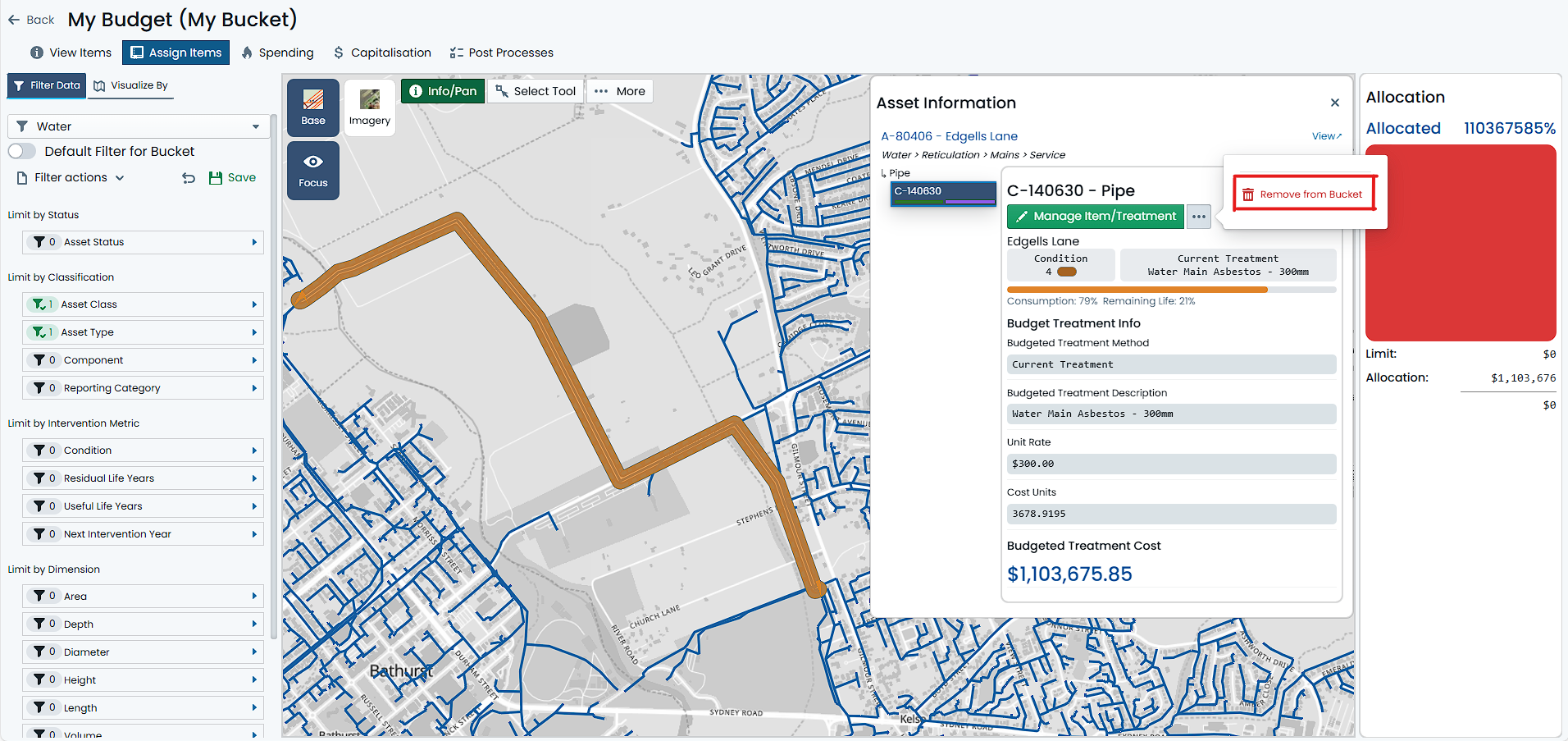
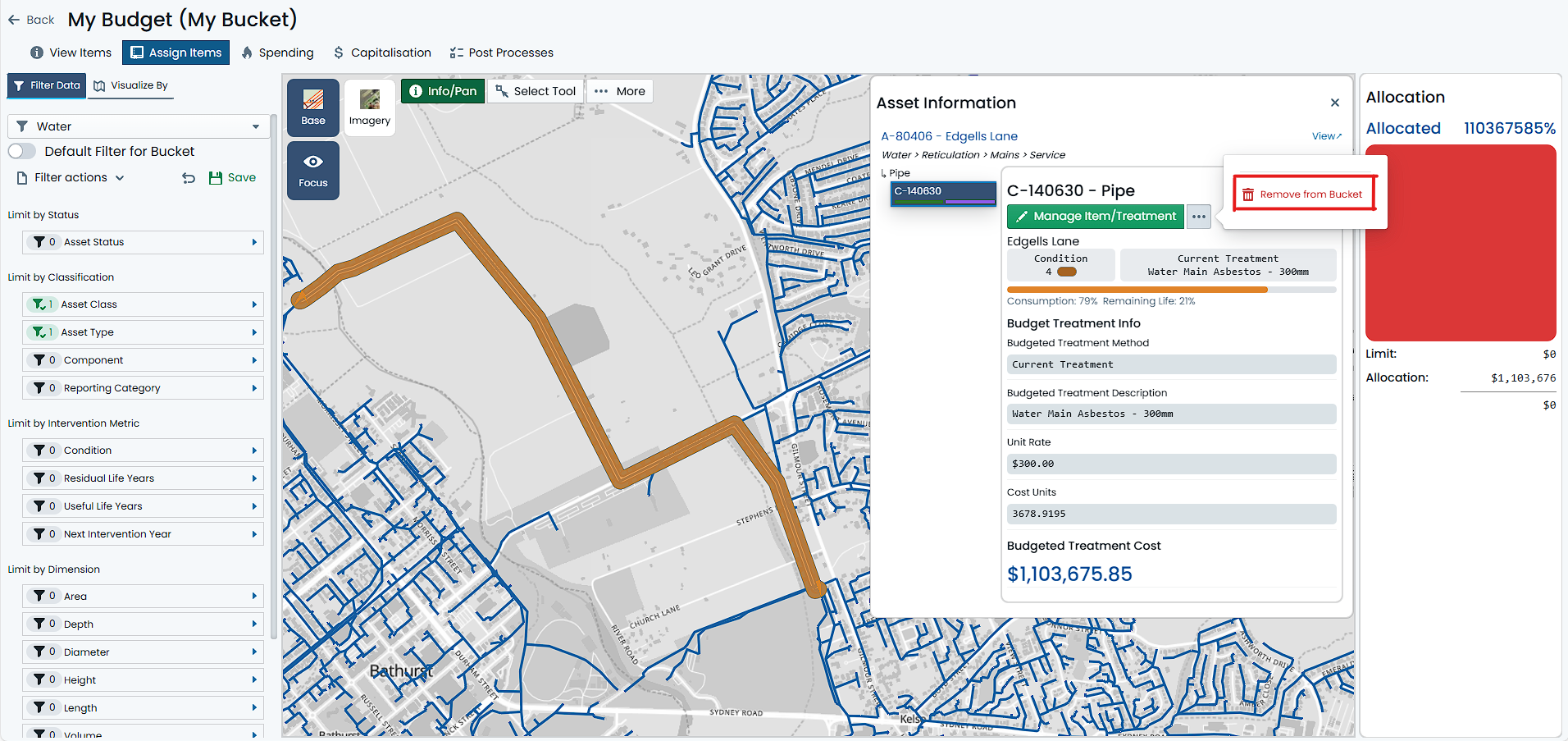
Note
There are circumstances where the ‘Remove from Bucket’ option will not be available. This is usually due to the Item having
capital spends linked to it. In this case, you will need to remove any and all of these affected capital spend before you
can unassign the Item from the Bucket.
Bulk Un-Assign Budget Items
To unassign many Component Items from a Budget Bucket, you must have navigated to the desired Budget Bucket, and have
selected the parent Assets of the Components you want to unassign. See
Selecting Items for detailed instructions on
doing this.
Important
Like Bulk Assignment, Bulk Unassignment will group all selected Assets by their Asset Classification, and then by their
Component Group. It is not possible to use the Bulk Unassignment method in groups other than Component Group level. Users
should be conscious of this when finalising their selection set.
To unassign Component Items from a Budget Bucket, follow these steps:
-
Make a selection of multiple Assets from the map using the above-mentioned methods. You will know that you have a
multiple selected Assets when they are highlighted in blue on the map, and a list of Assets are displayed in the
right-hand Info Panel.
-
Once multiple Assets are selected, you will see an option to ‘Bulk UnAssign’ at the top of the Info Panel. Click on
this option.
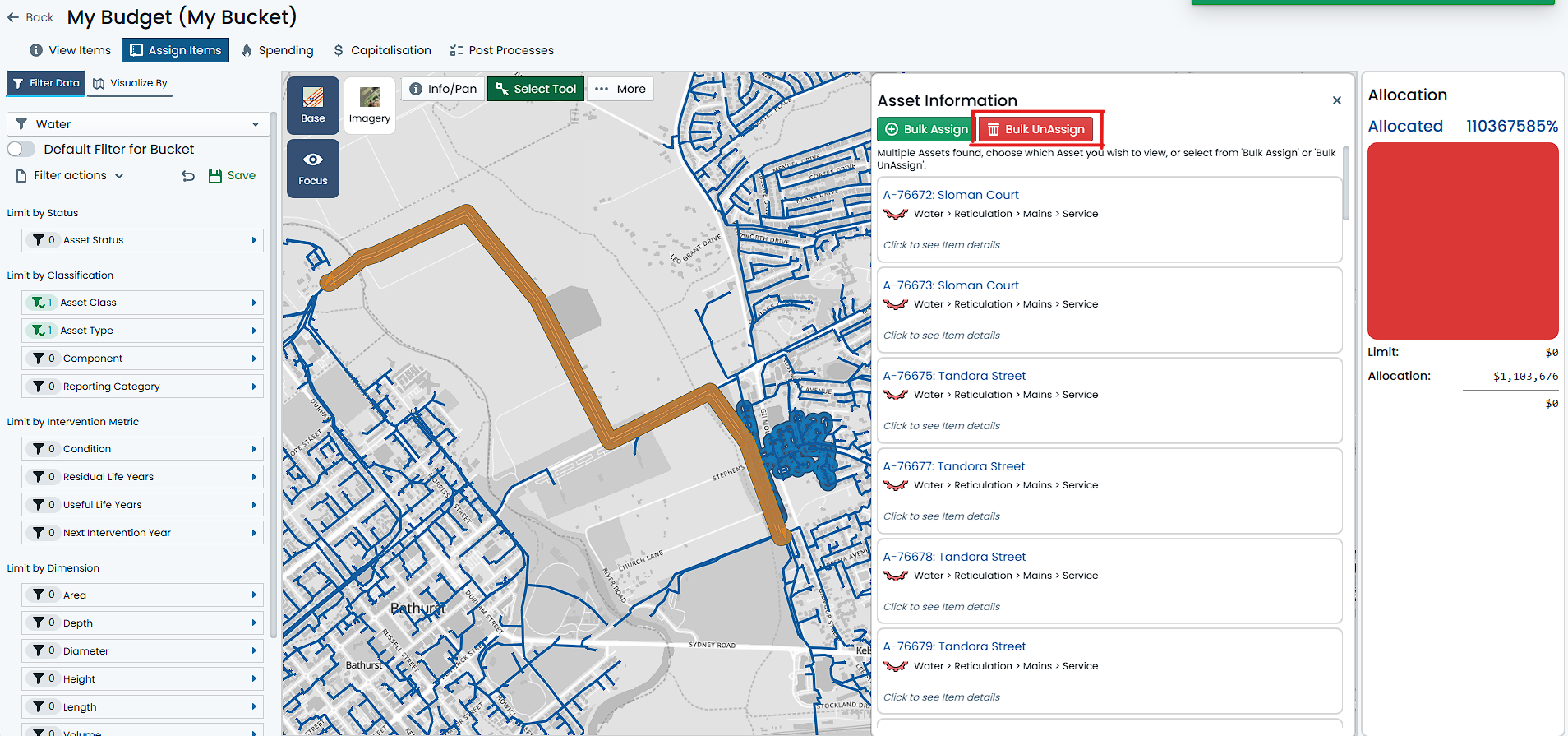
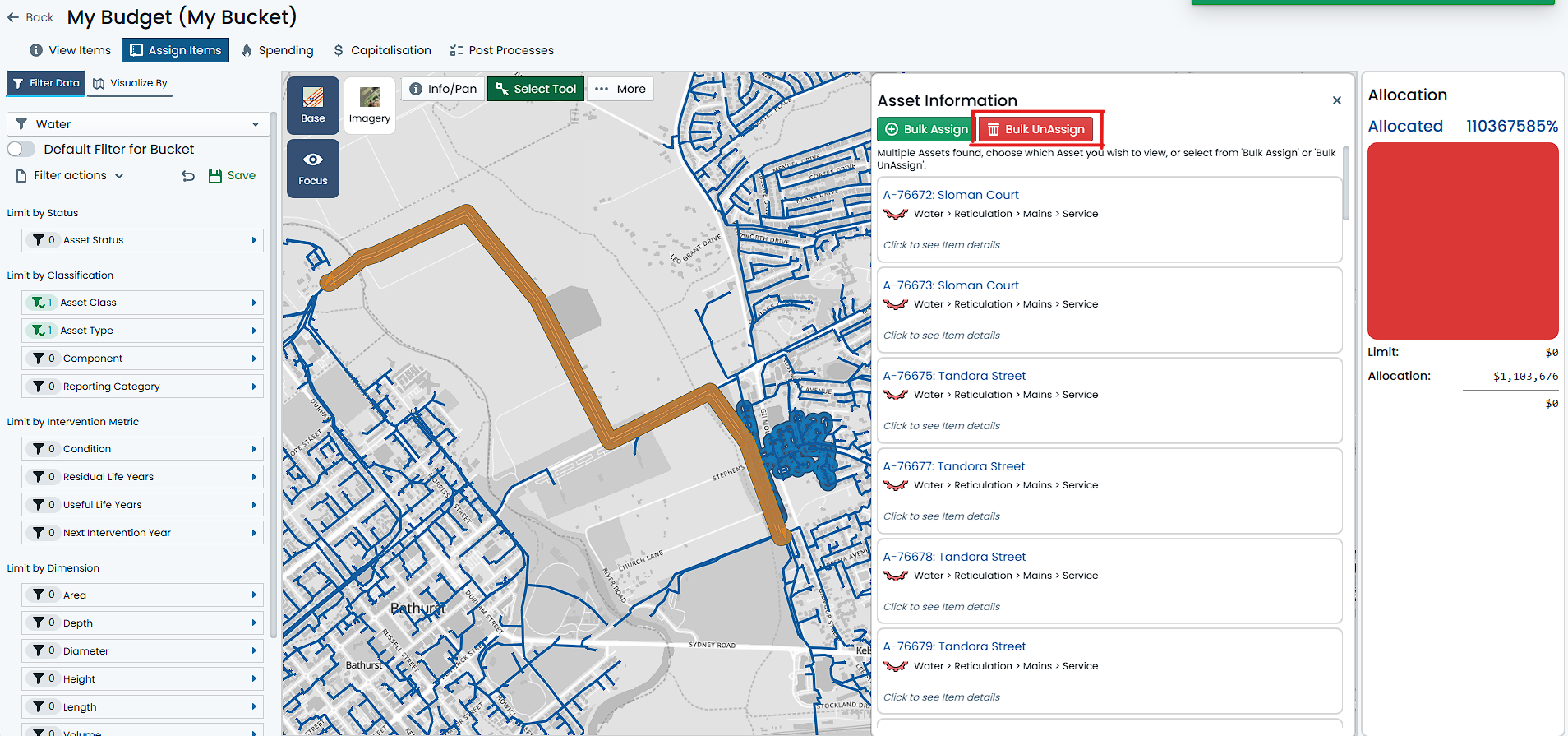
-
A dialog window will appear with some options for refinement of the selected Assets. For each unique Asset Classification,
you will be offered a choice to ‘Include’ or ‘Exclude’ the one or more Component Groups within that classification. By
default, all Component Groups are marked as ‘Included’ - that is, all currently selected Items will be removed by default.
To ‘Include’ a Component Group for unassignment, click on that Component Group tile. The tile will change colour.
To ‘Exclude’ it (saving it from unassignment), simply click on it again and the tile will revert to no colour.
Example
In this process, ‘Include’ means that you with to ‘Include the Component Group for Unassigning’ from the Budget Bucket.
‘Exclude’ means that you do NOT wish to Unassign any Items associated with the Component Group from the Budget Bucket.
Your selection may contain Sewer Reticulation Mains and several Local Sealed Roads, all of which are currently assigned
to the Budget Bucket. In this case, you may see the following options (represented by gridded tiles):
- Sewer > Reticulation > Mains > Gravity
- Transportation > Roads > Local Road > Sealed
- Earthworks
- Pavement
- Surface
In the above, you could elect to Unassign just the Sewer Manhole Components (by ‘Including’ the Manhole Component Group), or
you could Unassign all Sealed Road Components (by ‘Including’ the Earthworks, Pavement and Surface Component Groups).
-
Once you have marked items to be ‘Included’ for unassignment by clicking on their Component Group tile, you can then click
the ‘Remove Filtered Component Types’ button at the bottom of the dialog window.
The Components have now been unassigned from the Budget Bucket. If any of the Items had a budgeted treatment
method amounting to a cost, the Buckets Allocation gauge will react accordingly.
Info
When selecting Component Group tiles, you may notice that the tile indicates that there ar ‘X’ Assigned in Selection and
‘Y’ Selected Items not Assigned. This means that there are ‘X’ number of Components of that Component Group in your selection
set that are indeed assigned to the Budget Bucket, and ‘Y’ number of those Components that are not assigned to the Budget Bucket.
Clearly, you cannot unassign a Component that is not assigned to the Budget Bucket. Don’t worry, the system will handle
this for you and skip over any items not assigned already.
Set Budgeted Treatment Method
This page describes how to set the budgeted treatment method for a Budget Bucket Item. It is presumed that you have
already followed the required steps to assign the Items to the bucket, either
individually or in
bulk. It is also presumed that you understand the
different budgeted treatment methods available to you.
To set the budgeted treatment method for a Budget Bucket Item, follow these steps:
-
With the desired Budget Bucket Item selected, you will see an option to ‘Manage/Item Treatment’ at the top of the Info
Panel for the Item. Click this option.
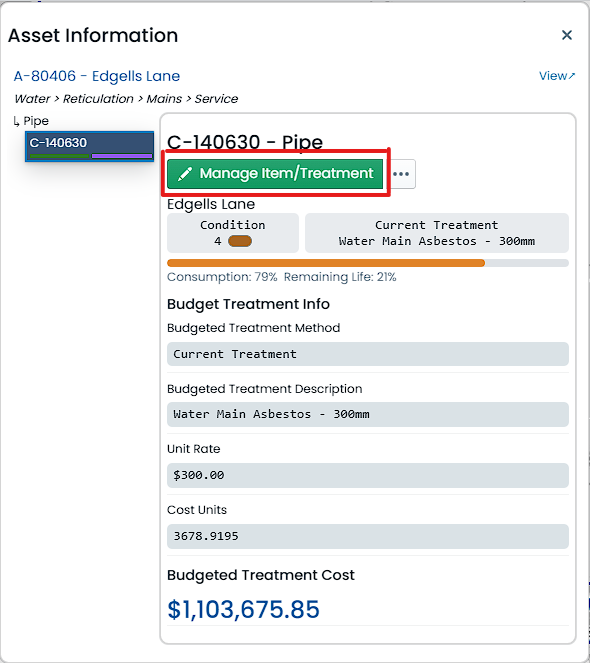
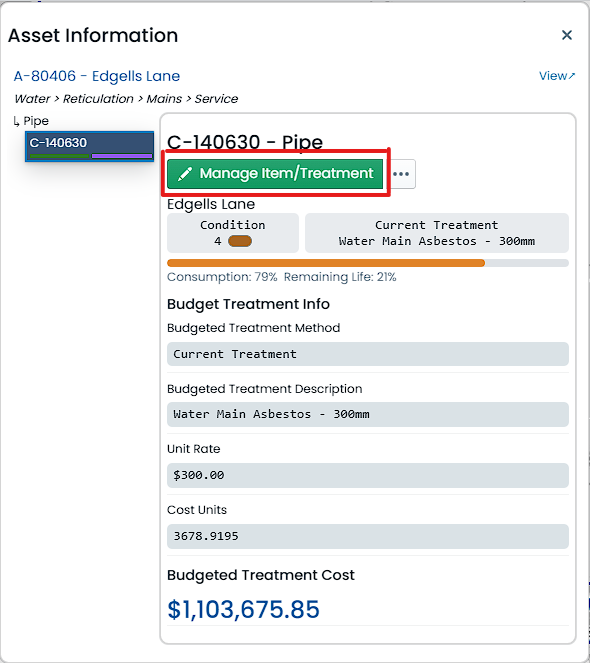
-
A dialog window will appear with the range of possible budgeted treatment methods available to the selected Item. In the
top-right corner of this window, the current method will be displayed.
-
Each available budgeted treatment method is represented by a Tab within the dialog window. Each tab can be selected
and viewed without any changes being made to the Item.
If a particular Tab is deactivated (i.e. Next Treatment) this means that that specific method is not available for the
selected Item. This would be due to a lack of information on the underlying Component. Updating this information
(i.e. adding a ‘Next Treatment’ definition) and refreshing the Budget page will resolve this.
-
To set either the Current or Next Treatment Methods as the current budgeted treatment method, select the desired Tab
and click the ‘Set this as the Budgeted Treatment Method’ button at the bottom of the Tab panel.
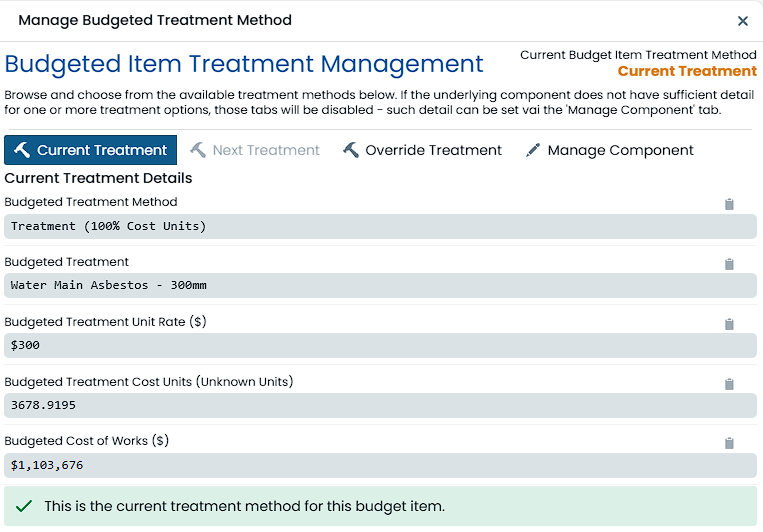
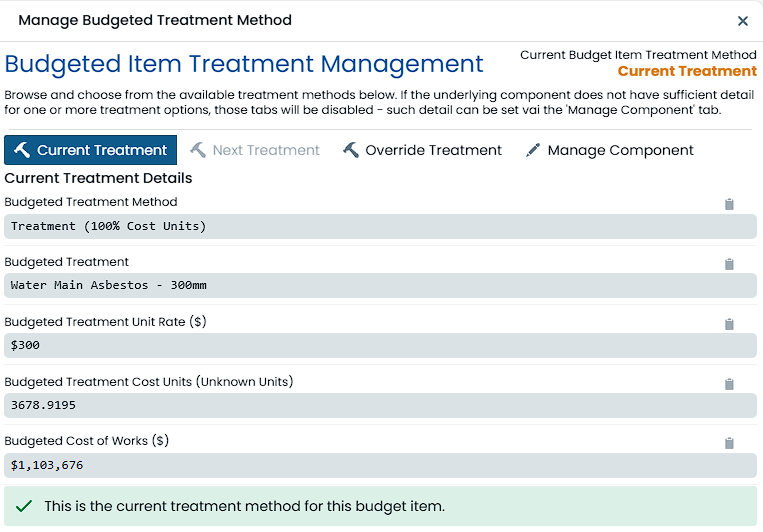
For Current and Next Treatment methods, you have finished the process. For Override Treatment methods, you will need to
follow the additional steps below:
-
To set a Budgeted Override Treatment as the current budgeted treatment method, select the ‘Override Treatment’ Tab
and click the ‘Define an Override as the Budgeted Treatment Method’ button at the bottom of the Tab panel.
-
The Tab panel will change to display the Override Treatment definition options where you can proceed to choose the
desired Override Treatment method. For this, you will need to define either:
- An estimated cost override (i.e. a fixed quote or estimate).
- An intervention treatment with a fixed cost unit value (i.e. for a fixed area or volume, rather than a size relative
to the Component).
- An intervention treatment with a relative cost unit value (i.e. for a size relative to the Component).
-
The override treatment also requires that you enter a brief description of the treatment, as well as provide a reason
for the override. This is important for audit purposes (helping future you).
-
Once finshed, click on the ‘Apply Override Treatment’ button at the bottom of the Tab panel.
The Budget Bucket Allocation gauge will react to the new costs associated with the chosen budgeted treatment method.