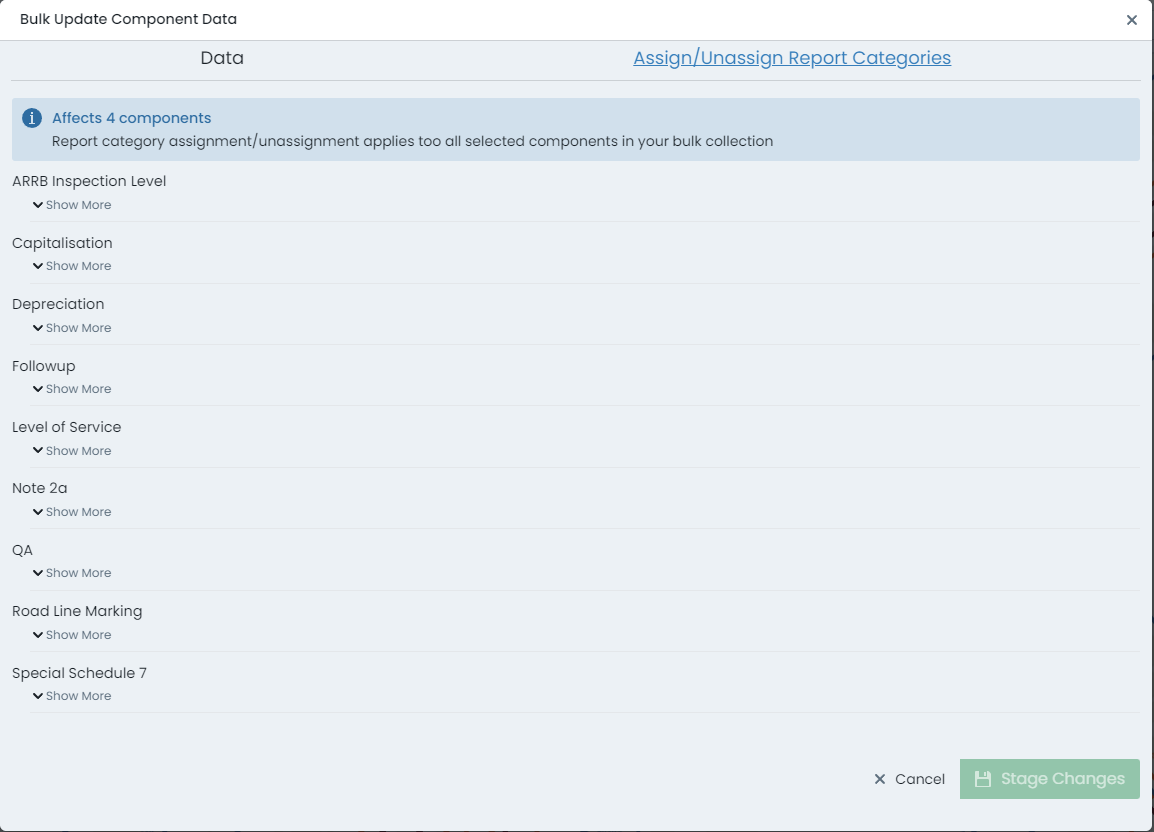Bulk Updates
This document provides an overview on how to perform bulk updates across many asset components in the Metrix Asset Management system. To use this feature, the components must be a part of an active collection set.
Currently, bulk updates are restricted to the following areas:
- Parent asset custom attributes,
- Component custom attributes,
- Component intervention metrics (dates, life, units, etc.),
- Component condition,
- Component intervention treatment, and
- Component report category (tag) assignments
To perform bulk updates:
-
Navigate to the main ‘Assets’ map in the Metrix Asset Management system.
-
Build a collection containing the asset components you want to update.
-
When the collection is ready, click ‘Bulk Data Updates’ in the collection actions area. This will launch the ‘Bulk Data Update’ panel where assets and components within your collection are batched into their respective classification configuration.
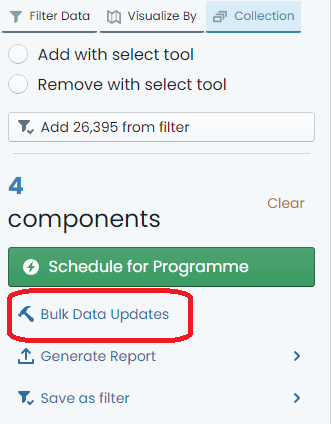
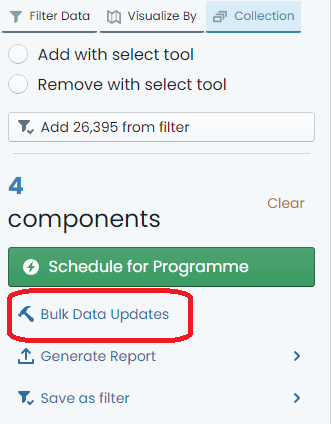
Data Updates
-
To perform data updates, ensure you are using the ‘Data’ tab of the bulk panel and then locate the specific asset classification or component group on the left-hand side navigation tree.
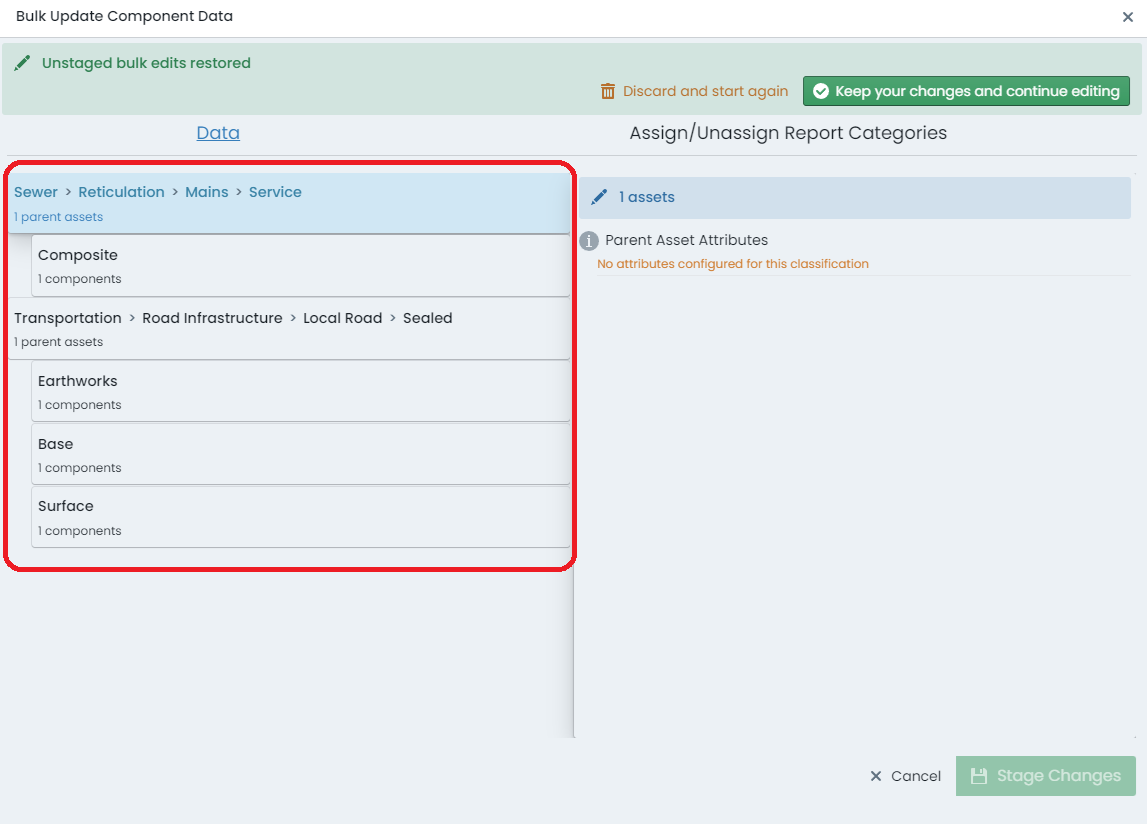
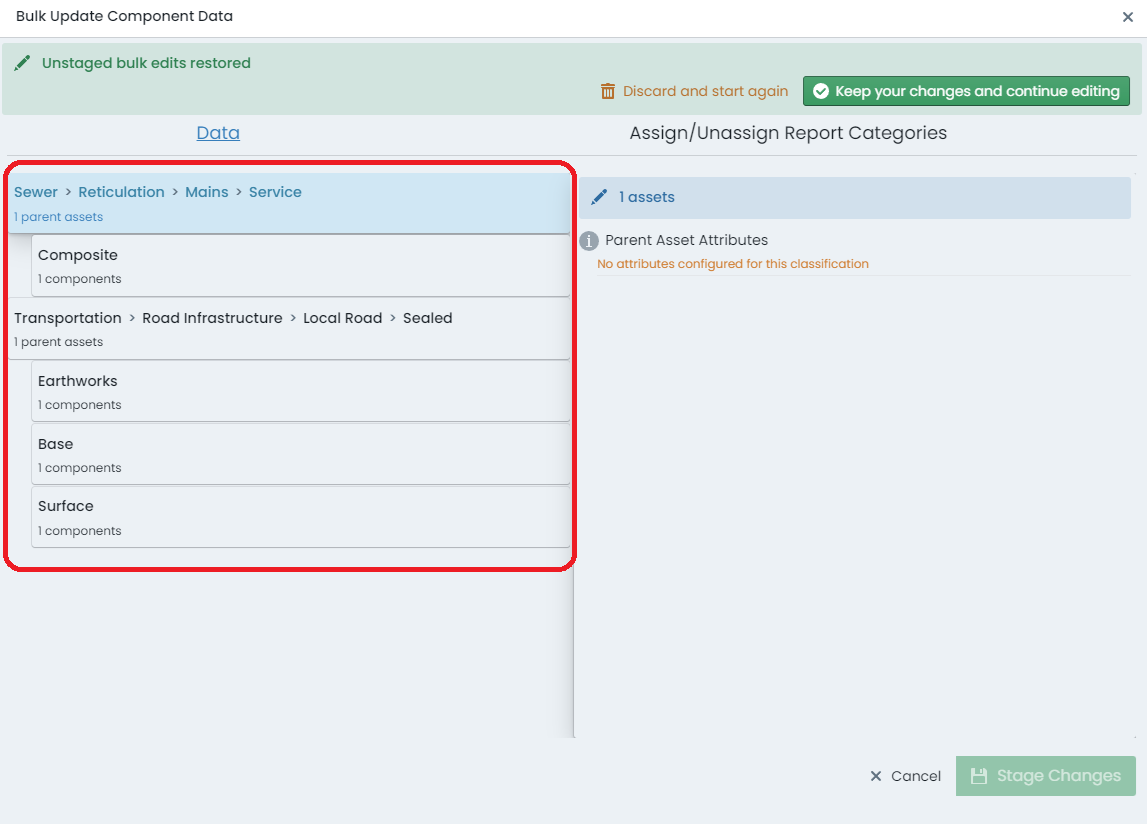
-
On the right-hand side of the panel, a form will render showing you the possible data updates that you can make.
InfoAt the top of this form, the number of assets or components (from your collection set) that are associated with the selected asset classification or component group will be rendered.
Remember, any changes you make on this panel will be played out across all of those records.
Report Category Updates
-
To perform report category updates, switch to the ‘Assign/Unassign Report Categories’ tab of the bulk panel. Each report category defined in the system will be listed.
-
Each category has two options to choose from:
-
When finished, click ‘Stage Changes’.
-
The updates are now STAGED and ready to save.
WarningBulk updating information is more prone to errors as the program cannot perform much of the validation until the save step of the process.