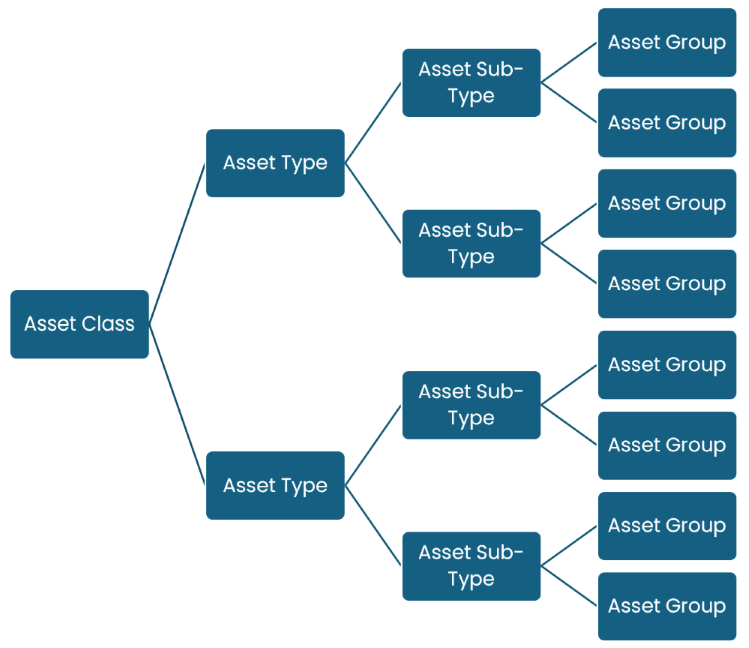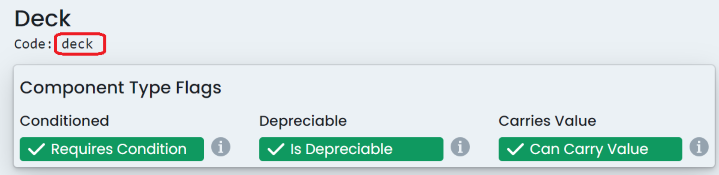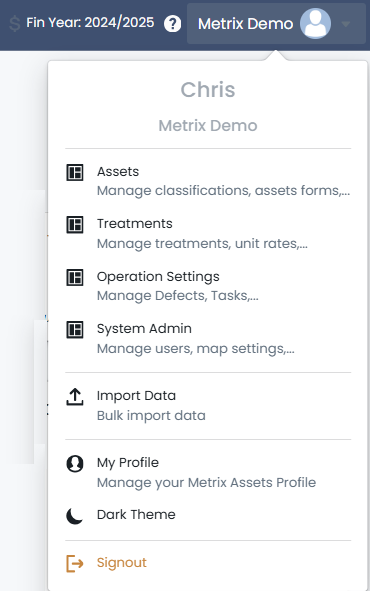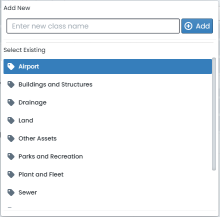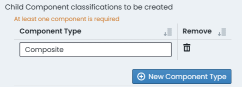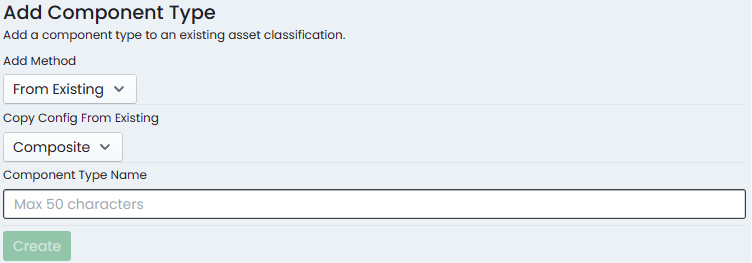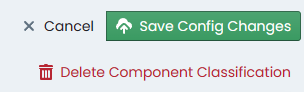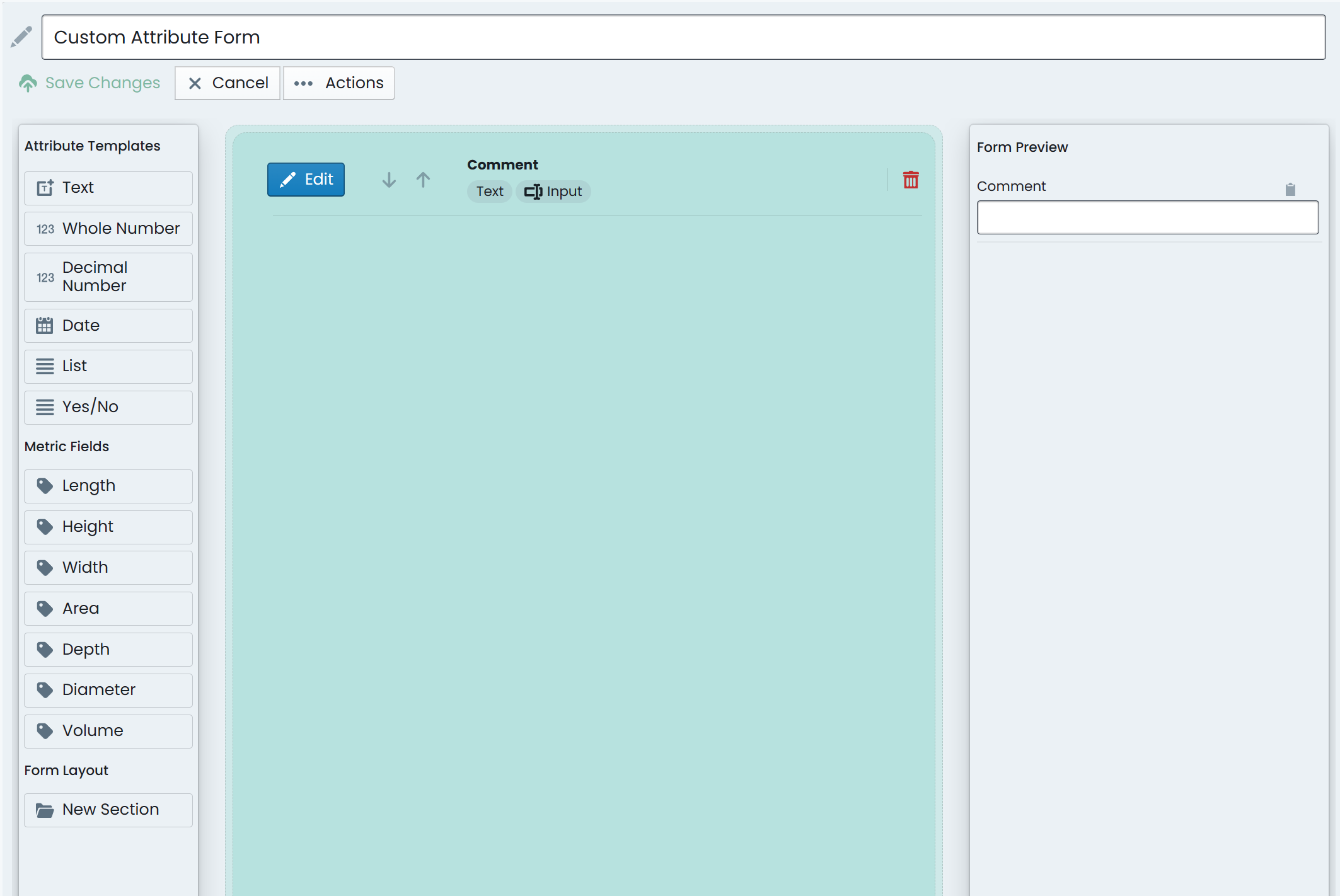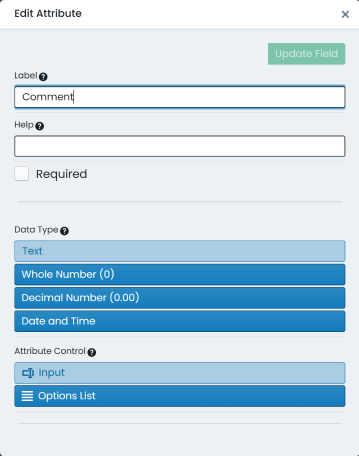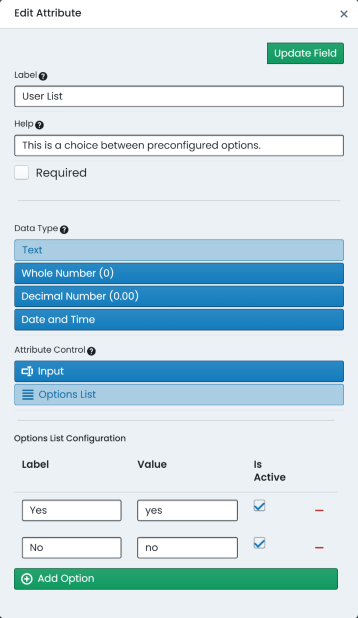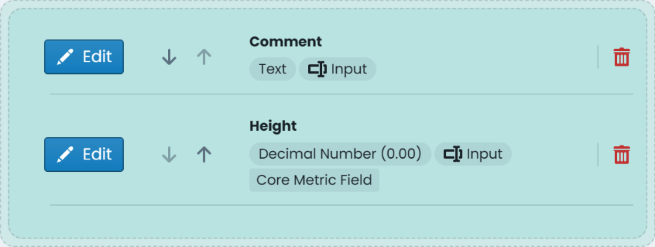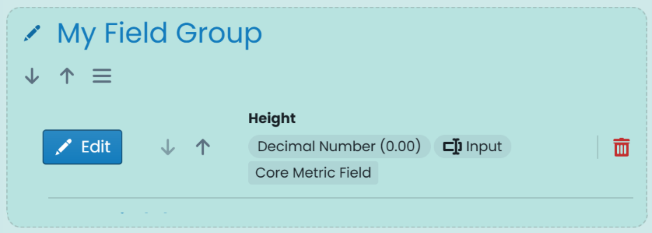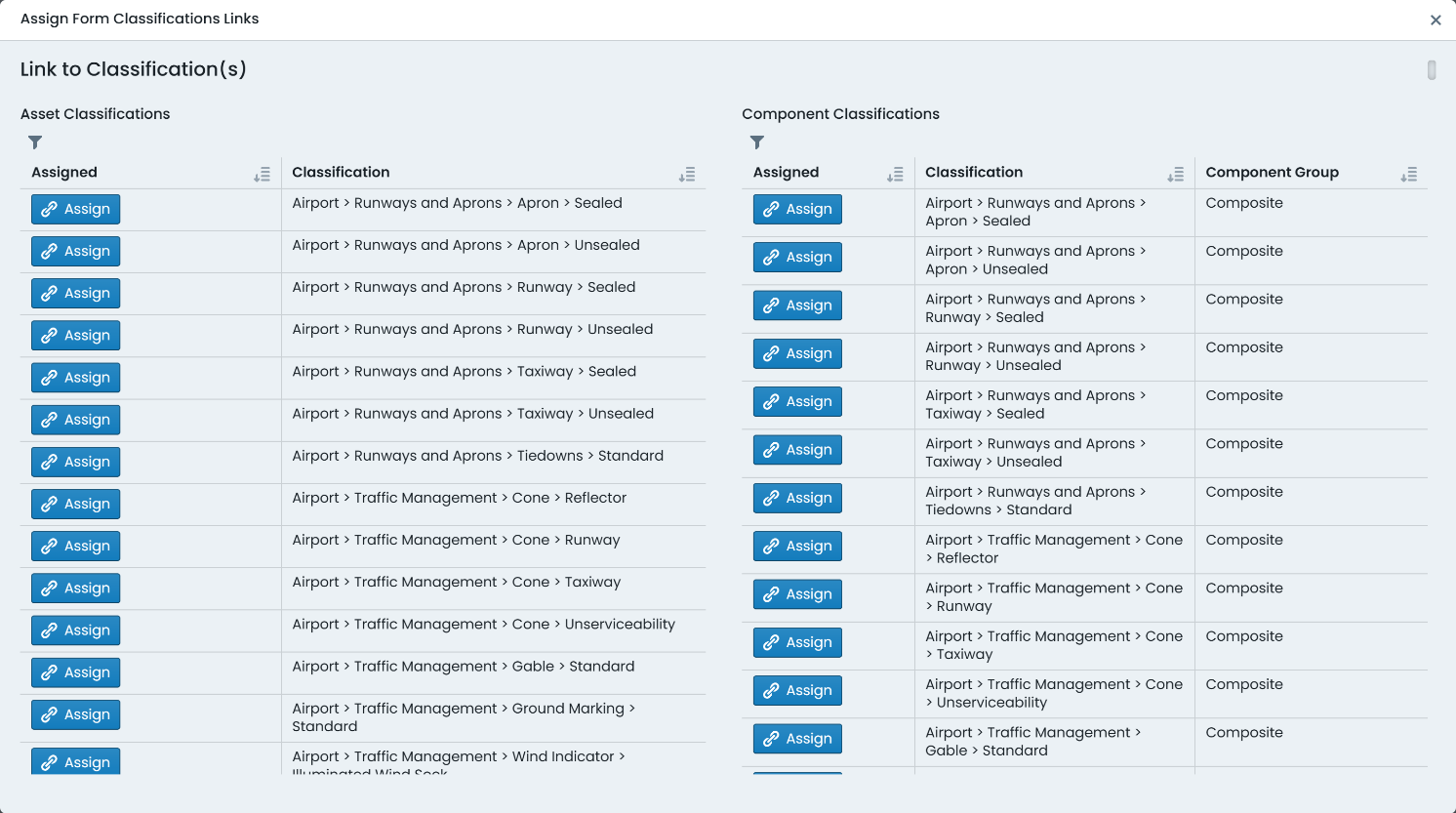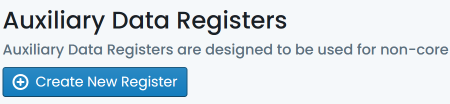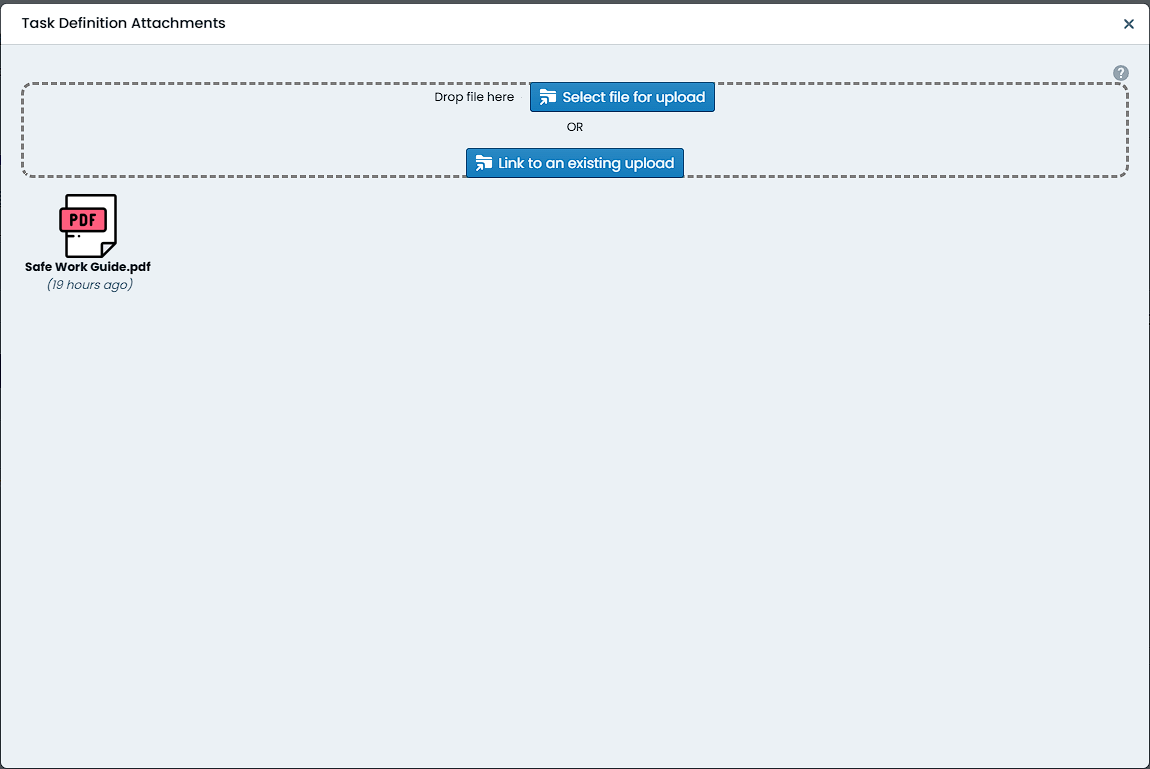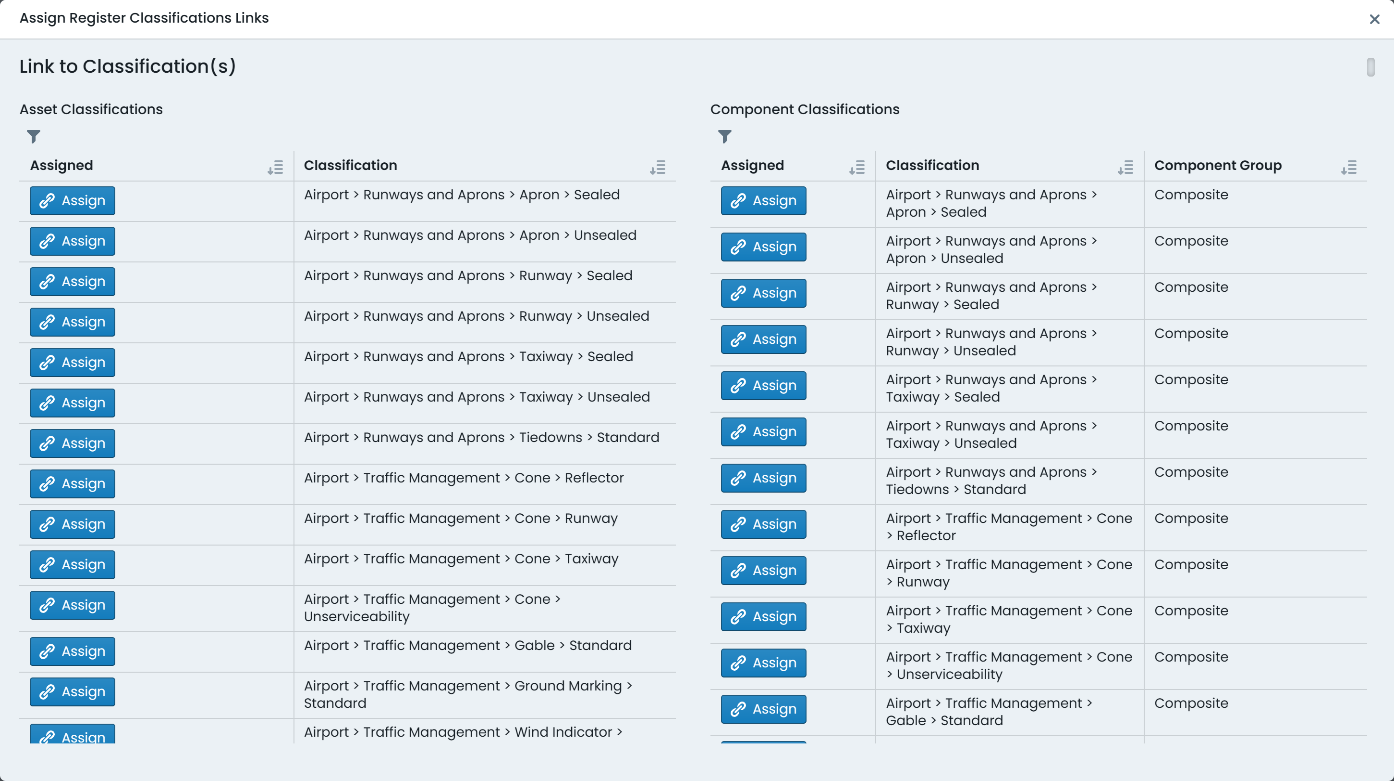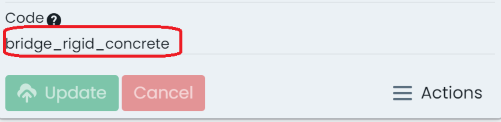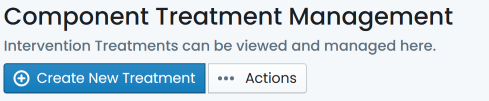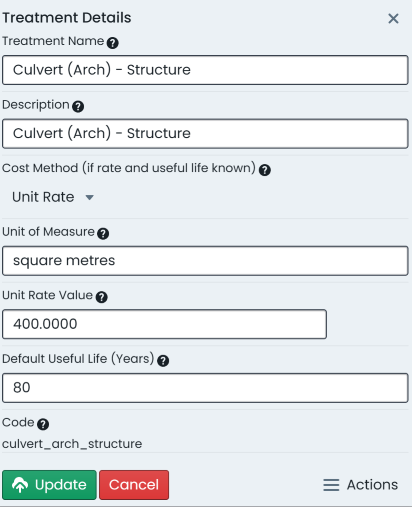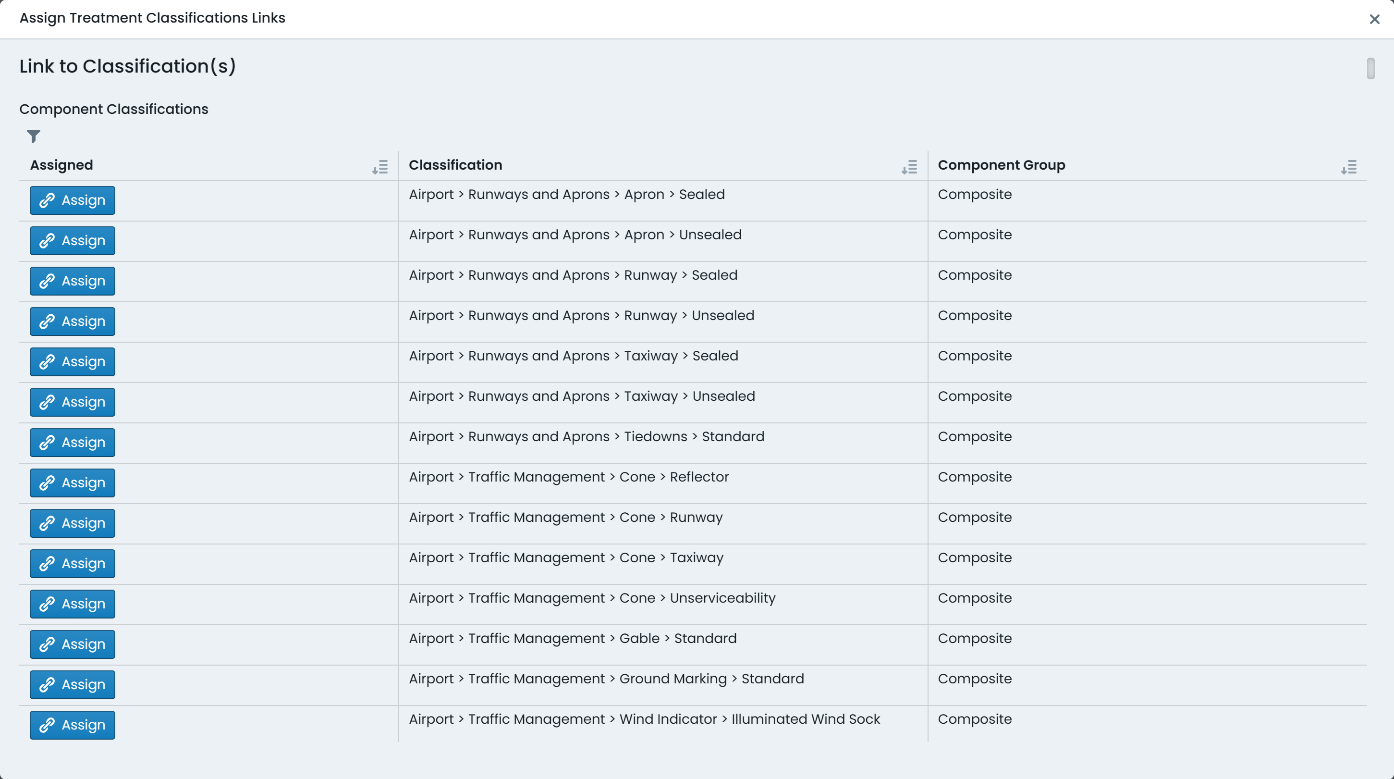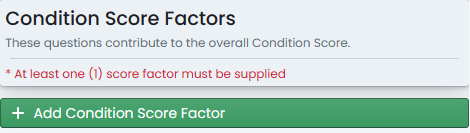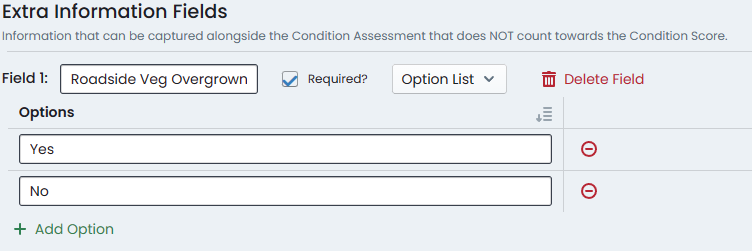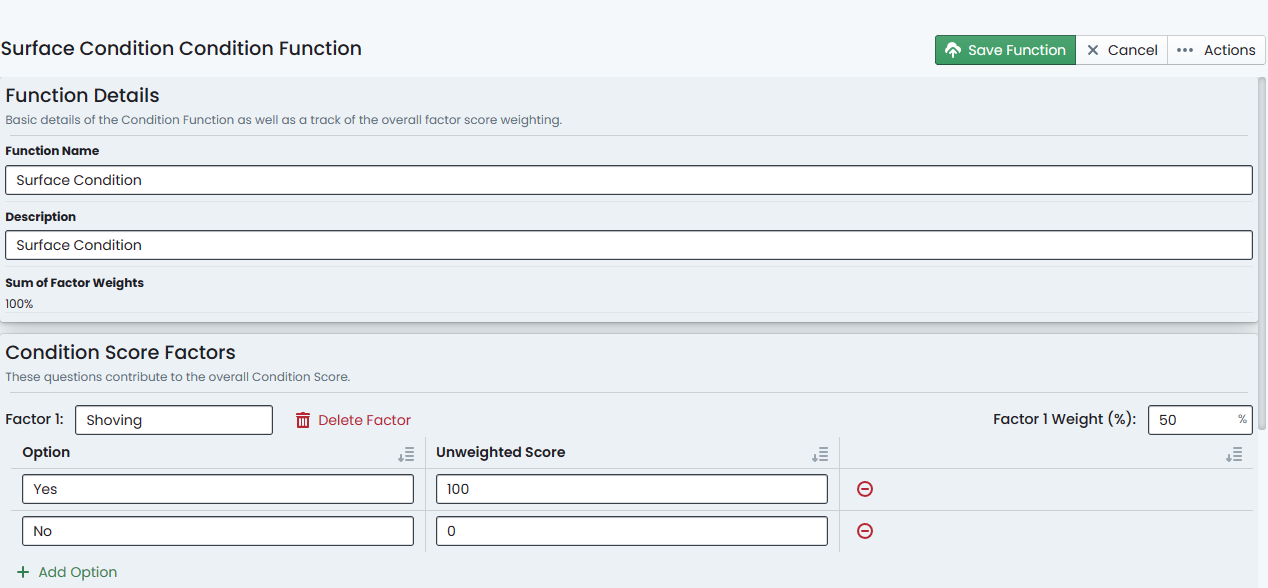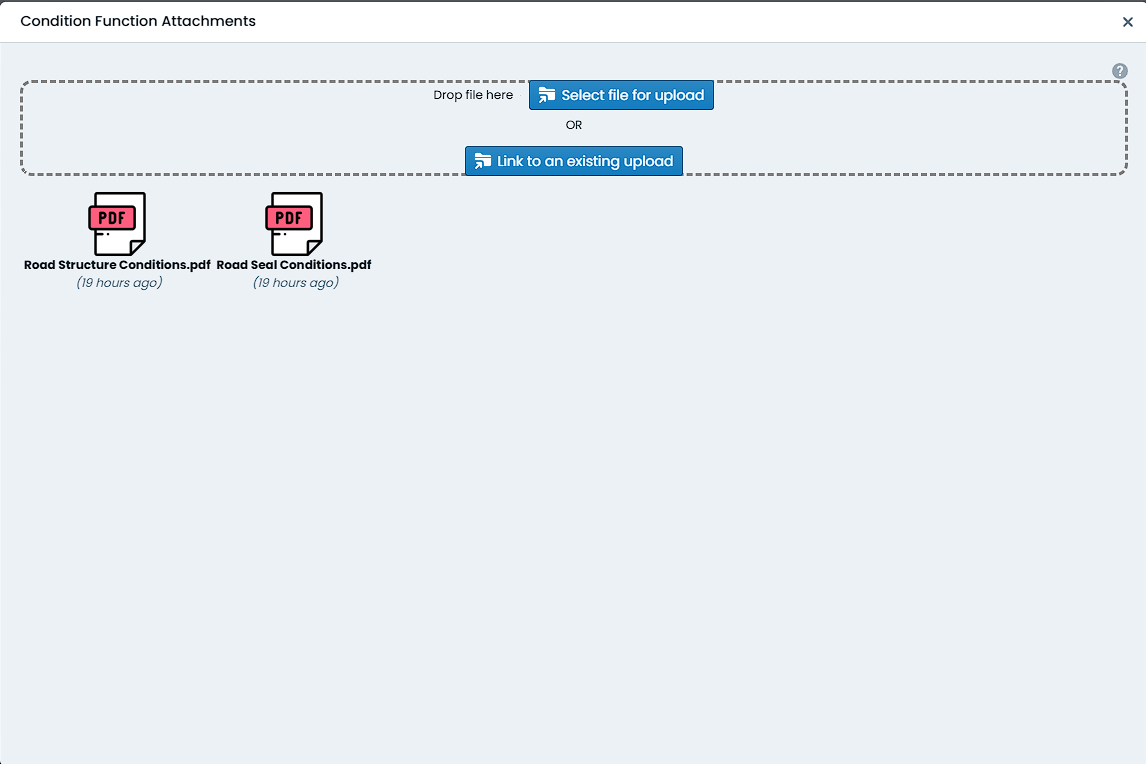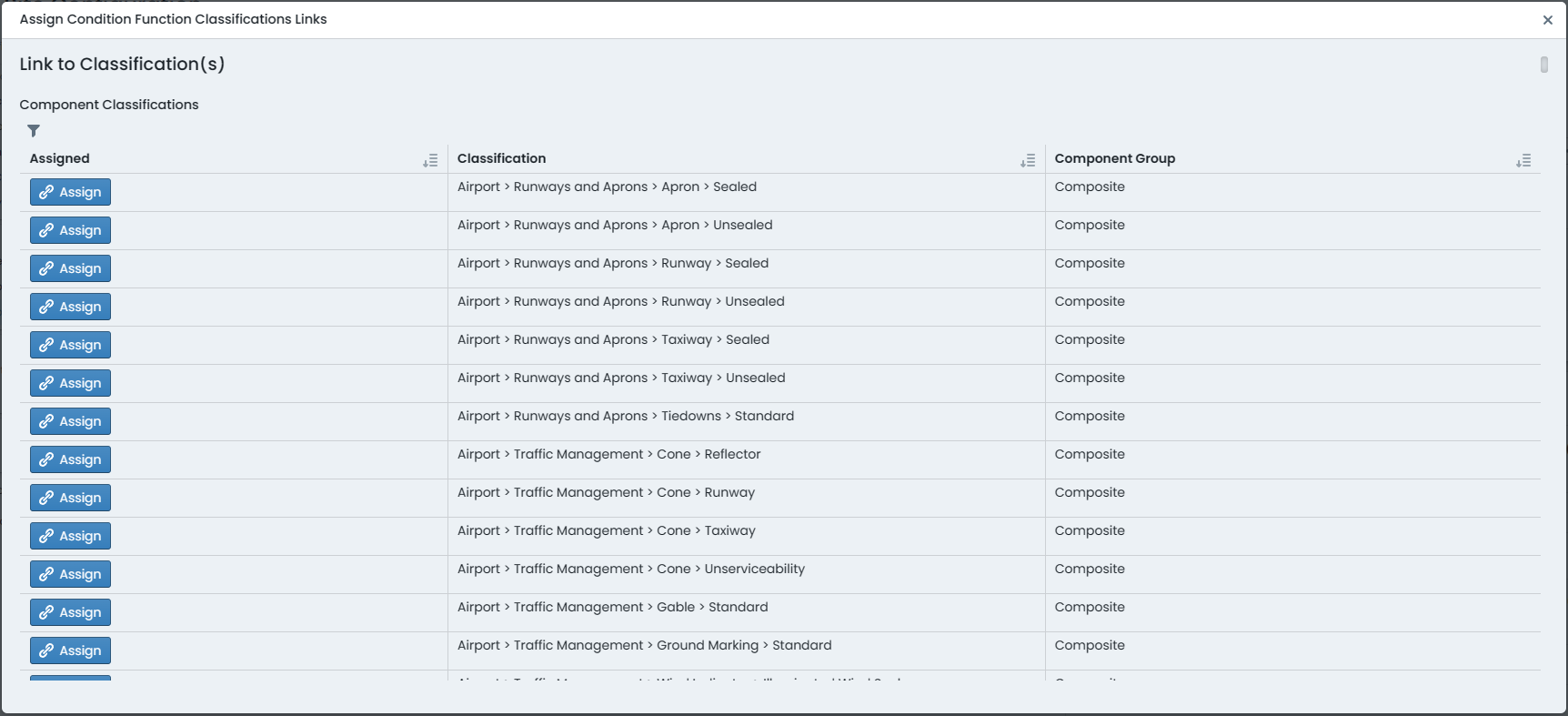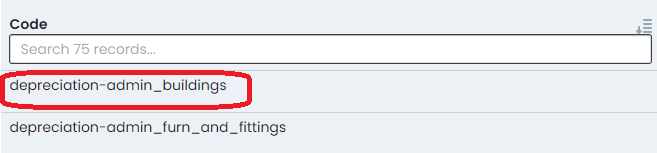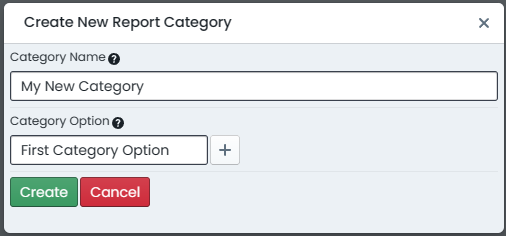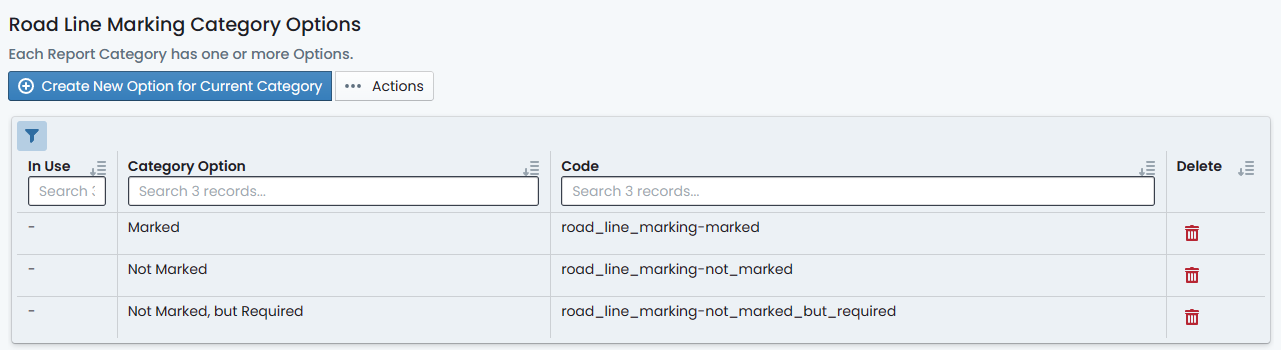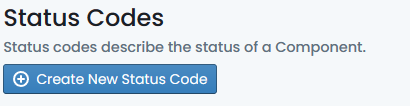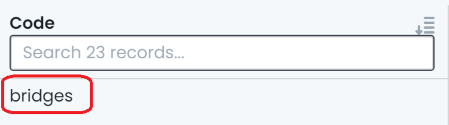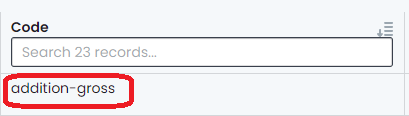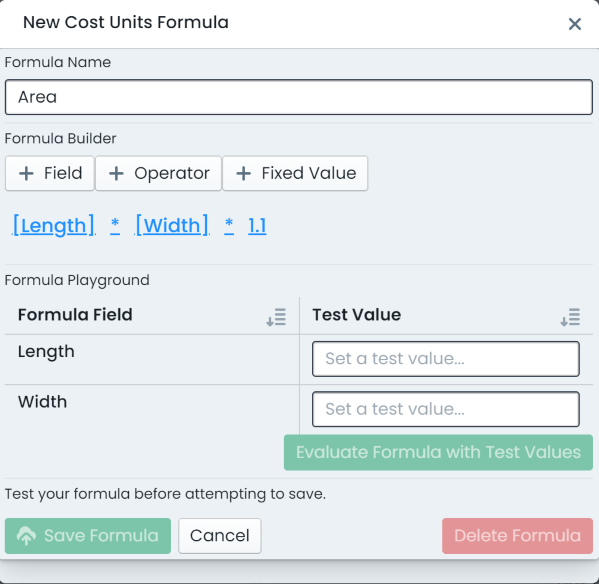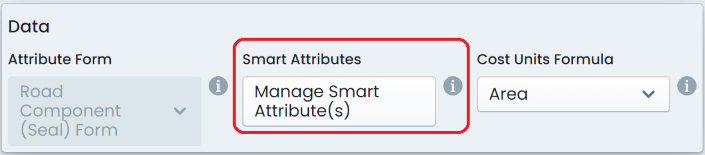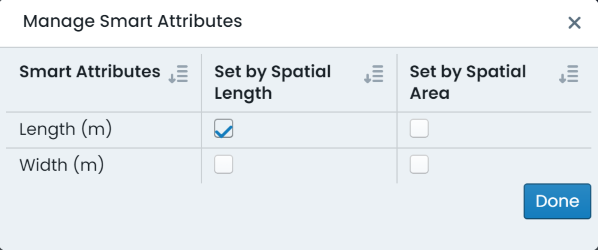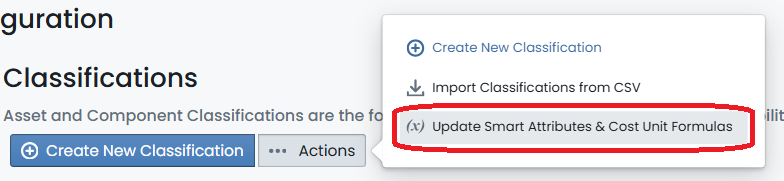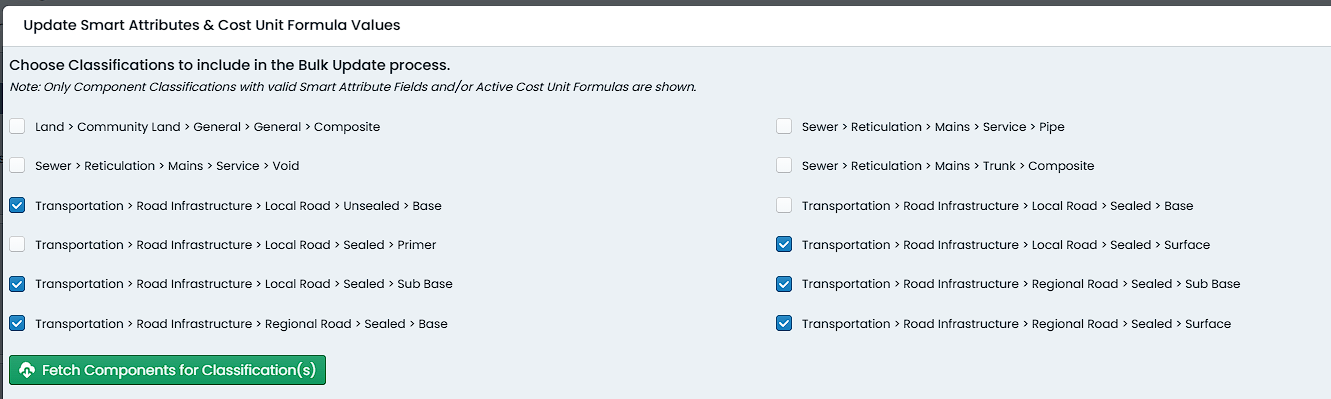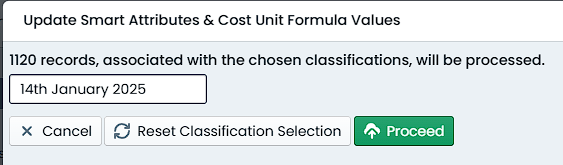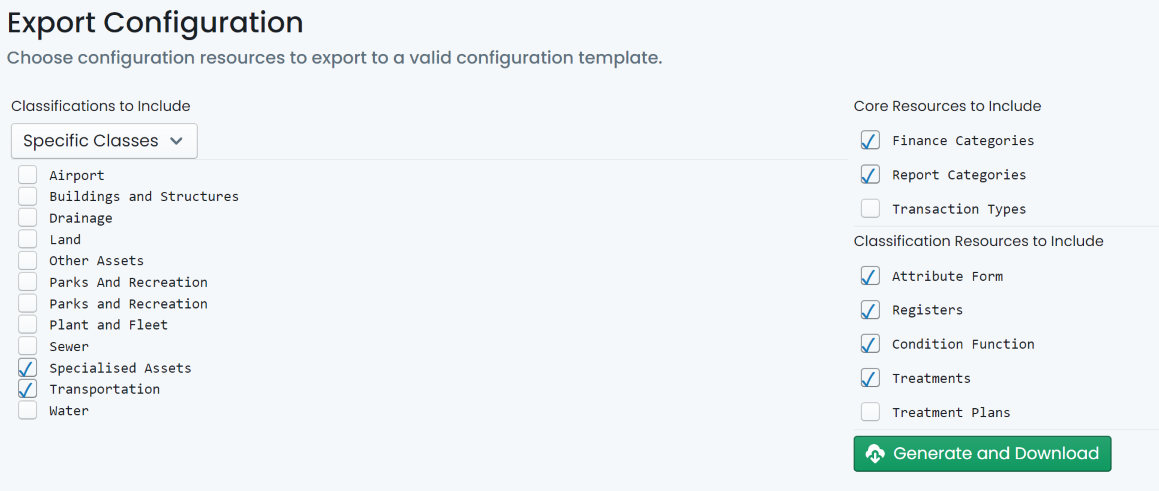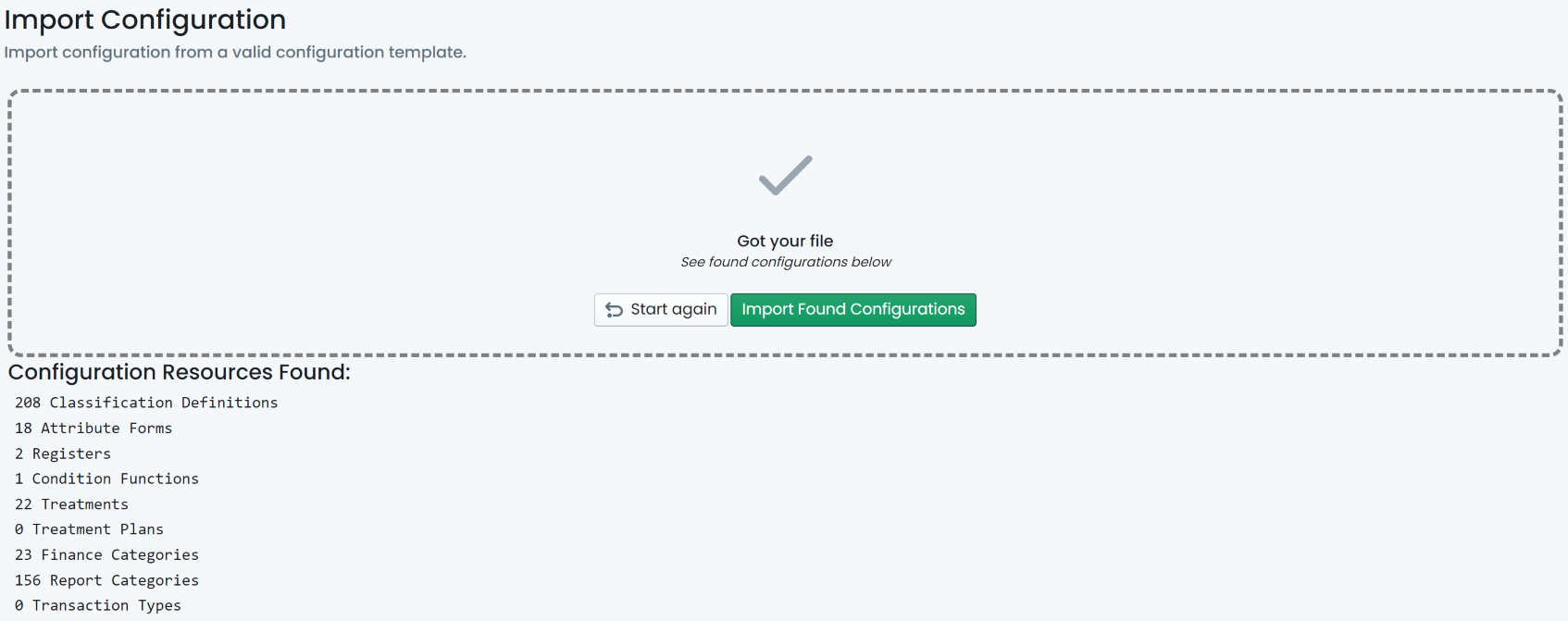System Configuration
This section covers areas of the Metrix Asset Management System that would be managed by a system administrator and/or an asset class champion. The settings discussed will control how your assets and components behave within the system. The following topics are covered:
-
Asset and component classifications
-
Custom form definitions
-
Task Type Specifications
-
Component intervention treatments
-
Condition functions
-
Reporting categories
-
Status Codes
-
Finance categories & transaction types
-
Configuring asset classifications
The general assumption throughout this section is that you have access to a valid Metrix environment and have been issued with an active user account for that environment WITH ADMINISTRATIVE PRIVILEGES. If one or both assumptions are incorrect, please contact your system administrator before continuing – notwithstanding this, feel free to read on.