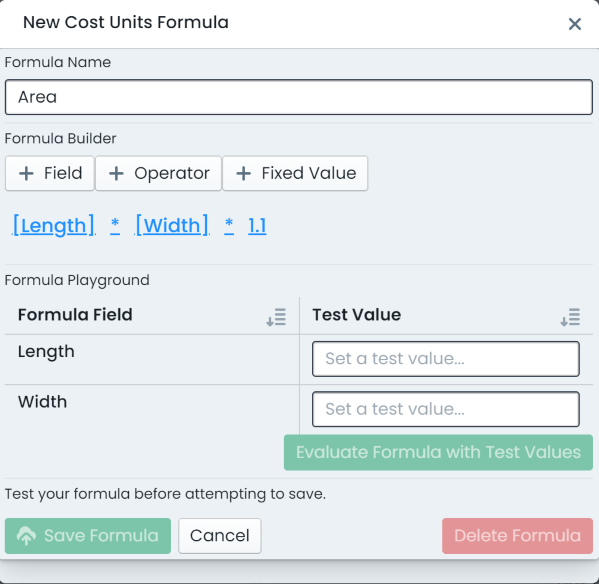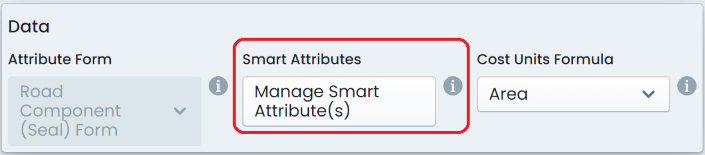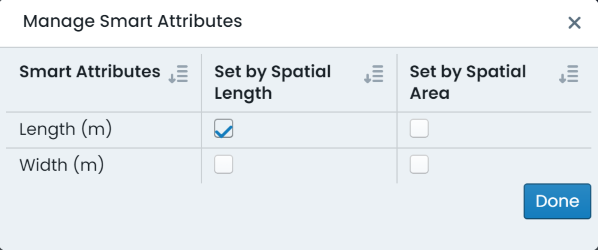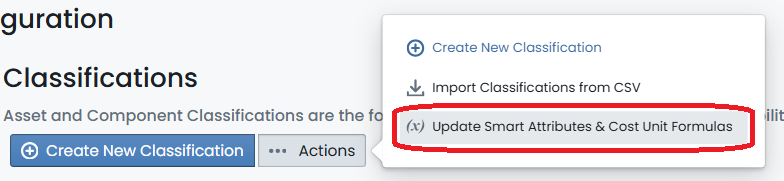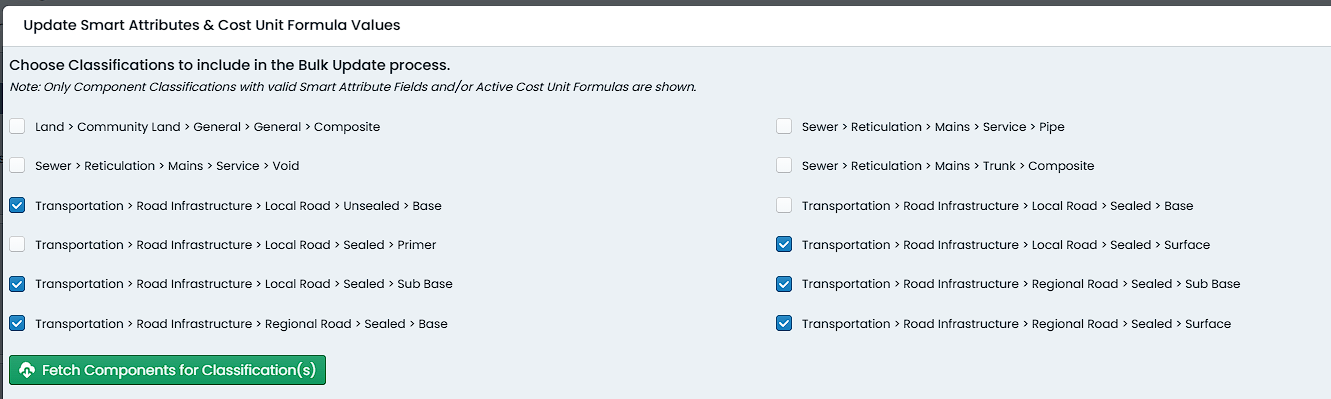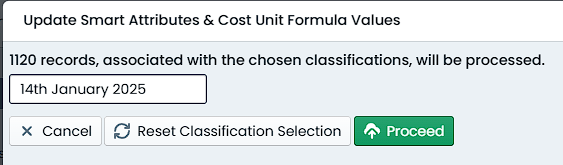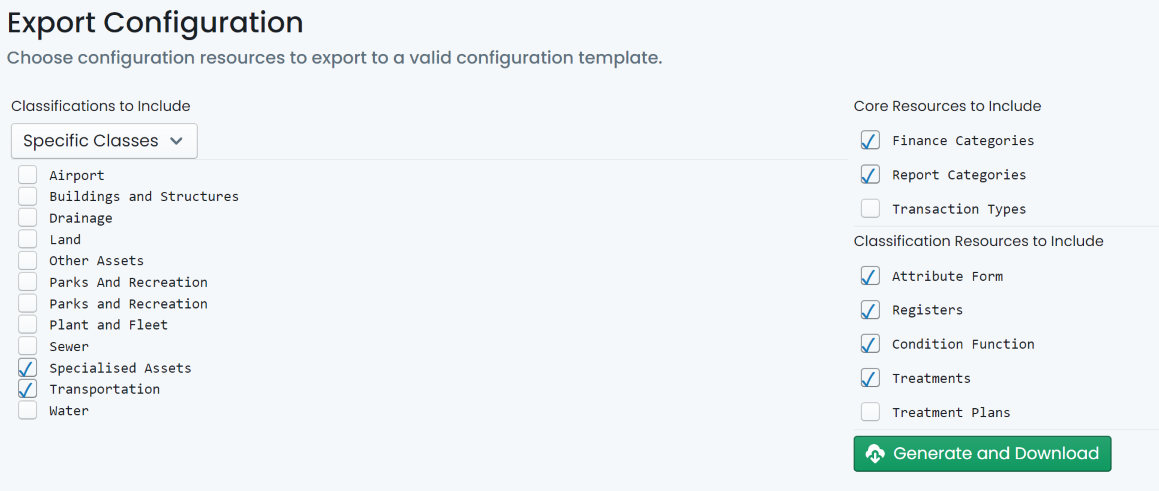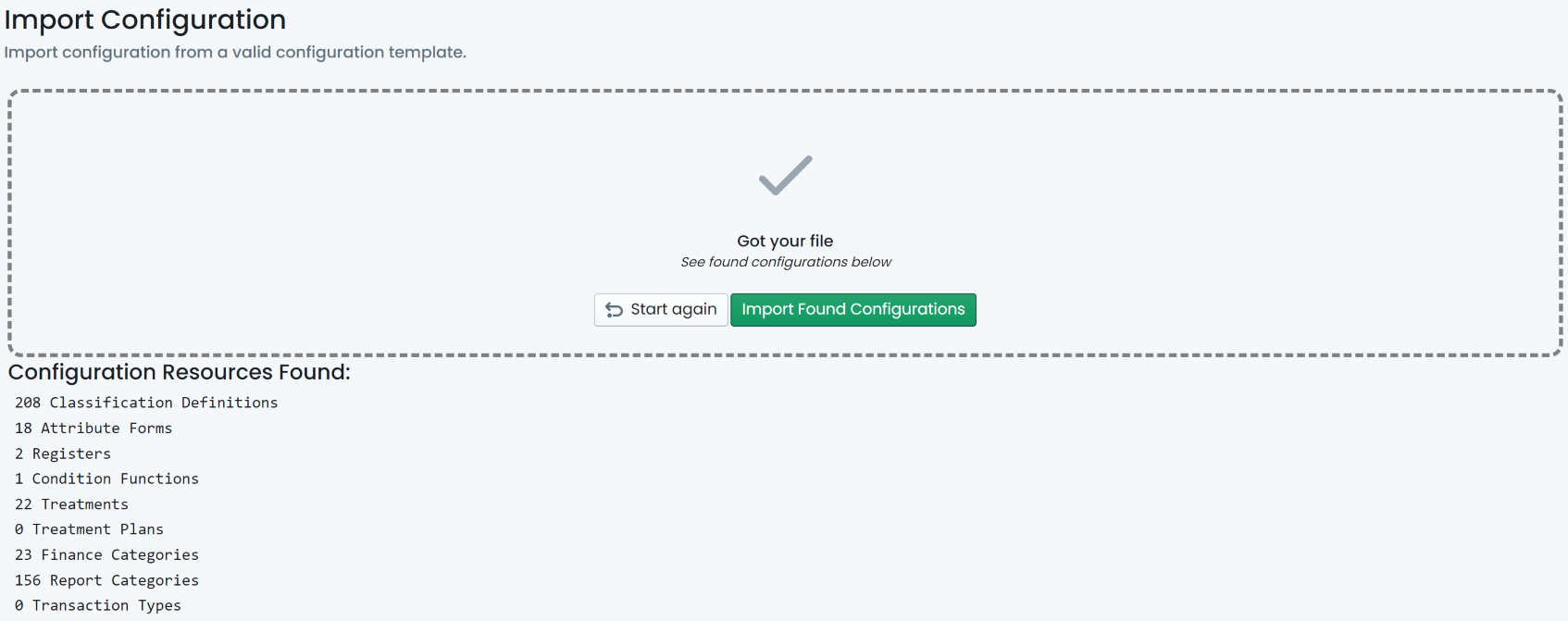Consider the Surface component of a Local Road asset. The Intervention Treatment
assigned to the component may have a Unit Rate that is based in square metres.
Therefore, the units of measure for the component Cost Units would also need
to be in square metres. This Cost Unit value can be set automatically by
a Cost Unit Formula result.
Firstly, the organisation would need to define an attribute form with at least the
following two (2) fields:
- Length: as a required, numeric field (possibly a smart attribute linked to a line length)
- Width: as a required, numeric field
With the attribute form assigned to the Road Surface component group, the organisation
would then define the following Cost Unit Formula:
[Length] x [Width]
Assigning this formula as the component group’s Cost Unit Formula would then cause
any assigned components to have an automatically calculated Cost Unit field that
will react to changes to the Length and/or Width attributes.