Posting Component Transactions
This document provides an overview on how to create a new posting to the financial transactions ledger for an asset component in the Metrix Asset Management system. These transactions form the basis of a component’s capital valuation and an organisation’s end of period financial statements.
It should be noted that this is considered the ‘macro’ method of maintaining component capital value in the system. Typically, movements of asset value are driven via complimentary methods such as:
- CSV Data Import, and
- Capital Budget Finalisation
To post a new financial transactions ledger entry for an asset component:
-
Navigate to the desired asset component and select the transactions info panel.
-
Within the transactions info panel is a section title ‘Transaction History’. It is here that users can see past recorded movements, as well as post new ones.
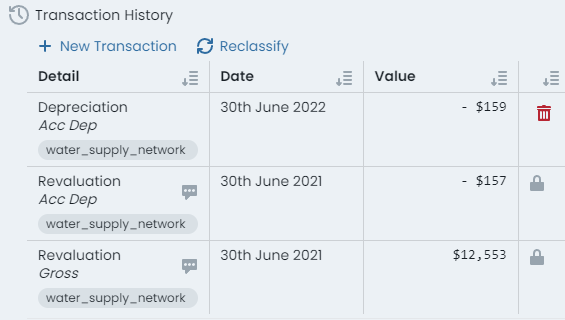
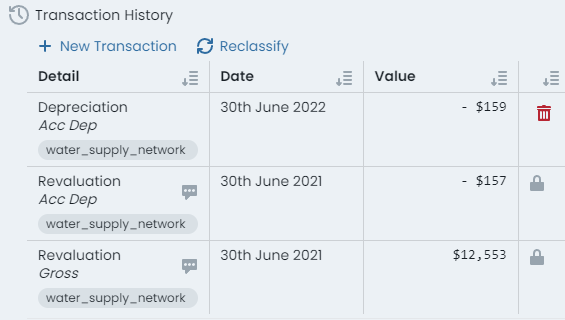
-
To post a new financial transactions ledger entry, click ‘New Transaction’ at the top of the history summary table.
InfoIf the summary table and/or the ‘New Transaction’ button is not displayed for your active component, it typically means that the asset component does not currently contain the prerequisite information for carrying capital value.
This typically means that the underlying component is not Active.
Users may also be presented with warnings about missing construction/intervention dates or useful life values - these are warnings that do not prevent transaction creation, but should be considered.
A fly-out panel with a transaction generation form will appear.
-
Set the posting ‘Date’ for the new transaction. This is the date that the transactions value will be recognised by the system. The date cannot extend beyond the end of the current financial period (typically the end of the financial year).
-
Select the ‘Effect’ that the posting will have on the asset component. That is, will the posting affect the component’s gross value, or its accumulated depreciation value.
-
From the transaction ‘Type’ drop-down list, choose the desired transaction type for the new posting.
InfoEach transaction type in the list is tagged with the required polarity of the transaction ‘Value’ according to the chosen transaction type ‘Effect’. This will be either:
- Positive: value must be greater than zero
- Negative: value must be less than zero
- Any: no restriction
-
Enter a transaction ‘Value’ with consideration for the polarity restriction for your chosen transaction type.
InfoFor the ‘Depreciation’ transaction type, an ‘Estimated Annual Depreciation Amount’ figure will be displayed above the ‘Value’ input box for information purposes.
-
If the component does not currently carry any capital value, the ‘Finance Category’ will need to be defined next. Choose a valid finance category from the drop-down list. If your component already carries value, this drop-down will be disabled.
-
Lastly, enter a comment for the transaction.
-
When finished, click the button below the comment input box that contains a summary of the transaction.
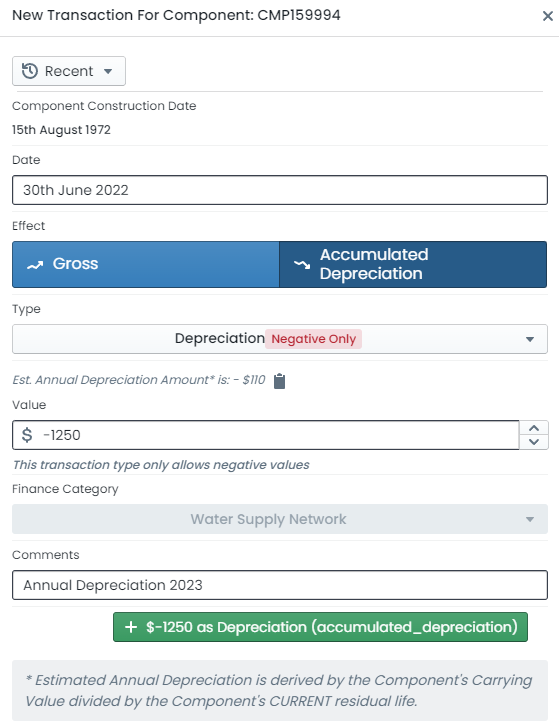
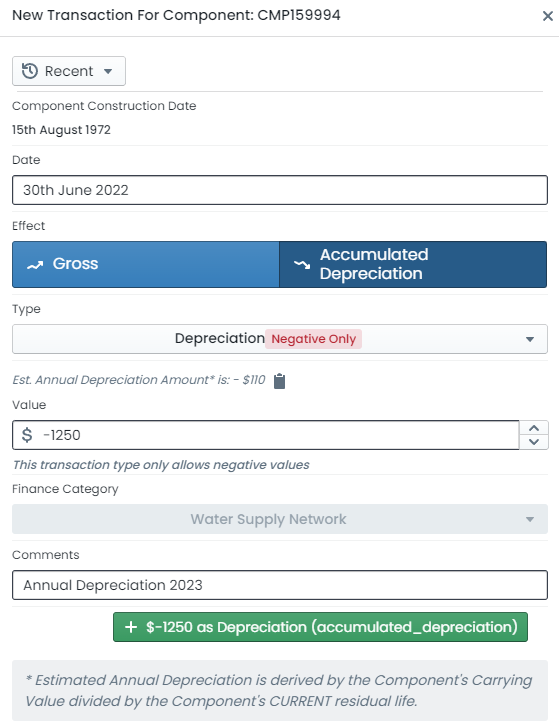
-
The transaction has been generated and is now STAGED and ready to save.
Users can also ‘Quick Populate’ the transaction entry page by choosing a recently generated transaction from the ‘Recent’ drop-down list at the top of the panel. This will populate each field according to the chosen recent transaction.
