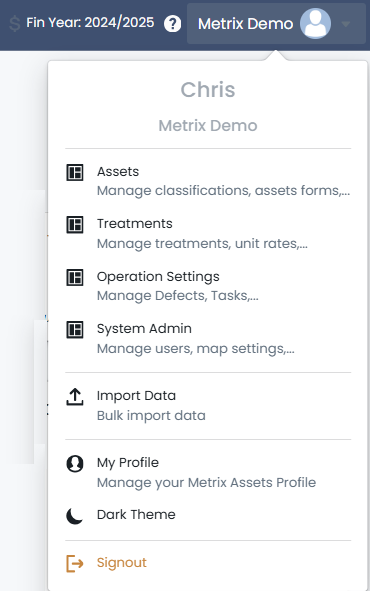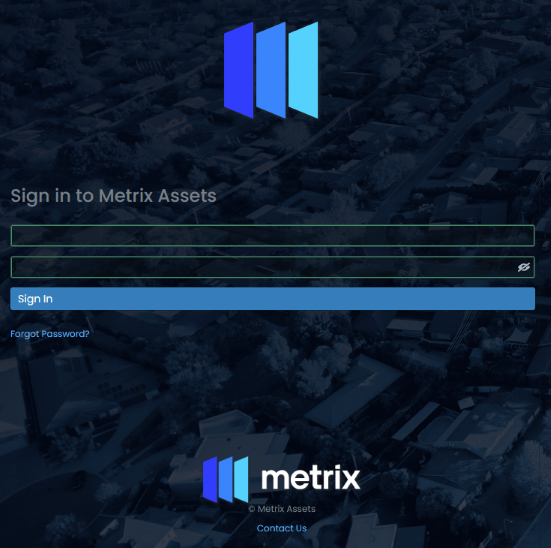Getting Around
This section covers some of the core usability functions of the Metrix Asset Management System including:
-
Initialising a new user account & logging in to the system
-
Resetting your password
-
Basic system navigation
The general assumption throughout this section is that you have access to a valid Metrix environment and have been issued with an active user account for that environment. If one or both assumptions are incorrect, please contact your system administrator before continuing – notwithstanding this, feel free to read on.