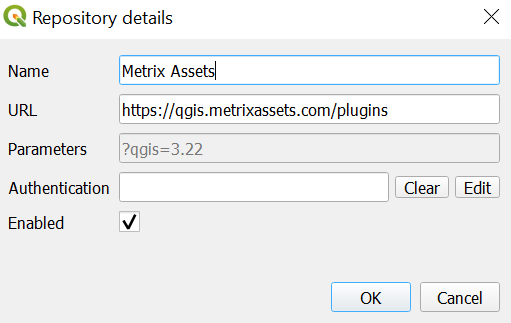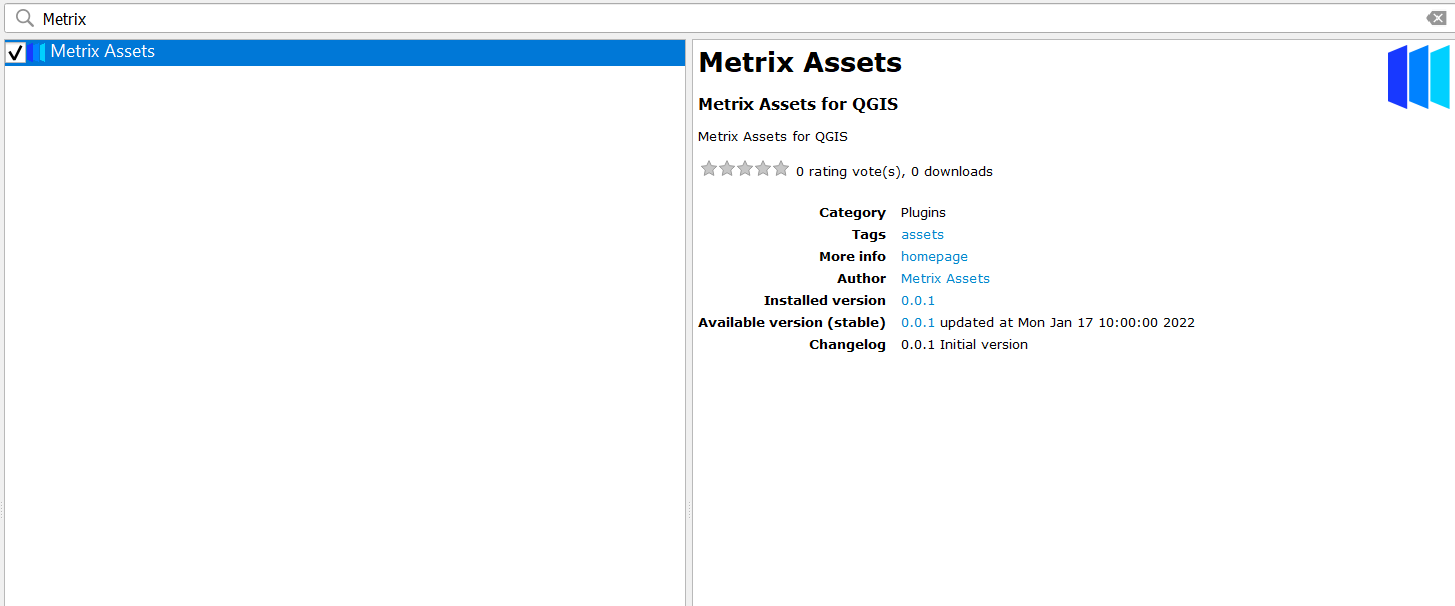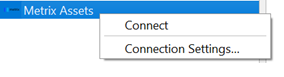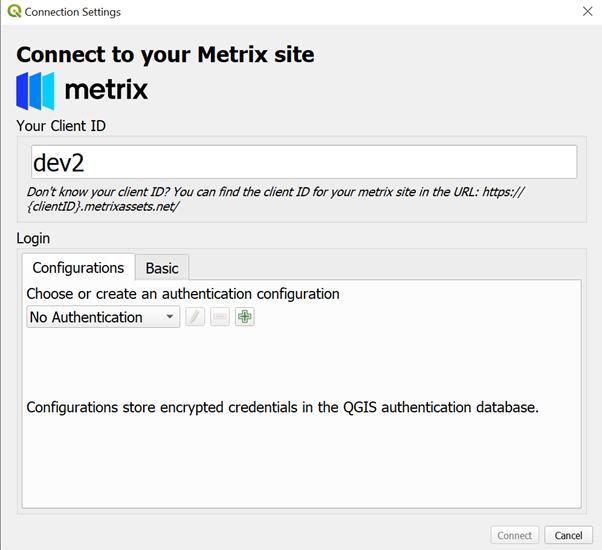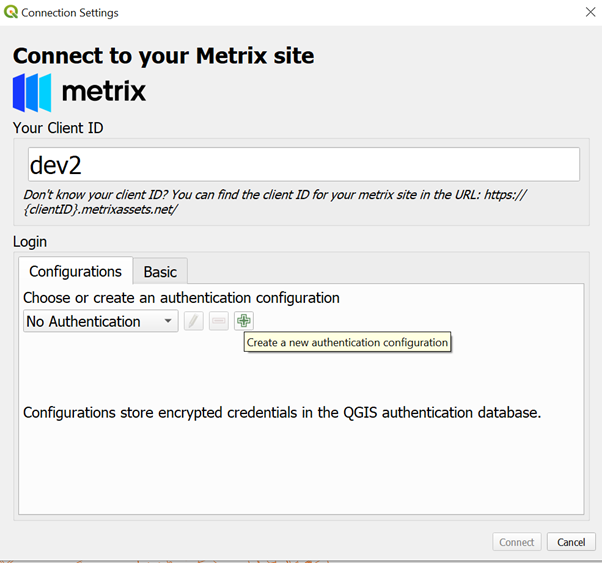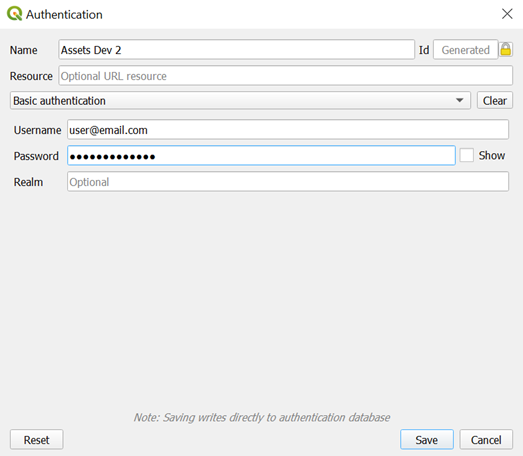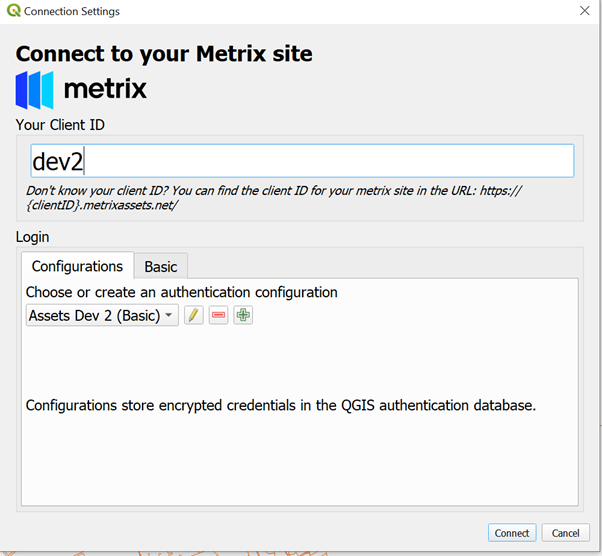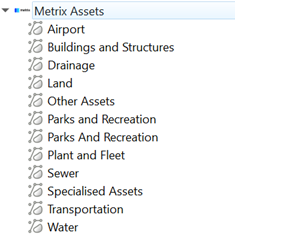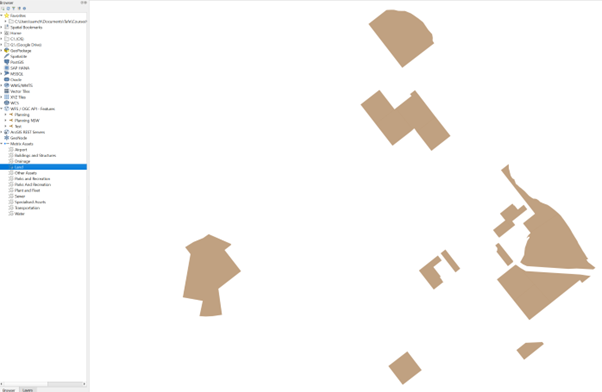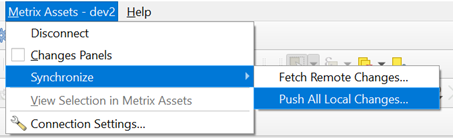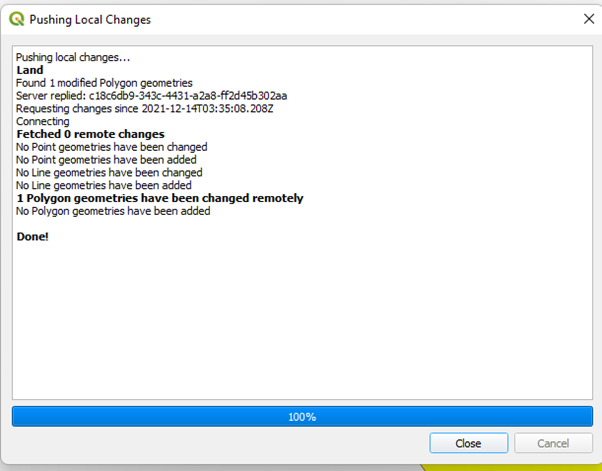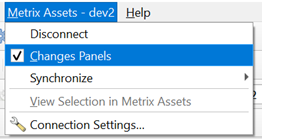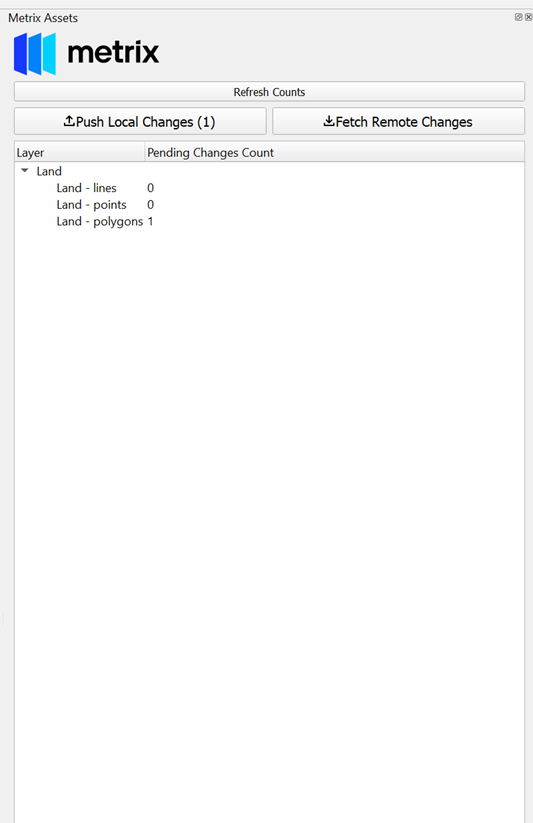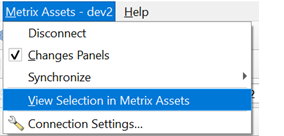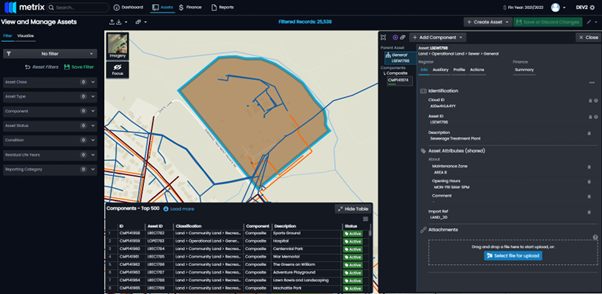3rd Party Integration
This section provides an overview on the current integration options available to 3rd party applications from the Metrix Asset Management system. Additional integrations are always being developed, and will only be documented once they have been thoroughly tested. If there is a 3rd party platform with which you would like to integrate with your Metrix Asset Management system, please contact support@metrixassets.com. The integrations discussed in this section are: