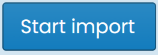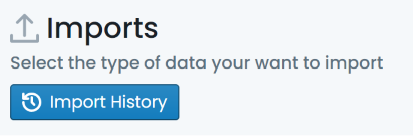How To Guides
The section contains How To guides for performing various data imports in the Metrix Asset Management system. Including:
- Creating New Assets and Components
- Appending New Components to Existing Assets
- Updating Existing Component Data
- Updating Existing Spatial Features
- Creating New Financial Ledger Transactions
- Viewing Import History