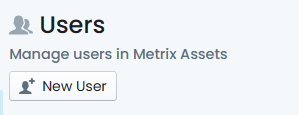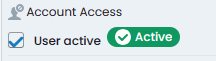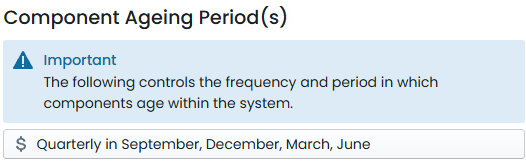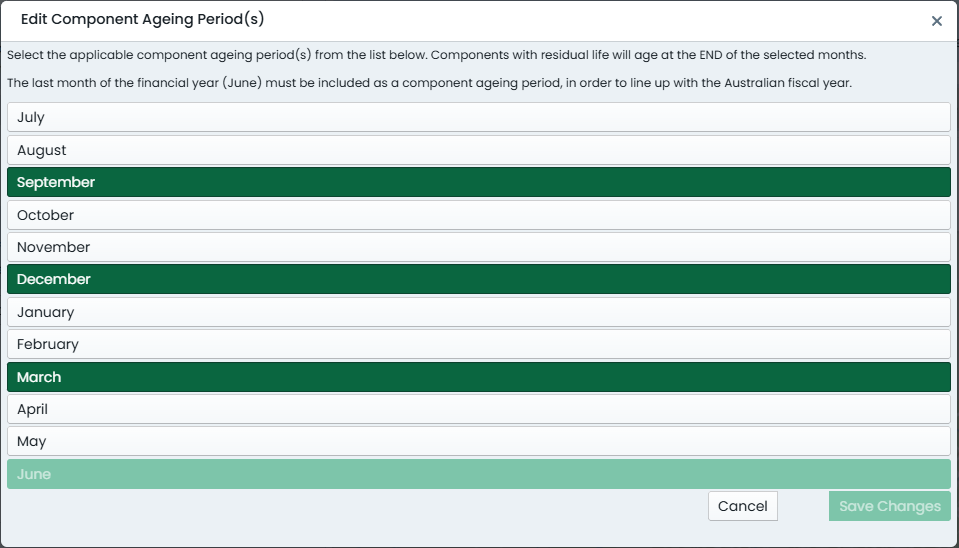Site Management
This section covers areas of the Metrix Asset Management System that would be managed by a system administrator. The settings discussed will control how your system behaves and operates. The following topics are covered:
-
Users, Roles & Permissions
-
Custom Search Data
-
Timezone & Map Projection
-
Ageing Periods