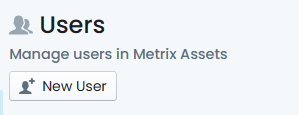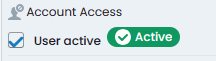User Management
This section provides administrators with the information needed to setup and manage users and user permissions within the Metrix Asset Management system. Throughout this section, information as well as how to guides are provided for the following topics:
-
Creating new users within the Metrix system
-
Managing permissions for users
-
Disabling user account access.