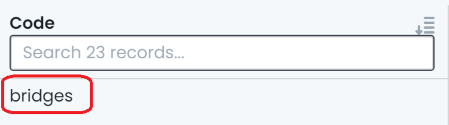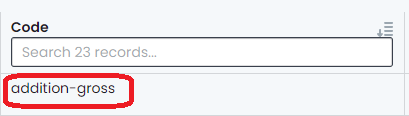Finance Ledger Codes
Finance Ledger Codes in the Metrix Asset Management System provide the ability for users to construct custom reporting states for the financial transaction ledger. In this, there are two key code types that can be set to structure an organisations end of period financial reporting - Finance Categories, and Transaction Types.