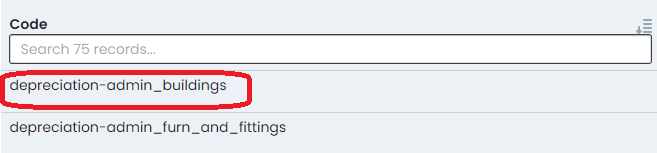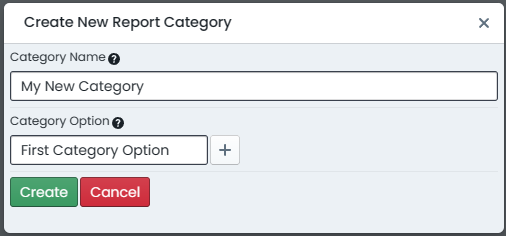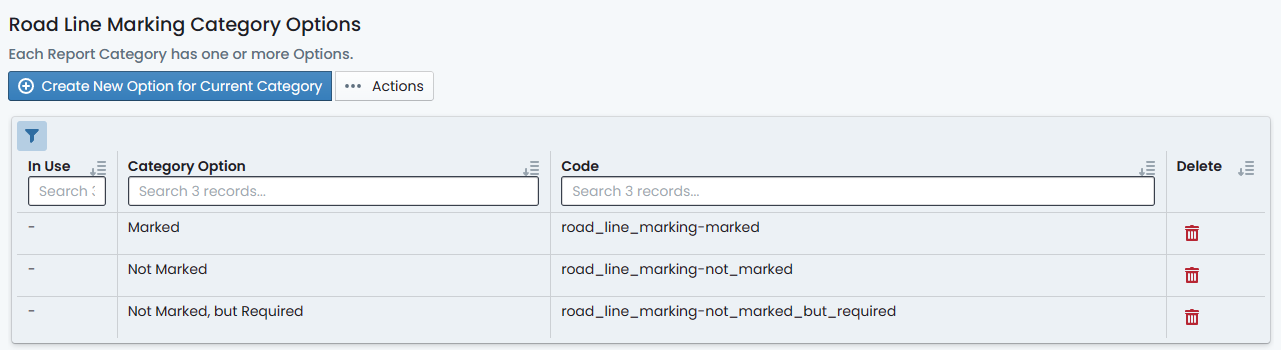Report Categories (Tags)
Report Categories, sometimes referred to as Tags, in the Metrix Asset Management System provide the ability for users to apply custom levels of organisation to their asset portfolio. The following sections provide instruction on you can create your own report categories within the Metrix Asset Management System.