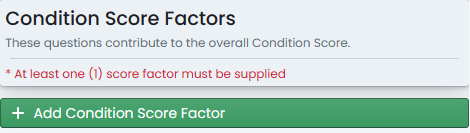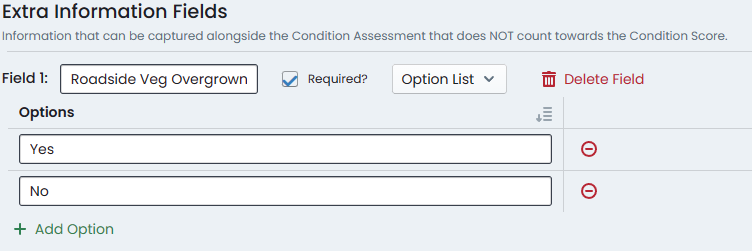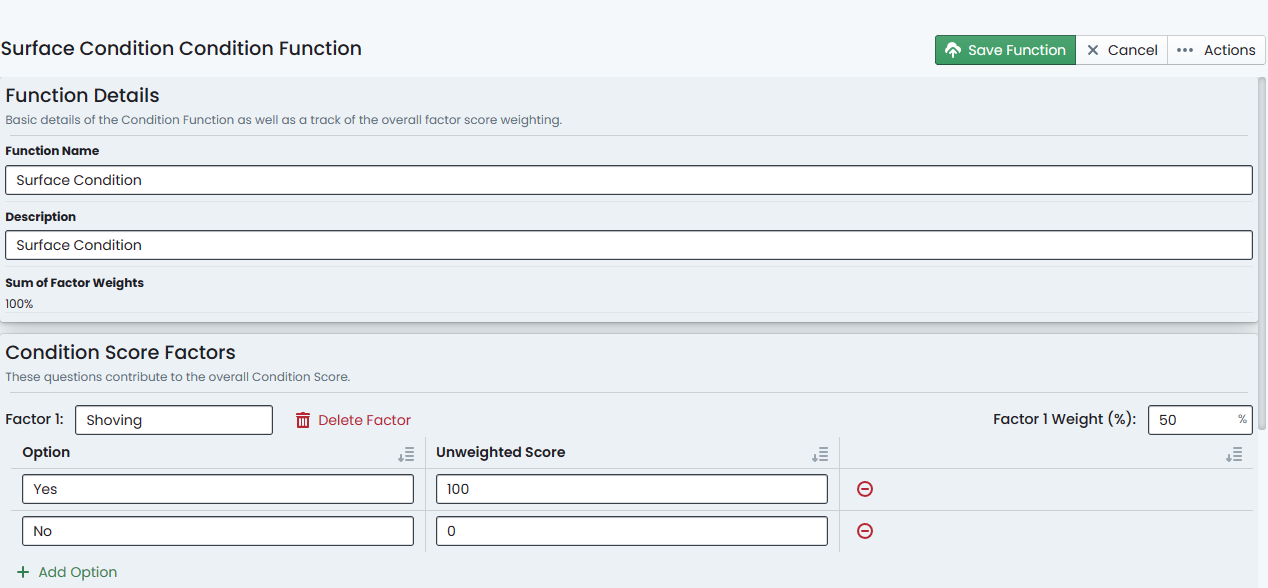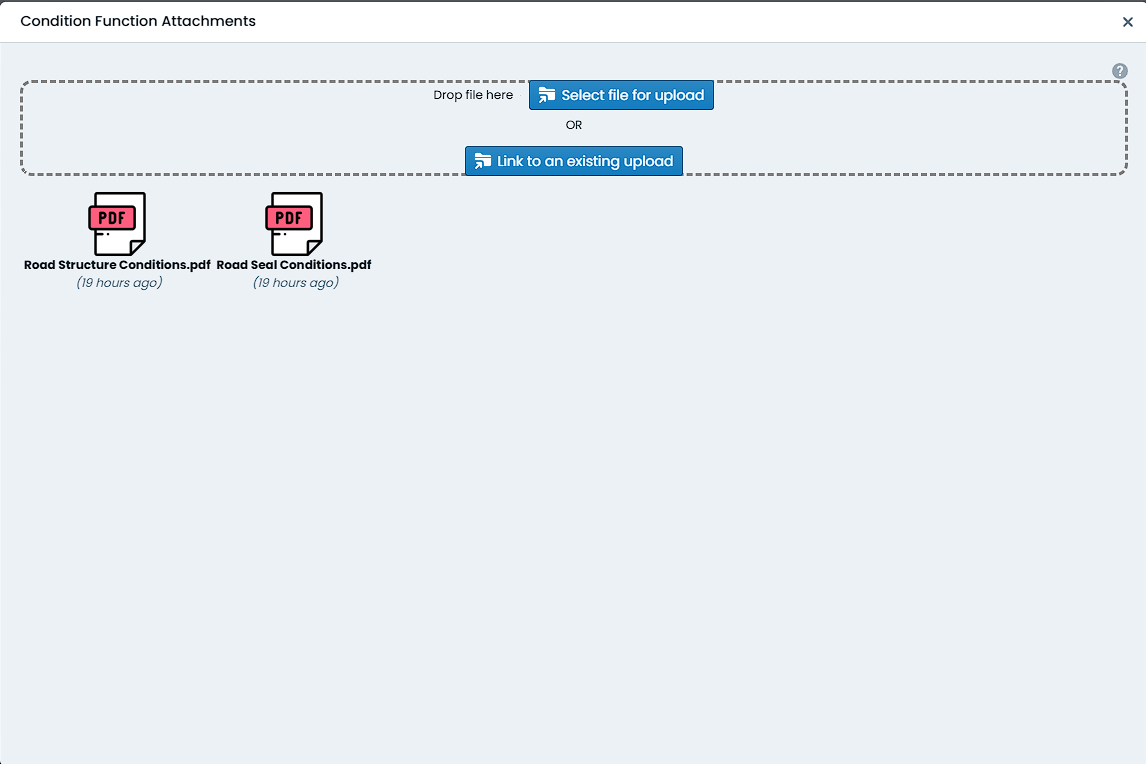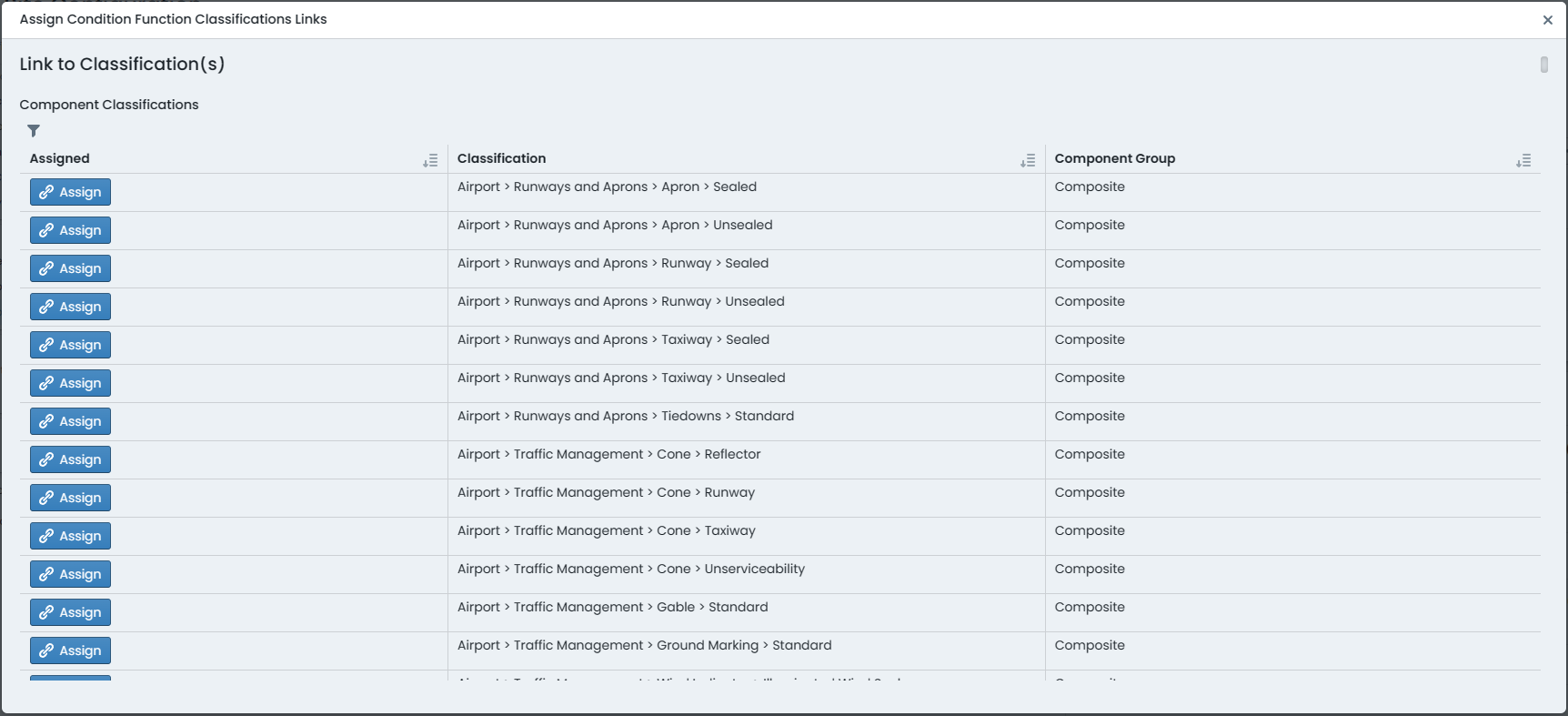Condition Functions
Condition Functions in the Metrix Asset Management System provide the ability for users to tailor their condition assessment methodologies for both individual component types as well as globally. A Condition Function is a scored and weighted questionnaire designed to lead inspectors through their review of asset quality, function, and performance. In addition to the weighted matrices, a condition function offers the capacity for ancillary information gathering at the time of the inspection with ’non-weighted’ questions.
Further to the above, a condition function can also be linked to one or more attached documents and/or images. These attachments can be used to provide additional context to the condition function. When mobile application users interface with the condition function, they can view the attachments and download them to their device for offline. Sample use cases for condition function attachments include:
- A photo of a component in Excellent condition
- A PDF manual guiding users through the condition ranges
The following sections provide instruction on you can create your own condition functions within the Metrix Asset Management System.