Assigning Condition Functions to Classifications
Once a condition function has been constructed, you can assign it to a specific classification (or a set of classifications) in order to use that function in production when completing condition assessment inspections.
-
To begin assigning condition functions to a classification or set of classifications, navigate to that function within the Condition Function page (Assets Menu > Condition Functions> Selected Function).
-
With the desired function selected, a preview of the definition will appear on the right-hand side of the page.
-
At the top-right of this preview, is an ‘Actions’ menu that provides additional management options for the selected function. Click on the ‘Actions’ menu.
-
From the ‘Actions’ menu, choose ‘Manage Classification Links’.
-
A dialog box will appear with lists of available links that could be made. It should be noted that only Component Classification links are valid for Condition Functions.
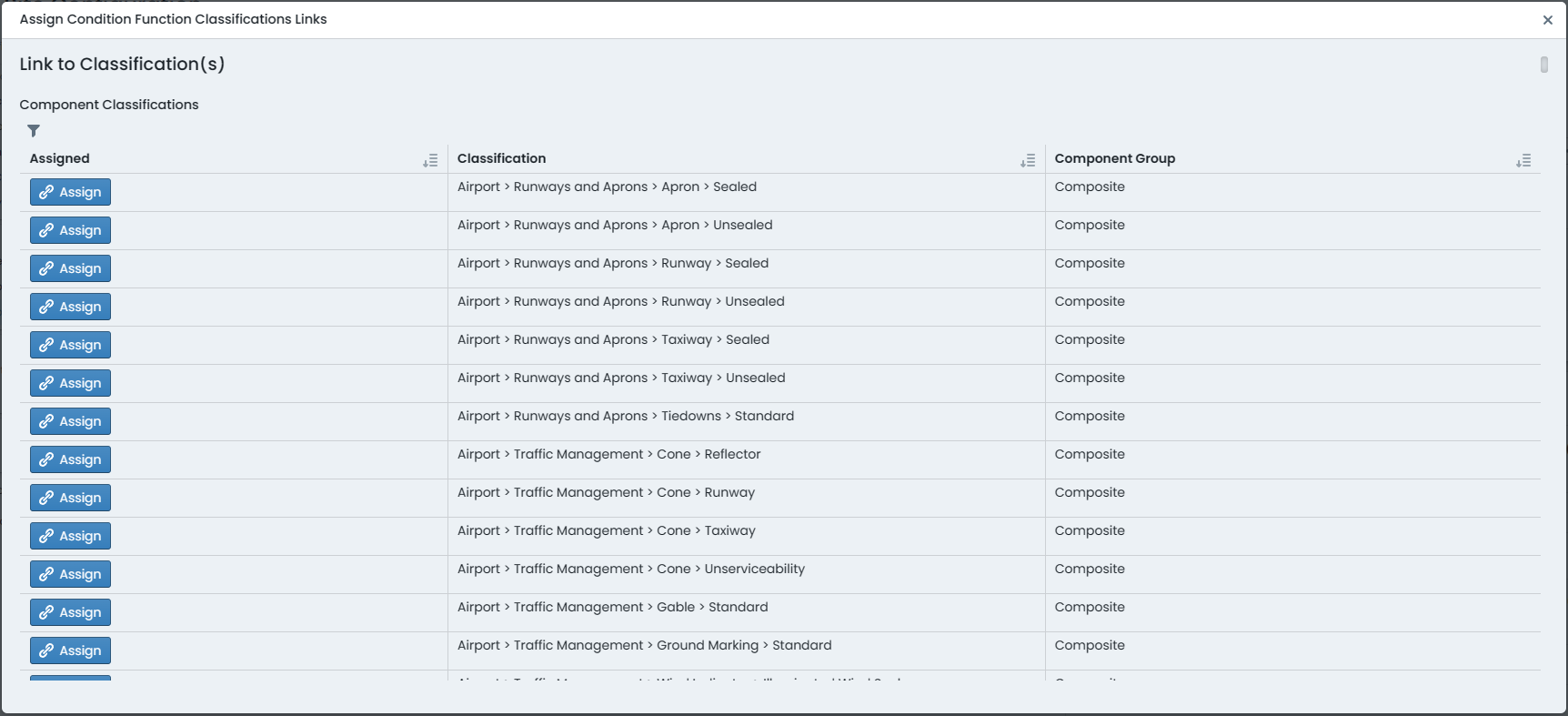
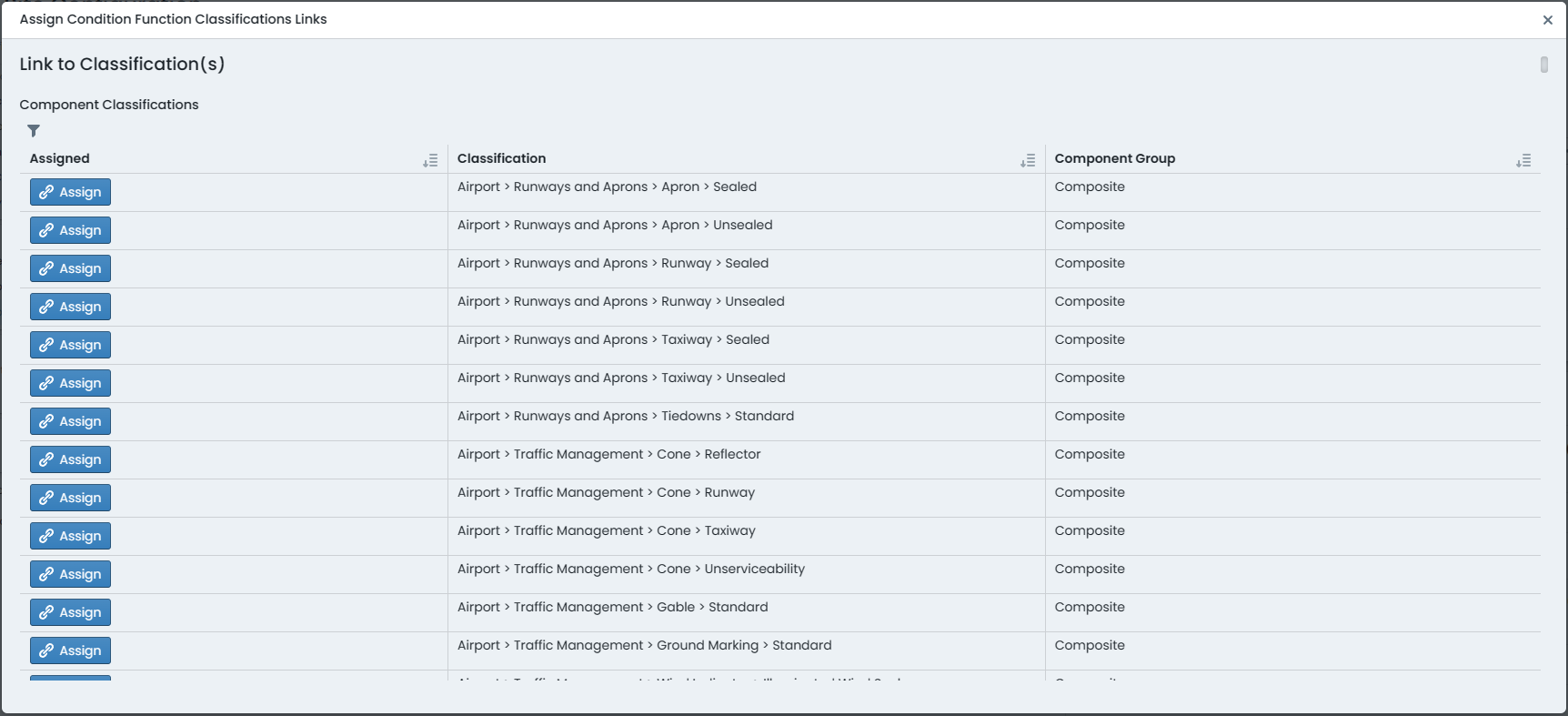
-
To assign a function to a classification, simply click ‘Assign’ next to that classification title.
-
To unassign a function from a classification, simply click ‘Unassign’ next to that classification title.
-
The system will manage the availability of the above buttons based on the form state in the system.
Using the filter options
-
When there are a great number of Classification configurations to wade through, it can become difficult to find the one you are after. This is where the filter option comes in handy. To filter the classification list, simply click on the ‘Filter’ icon at the top of the classification list – the icon looks a little like a funnel.
-
To filter by a specific letter or set of letters, simply type them into the text input that will appear above the classification list.
-
To filter by classifications that already have the function assigned, mark the checkbox titled ‘Show Assigned Only’.
