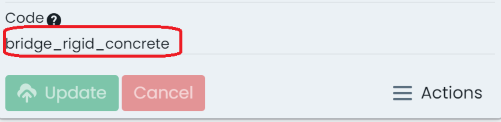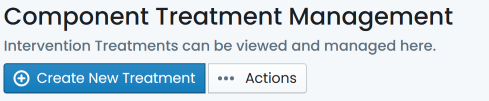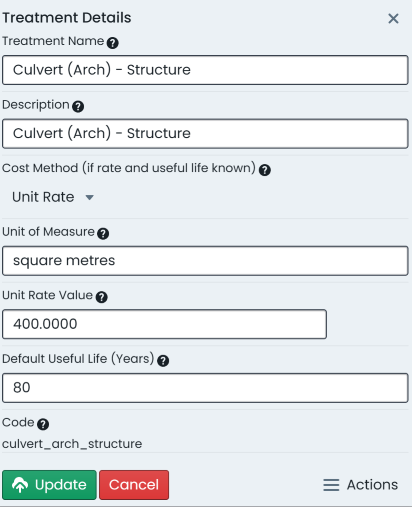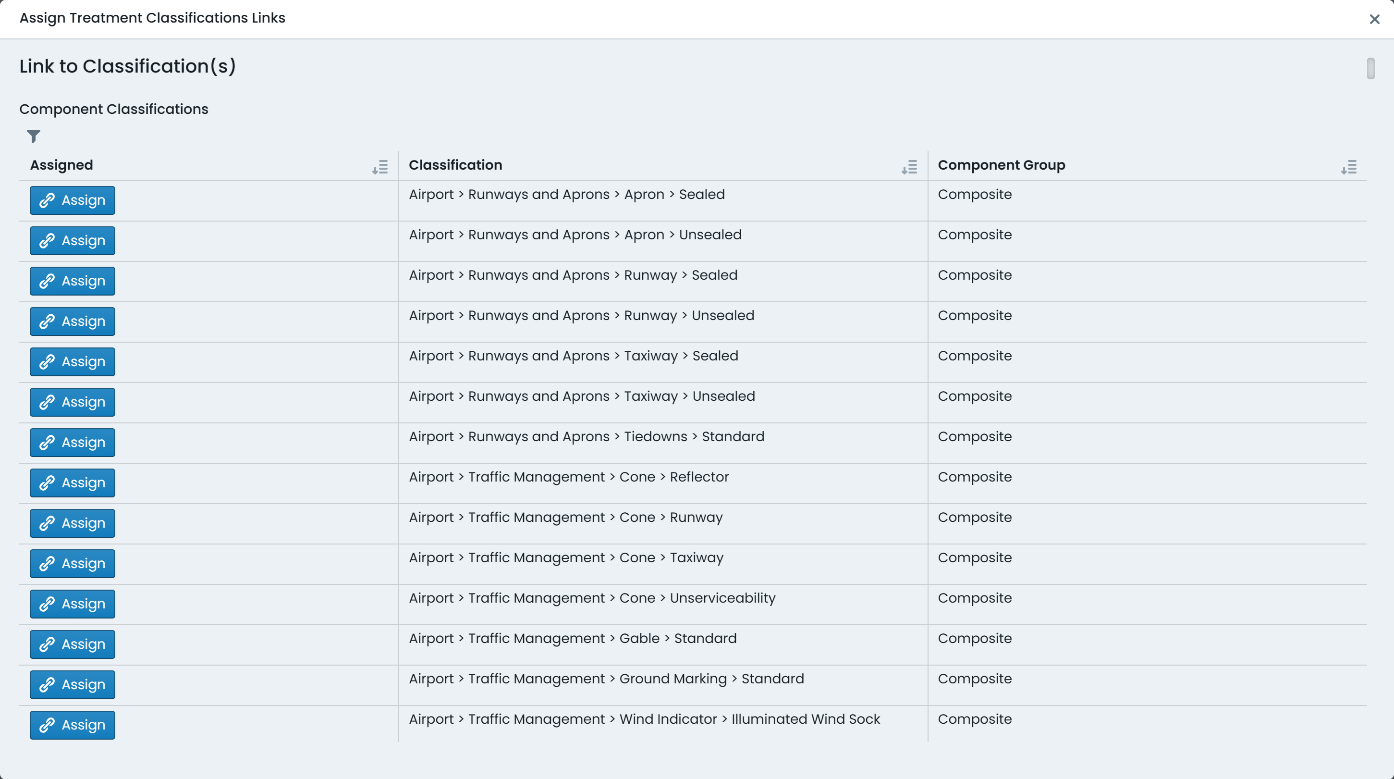Intervention Treatments
Intervention Treatments in the Metrix Asset Management System provide the ability for users to store and manage unit rates and default useful lives for a variety of component interventions. Furthermore, any rationale used in determining the unit rate information for a given intervention treatment can be stored as an attachment against that treatment for later reference.
The unit rate information and default useful life capacity of intervention treatments are pivotal to many of the predicted cost and consumption metrics within the system. Additionally, when used in conjunction with the system’s Next Treatment logic, the intervention treatments provide for more reliable costing of impending capital works programs.
The following sections provide instruction on you can create your own intervention treatments within the Metrix Asset Management System.