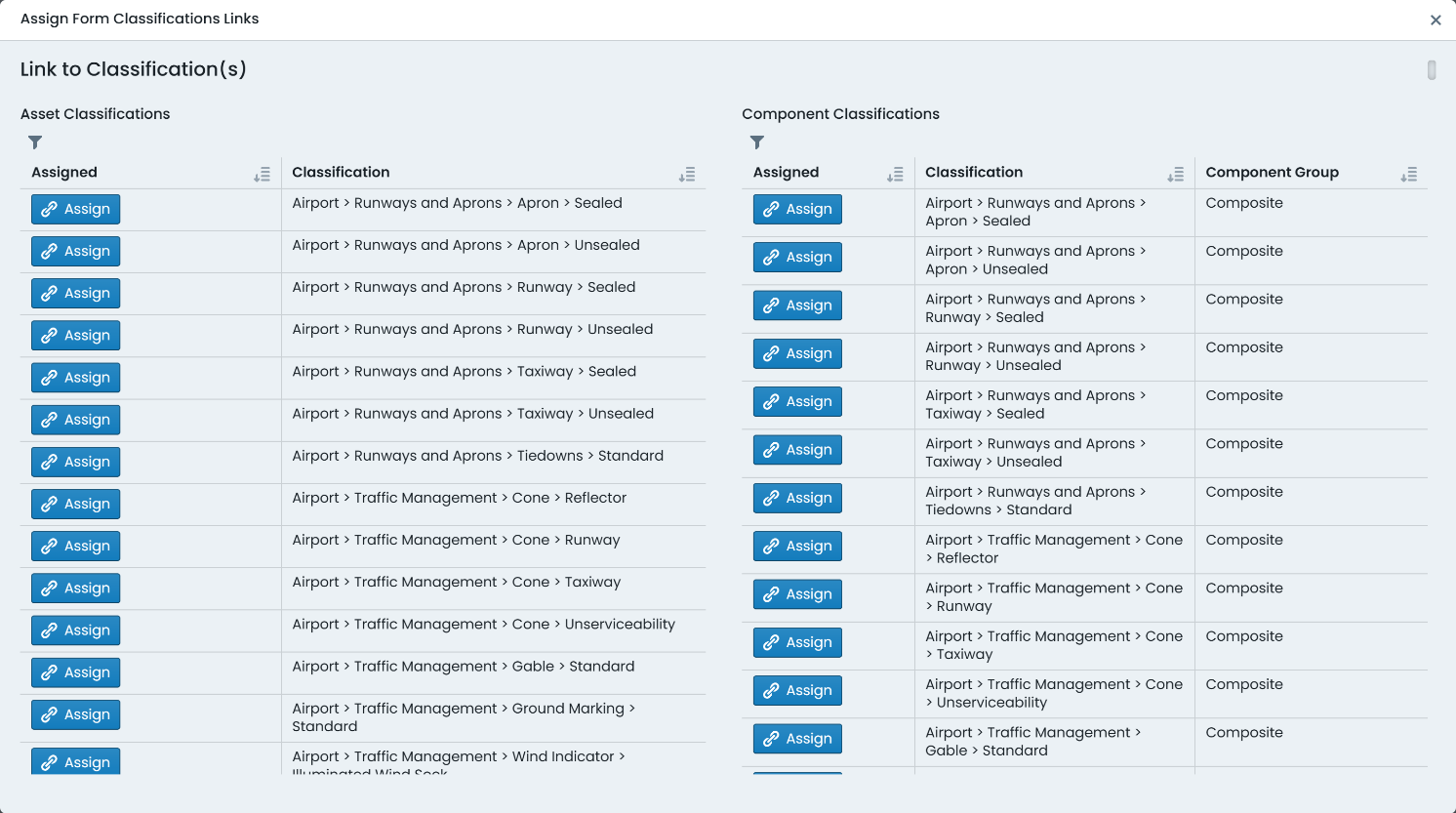Assigning Forms to Classifications
Once a form definition has been constructed, you can assign it to a specific classification (or a set of classifications) in order to use that form in production.
This process relates to Custom Attribute form definitions only. For other form types, see the relevant section of this user guide for implementing the form in production.
-
To begin assigning a form to a classification or set of classifications, navigate to that form within the Form Manager page (Assets Menu > Form Manager > Selected Form).
-
Underneath the form title, there is an ‘Actions’ button – this type of button is implemented system wide as an indicator of additional options to manage a resource.
-
From the ‘Actions’ menu, choose ‘Manage Classification Links’.
-
A dialog box will appear with lists of available links that could be made. On the left-hand side, are Asset Classifications. On the right-hand side, are Component Classifications. These break down as follows:
-
Assigning a form to an Asset Classification will make the form behave as a custom form for an entire asset. That is, all Components of that Asset will share the attributes on that form.
-
Assigning a form to a Component Classification will only make the form available when users are editing that specific Component Type. Each Component within an Asset can have different form definitions (i.e. base vs seal forms).
-
-
To assign a form to a classification, simply click ‘Assign’ next to that classification title.
-
To unassign a form from a classification, simply click ‘Unassign’ next to that classification title.
-
The system will manage the availability of the above buttons based on the form state in the system.
Using the filter options
-
When there are a great number of Classification configurations to wade through, it can become difficult to find the one you are after. This is where the filter option comes in handy. To filter the classification list, simply click on the ‘Filter’ icon at the top of the classification list – the icon looks a little like a funnel.
-
To filter by a specific letter or set of letters, simply type them into the text input that will appear above the classification list.
-
To filter by classifications that already have the form assigned, mark the checkbox titled ‘Show Assigned Only’.