Making a Selection
This guide provides an overview on how to make asset component selections from a map view withing the Metrix Asset Management system, including:
Selecting from the Map
-
When you wish to get information about an asset and/or component in your current map view, simply click on the spatial feature.
-
On the right-hand side of the window, an info panel will appear. If the area you clicked on contains more than one (1) valid asset component, you will be presented with the option to refine your selection down to the target component you want information about.
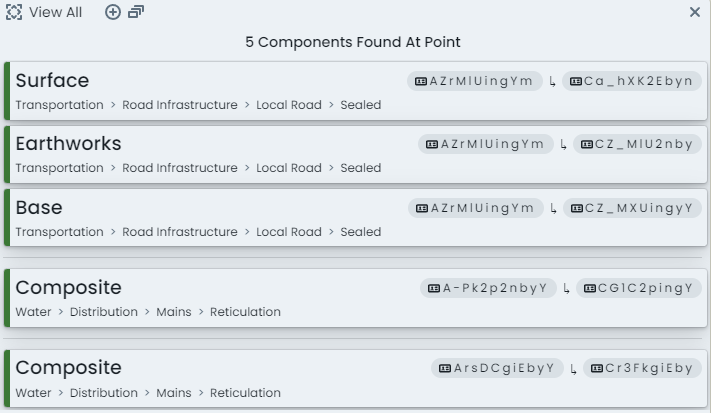
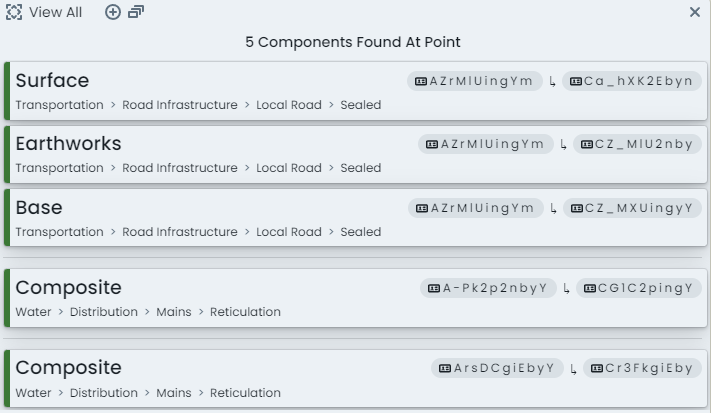
-
As seen above, each asset (falling in the range of your click location) will be grouped and the sub-components displayed for your choice. Click on the asset/component you wish to view.
-
The component info panel will then render for your chosen component.
InfoIf the location of your mouse click only intersected one (1) component, you will be taken straight to this panel.
Changing Component Groups within an Asset
-
When viewing information about a selected component, you can switch to another component on the same asset using the ‘Components’ switcher on the left-hand side of the info panel.
-
Each available component group (on the asset classification configuration) will be rendered in this side panel. If the asset has one or more component entries against a particular component group, a component ID and status tag will be shown. Otherwise, it will state, ‘None’.
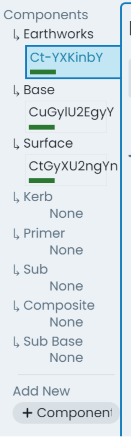
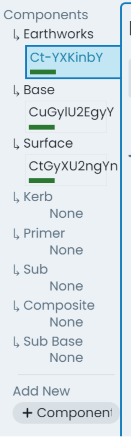
-
To view the information about one of the listed components in this list, simply click on that entry in this panel.
Changing Info Panel Display
- To view different information about the selected component, users can simply switch between the
tabs across the top of the info panel.
Info
The ‘Parent Asset’ tab contains asset level information and is therefore identical no matter what component within the asset you are viewing.