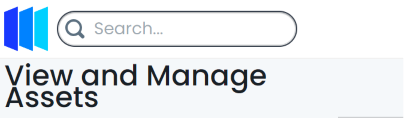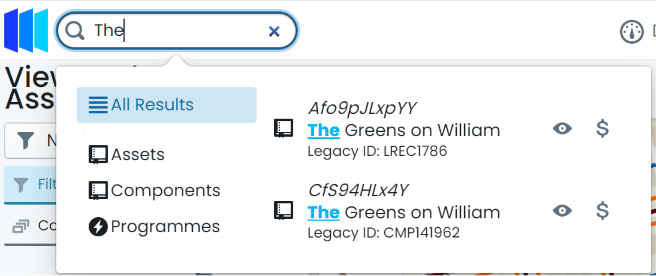Map View Tools
This page covers some of the basic navigation options available within the core ‘Assets’ page in the Metrix Asset Management system including:
- Pan / Tilt / Zoom the map window
- Info Tool
- Search
Map Window Pan / Tilt / Zoom
The built-in map window inside the main ‘Assets’ page supports various computer mouse gestures to interact with the map location and view. These are detailed below:
These notes assume a standard right-hand mouse configuration with scroll wheel.
Pan:
Panning a map means to shift the map image relative to the display window without changing the viewing scale.
To pan the map window, hold down the ’left’ (main) mouse button and drag your cursor. The map will follow until you release the mouse button.
Zoom-In:
‘Zooming in’ refers to the action of adjusting the view of the map to make a specific area appear larger and closer.
To zoom in, scroll the mouse wheel up.
Zoom-Out:
‘Zooming out’ refers to the action of adjusting the view to make the image or area ot he map appear smaller and farther away.
To zoom out, scroll the mouse wheel down.
Rotate:
‘Map rotation’ is a way of viewing the map window from a different orientation.
To rotate the map view, hold down the ‘right’ mouse button and drag your cursor to the left of the map window. The map will continue to rotate in a clockwise direction until you release the mouse button.
Note: to rotate counter-clockwise, drag the cursor to the right.
Tilt:
‘Map tilt’ refers to the angle at which the map is being viewed from. By default, the tilt is ‘flat’ and being viewed from directly above. When ’tilted’, the map view is angled so that the user feels they are looking ‘along’ the map.
To tilt the map view, hold down the ‘right’ mouse button and drag your cursor up to the top of the map window. The map will continue to tilt until you release the mouse button.
Note: to reverse the tilt, drag the cursor down.
Info Tool
In order to interrogate an asset via the main ‘Assets’ page map window, pan & zoom the map window to the asset location and single click (left-click) on the asset’s spatial feature.
Remember, click and drag will pan the map. Single click to use the Info Tool.
The info panel will appear/populate on the right hand side of the map window when one or more valid features have been interrogated by a click.
Search
In addition to basic pan and click operations, the Metrix Asset Management system contains a free text search tool that can navigate and select chosen results for you. To start a search, simply click inside the search pill at the top of the page, and begin typing your criteria. The following asset/component fields are included in the search index:
- Asset Description
- Asset ID
- Component Description
- Component ID
The search tool will begin looking for results immediately and render them in a box below the search pill. By default, ‘All Results’ will be shown. Users can however, refine their results to the following result levels:
- Assets
- Components
- Programmes